One of the most widespread forms of communication in recent years is WhatsApp. Thanks to this Instant Messaging App, the possibility of communicating directly, quickly and easily with people who are on the other side of the planet or on the other side of the door, has become something everyday..
Undoubtedly one of the most downloaded applications on the market, which already has more than one million users. This has caused this method of communication to be essential for many of us, so the number of chats in which we participate daily is usually numerous.
WhatsApp offers an option which allows us to highlight those messages that are important to us for some reason such as an email address or a telephone. These messages are stored independently so that we can access them quickly. But what happens if we want to erase them?
Next, we explain how to mark a message as a favorite on WhatsApp, how to access it and how to delete it finally..
To keep up, remember to subscribe to our YouTube channel! SUBSCRIBE
1. How to bookmark and view featured messages on WhatsApp
Step 1
The first thing we should do is enter the chat in which we want to mark our message. Once the message is found, we have to keep it pressed.
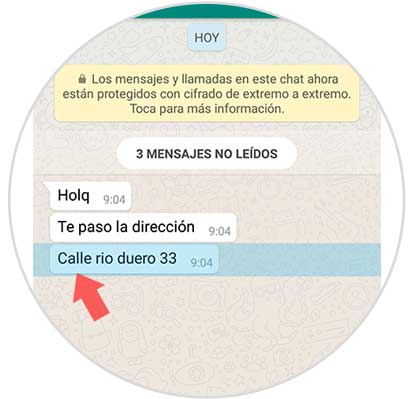
Step 2
At the top we will see that several options appear. We have to select the star.
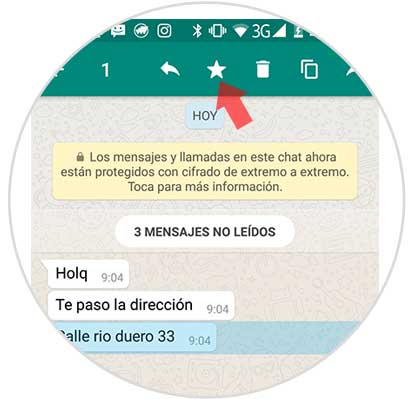
Step 3
Now we have to select the icon of the three points in the upper right corner and enter “See contactâ€
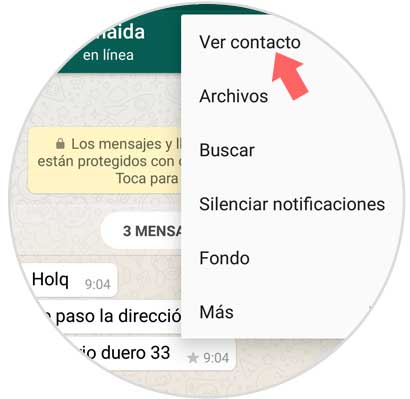
Step 4
Now we must enter the section "Featured messages"
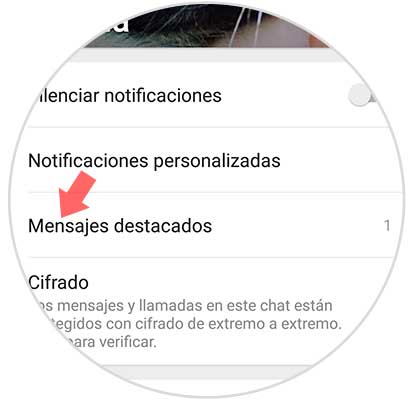
Step 5
Here we will see all the messages that we have marked as favorites in that chat.
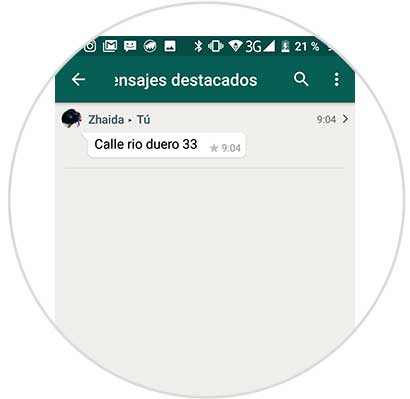
2. How to delete WhatsApp featured messages
Step 1
If we want to delete those messages that we have marked as highlighted within the App, the first thing we must do is to display the side menu in the upper right corner of the main chat screen. Here we select “Featured Messagesâ€
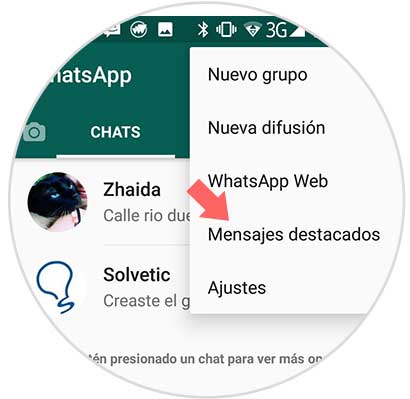
Step 2
Once here we will see all the outstanding messages that we have been marking in each of the chats. We have to press and hold the one we want to eliminate.
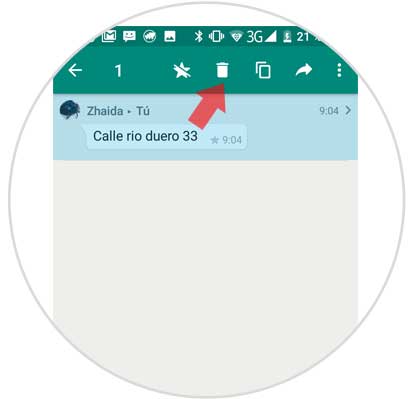
Step 3
Finally we select the trashcan icon from the top and the message will have been deleted from highlights, as well as the chat in question.
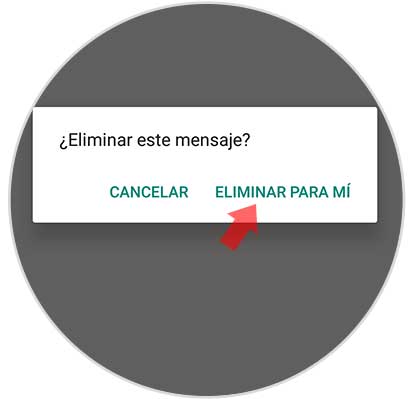
Note
In the event that we do not want to delete it but only delete highlights, we have to press the star icon on the top bar again.
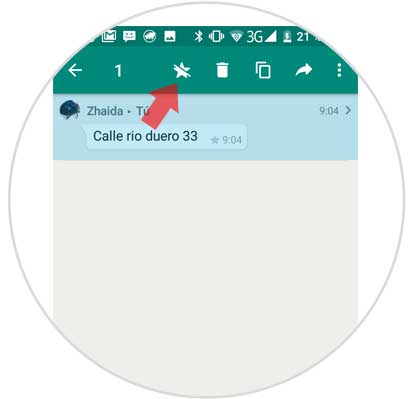
In this way we can mark those important messages in the WhatsApp App, and delete it when they are no longer necessary.