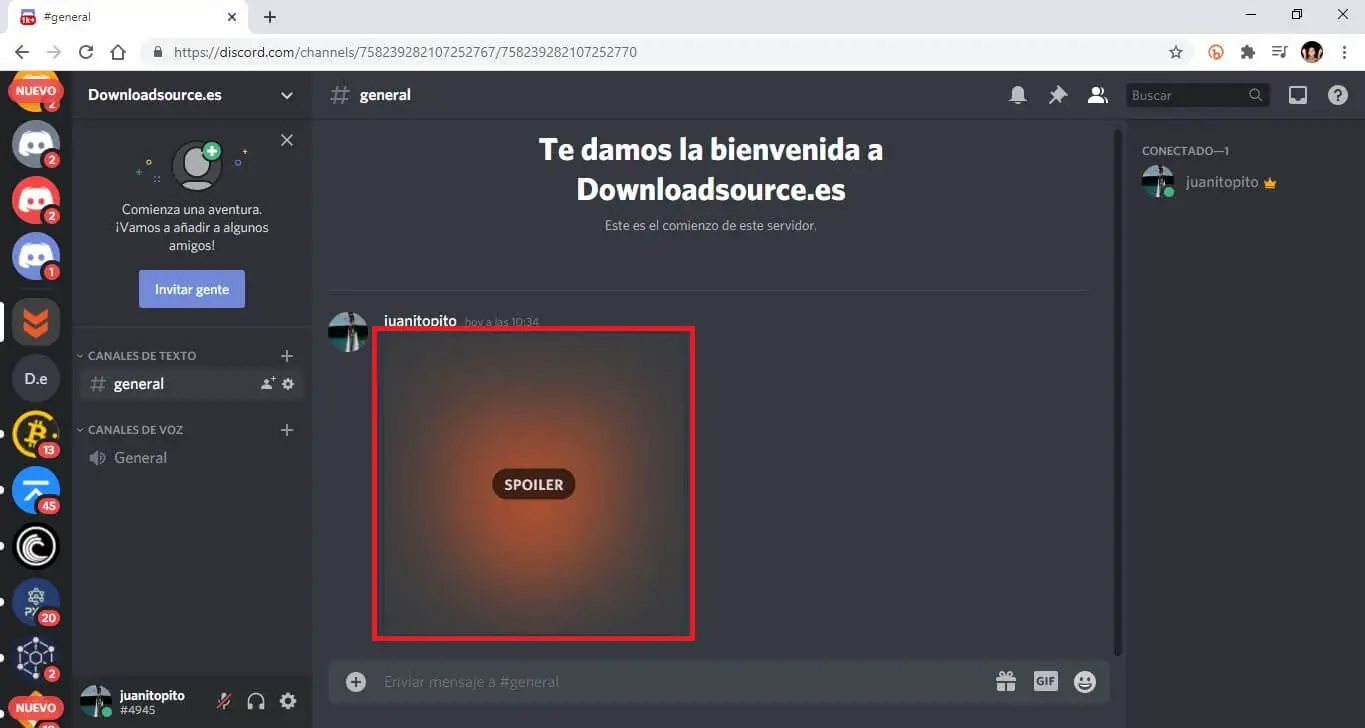It is not crazy to say that Discord is the gaming communication platform par excellence. A large majority of its users who use the platform to communicate during their video game games and many of them have started using it as a regular communication platform. This is all due to the large number of options and flexibility that Discord offers its users.
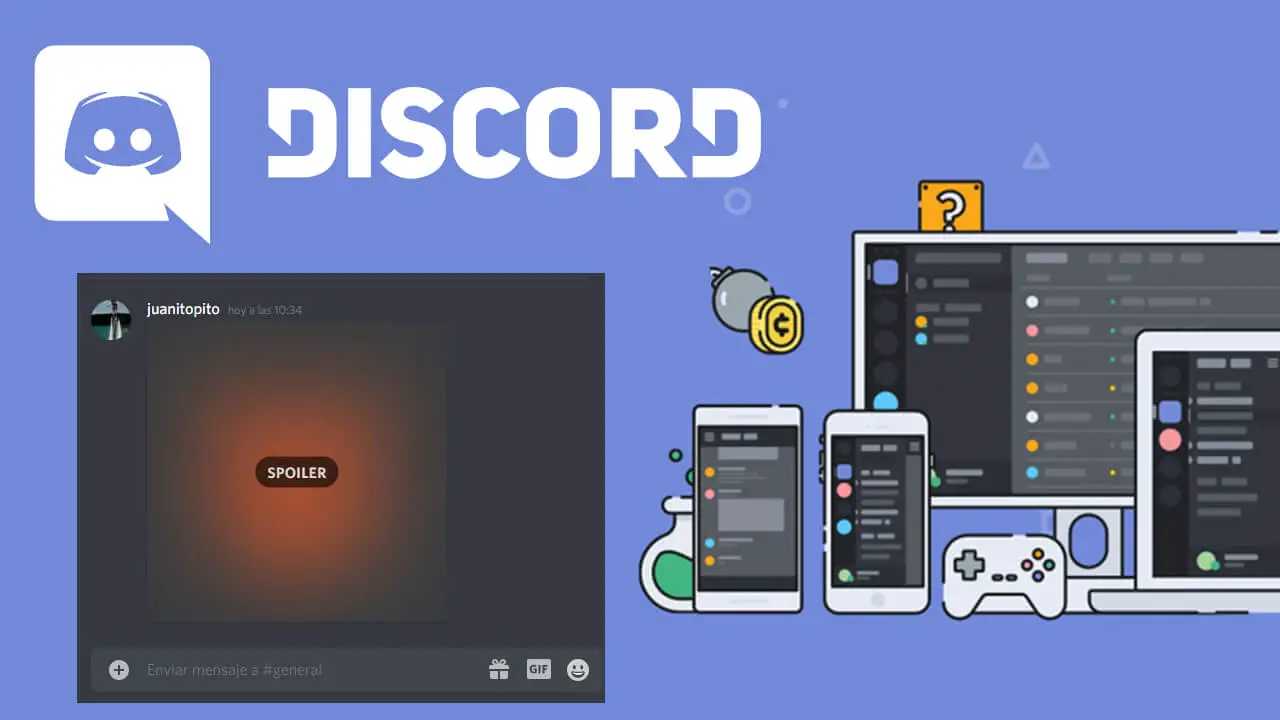
Related: How to Send Discord Messages in Italics, Bold, Strikethrough, or Underline
Discord is great for catching up with friends on joint hobby community servers. However, this does not mean that all the messages we send are suitable for all members of the server. Among the infinity of options that Discord offers, there is one that is not very well known and that allows users to apply labels to the messages they send in the chat of a server..
Discord allows the use of the Spoiler tag in the chats of any server and that allows you to avoid the direct visualization of sent messages. This does not mean that any user cannot read your sent messages, but rather that users will have to perform an action to be able to read it since it is shown hidden until the interaction of the recipients.
The Spoiler tag is ideal when we are talking, for example, about a movie or series that not all members of the Chat have seen. In this way, using the Spoiler tag in the messages that are talking about the series or movie will be hidden from the naked eye. Users who have not seen the film or series will not be able to read these messages unless they intentionally choose to view them at their own risk of revealing content about the series or film that they have not yet seen..
It should be noted that the Spoiler tag can be used in Discord chats from any of its versions (Web, Windows, Mac, Android or iPhone). Having said that, below we show you step by step how to use the Spoiler tag in the messages you write in the Discord server chats:
How to add the Spoiler tag to your Discord text messages
1. The first thing you will have to do is open the Chat and write the following:
2. After writing the label, you must provide a space and then write the text of your message.
Example: / spoiler Cersei Lannister dies at the end of the last episode
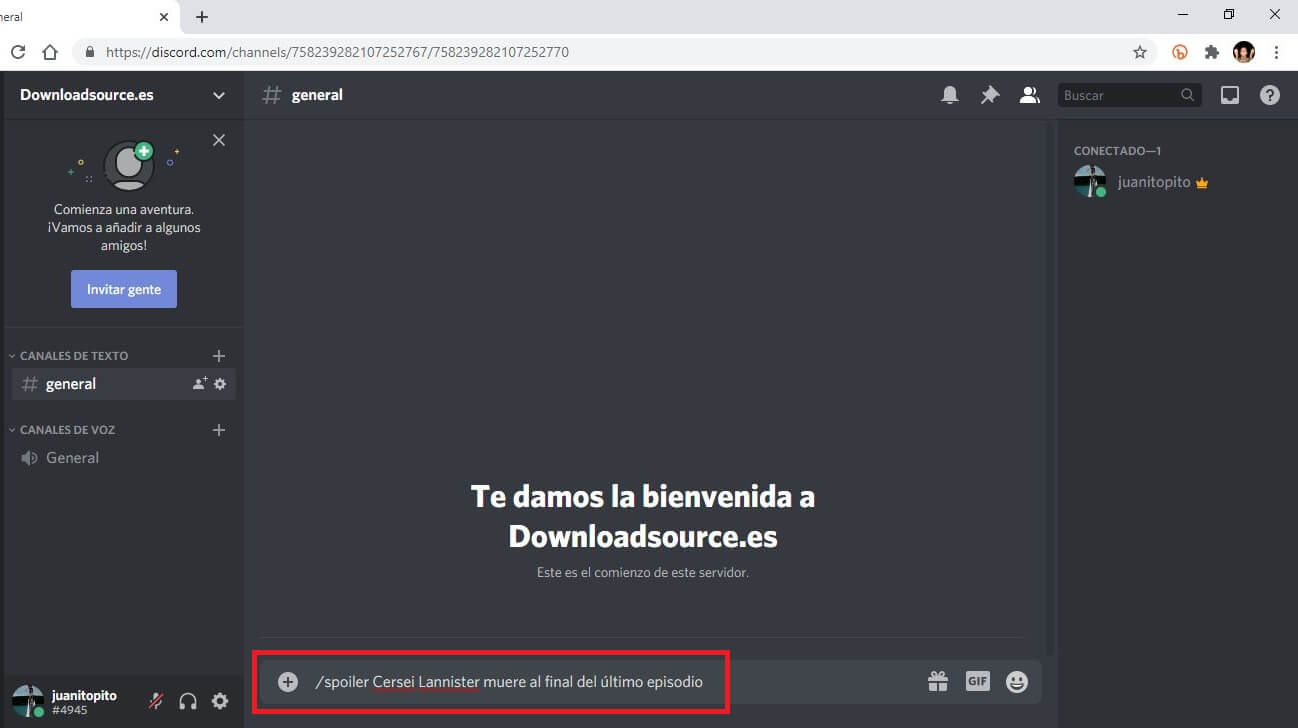
3. When the message you want to send with the Spoiler label is ready, you just have to press Enter or click Send..
4. The message marked as Spoiler will be sent and will appear in the hidden chat (as if it were pixelated in gray but everyone will see that it is a message sent by you).
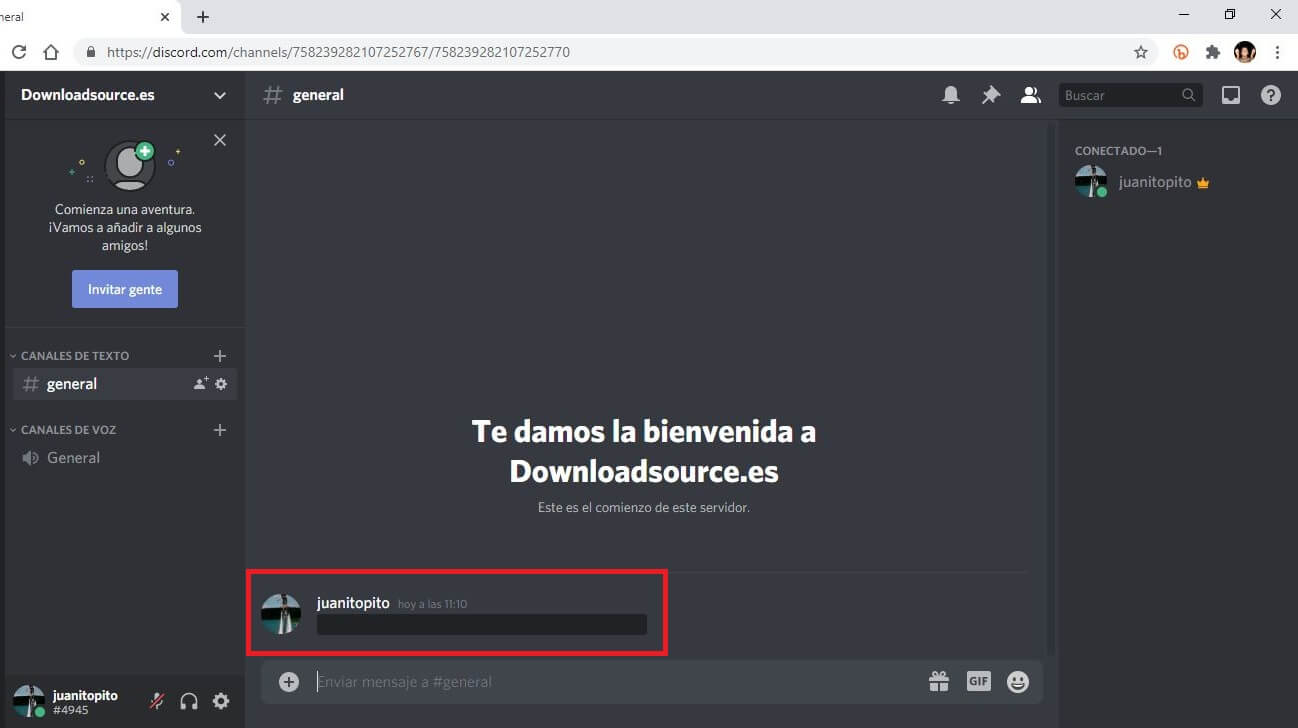
5. Users who want to read the hidden message only have to click on it so that the text of it is displayed and can be read.
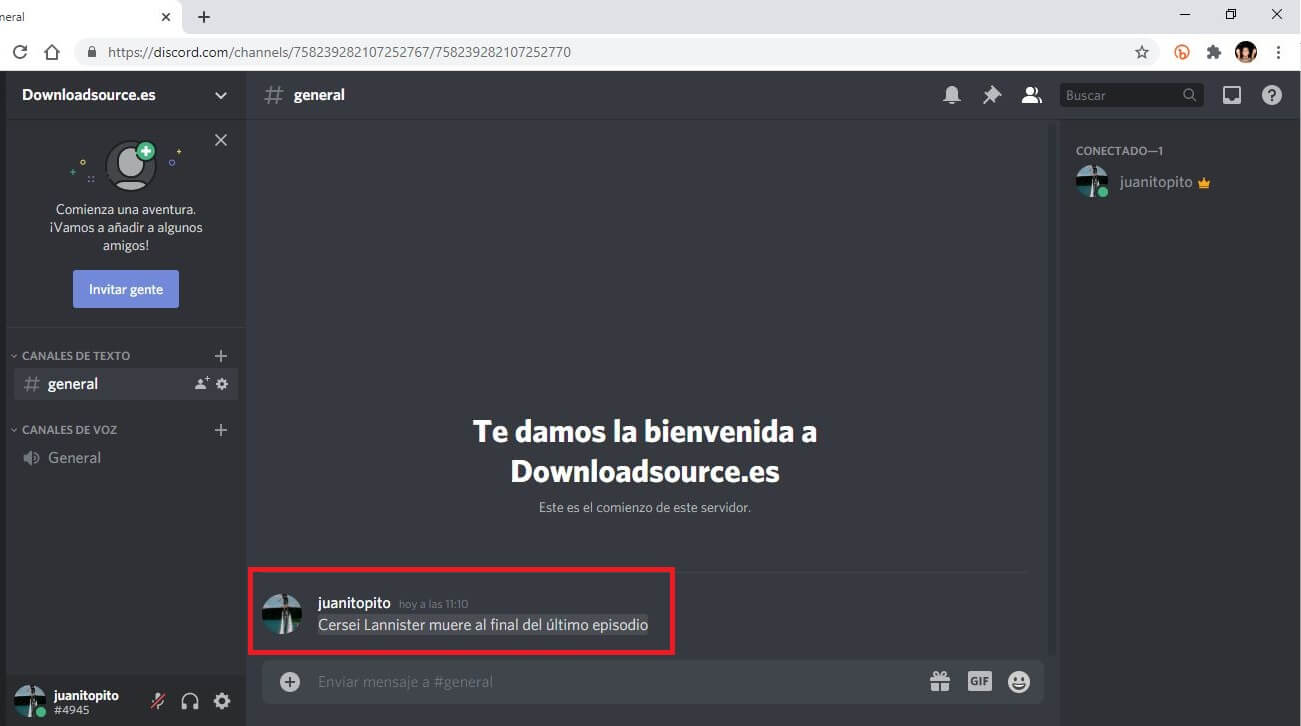
Alternative to send messages tagged as Spoiler.
Write the text of your message between 2 two vertical bars (||) at the beginning and at the end of it as follows:
Example: || Cersei Lannister dies at the end of the last episode ||
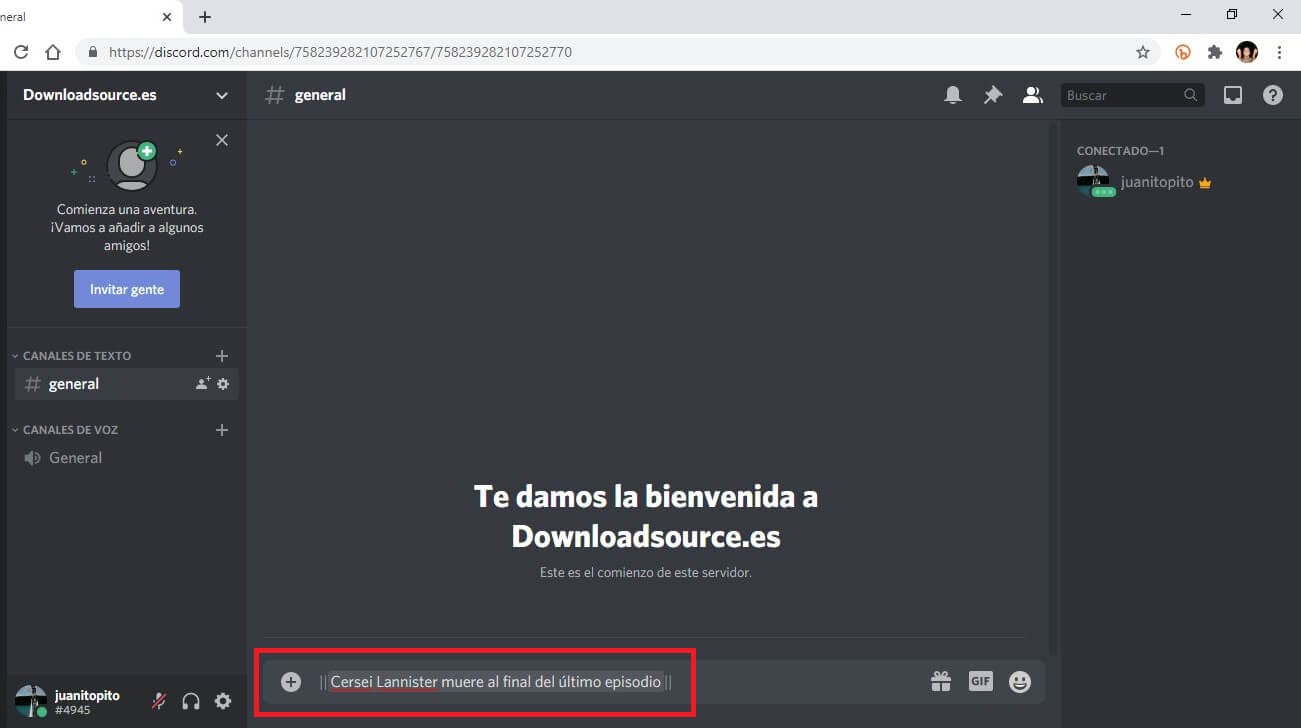
How to add spoiler tags to images or attachments
As if that were not enough, the Spoiler tag can be added to any element sent in the chat of a Discord server as images or attachments. Unfortunately the tags shown above do not work for photos and attachments.
You should also keep in mind that you can only add the Spoiler tag to images or attachments that you send through the Discord website or in the Windows or Mac application but you cannot do it in the mobile apps for iPhone or Android.
To apply the Spoiler tag to photos or files you will have to follow the following steps:
1. Place yourself in the chat and here you will have to drag the file or image you want to send and mark it as Spoiler ( You can also use the + button next to the message editor )
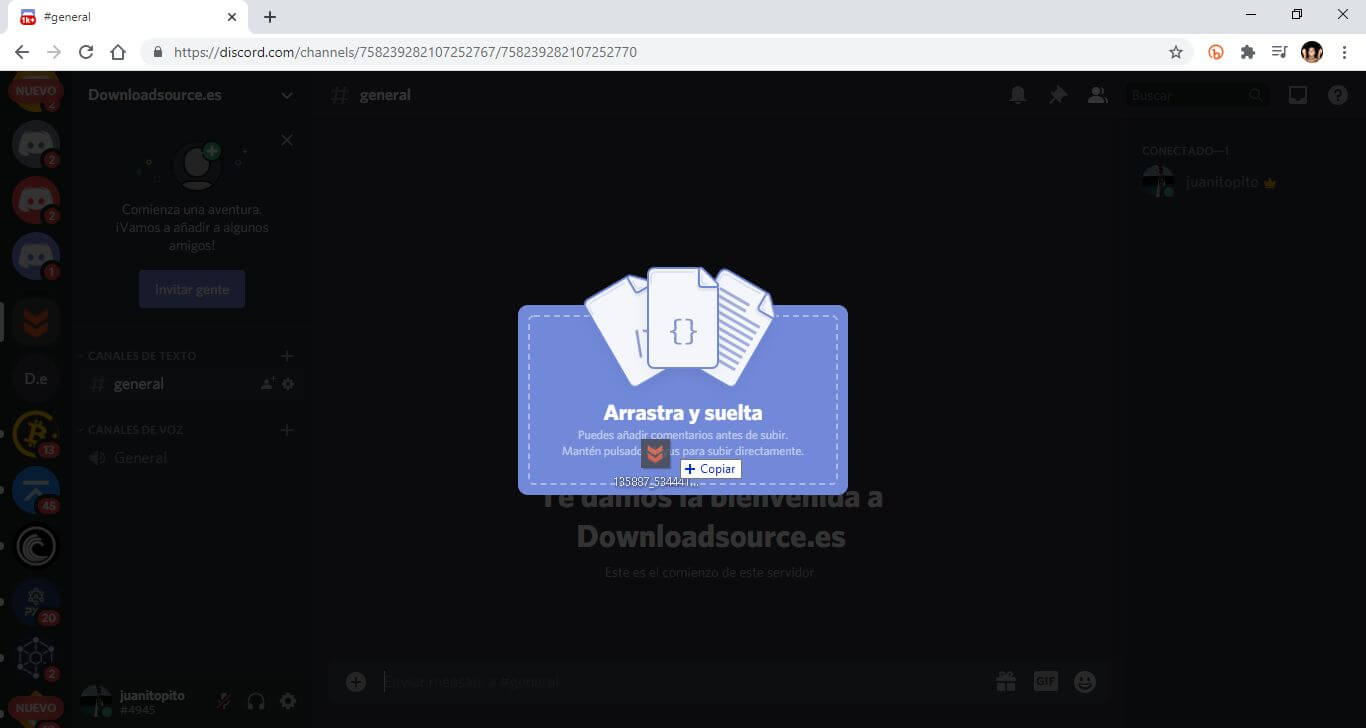
2. A preview of the attachment or photo will now appear before it is sent in chat.
3. Line followed you will have to mark the checkbox: Mark as spoiler .
4. This will cause the file or photo to be hidden in the chat after clicking: Upload.
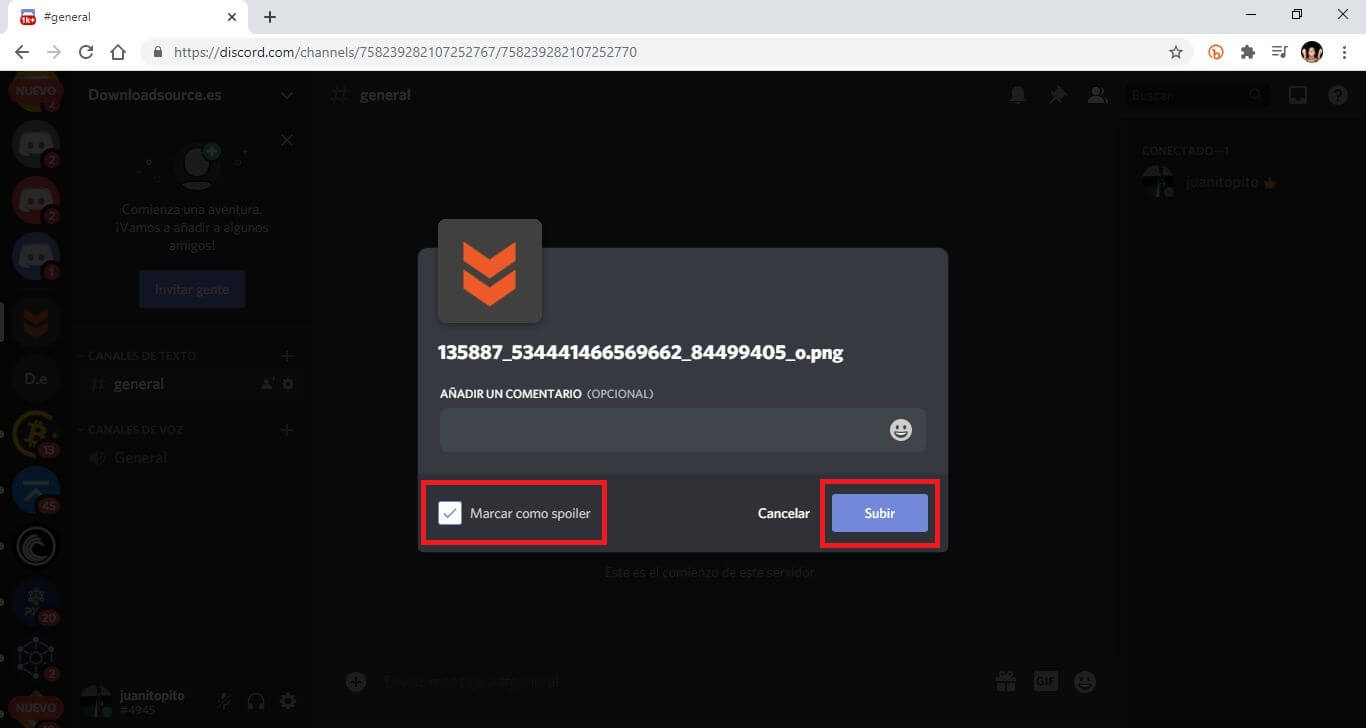
5. Once sent, the image or file will appear in the Discord chat in a pixelated form and along with a sign that warns that it is Spoiler.
6. Any user who clicks on the Spoiler banner will be able to view the file or photo.