To stay up to date, remember to subscribe to our YouTube channel!
SUBSCRIBE ON YOUTUBE
Discord is an online platform focused on communication issues for communities of video game players such as streaming but it can be used for various topics thanks to the possibility of creating your own servers, Discord integrates multiple voice chat functions, text chat and more tools so that users are able to communicate and collaborate in real time with thousands of people around the world..
This is based on the messages we receive in our application and currently a common error is that the messages in Discord do not load correctly, experiencing that Discord Messages Could Not Be Loaded, if this is happening to you, follow TechnoWikis's advice to correct this error and work 100% functional on Discord.
1 Check Discord Status
The first step is to verify how the Discord server is currently worldwide, if the failure is from the root of the server, without a doubt, not only the messages will not arrive but many other functions will be with error..
Step 1
In the network we find some sites focused on this topic and in this case we can go to the following link:
Discord Status
Step 2
There we find some statistics both daily, weekly or monthly and for the various Discord parameters such as its API, Search, Notifications, payment area, Voice, etc:
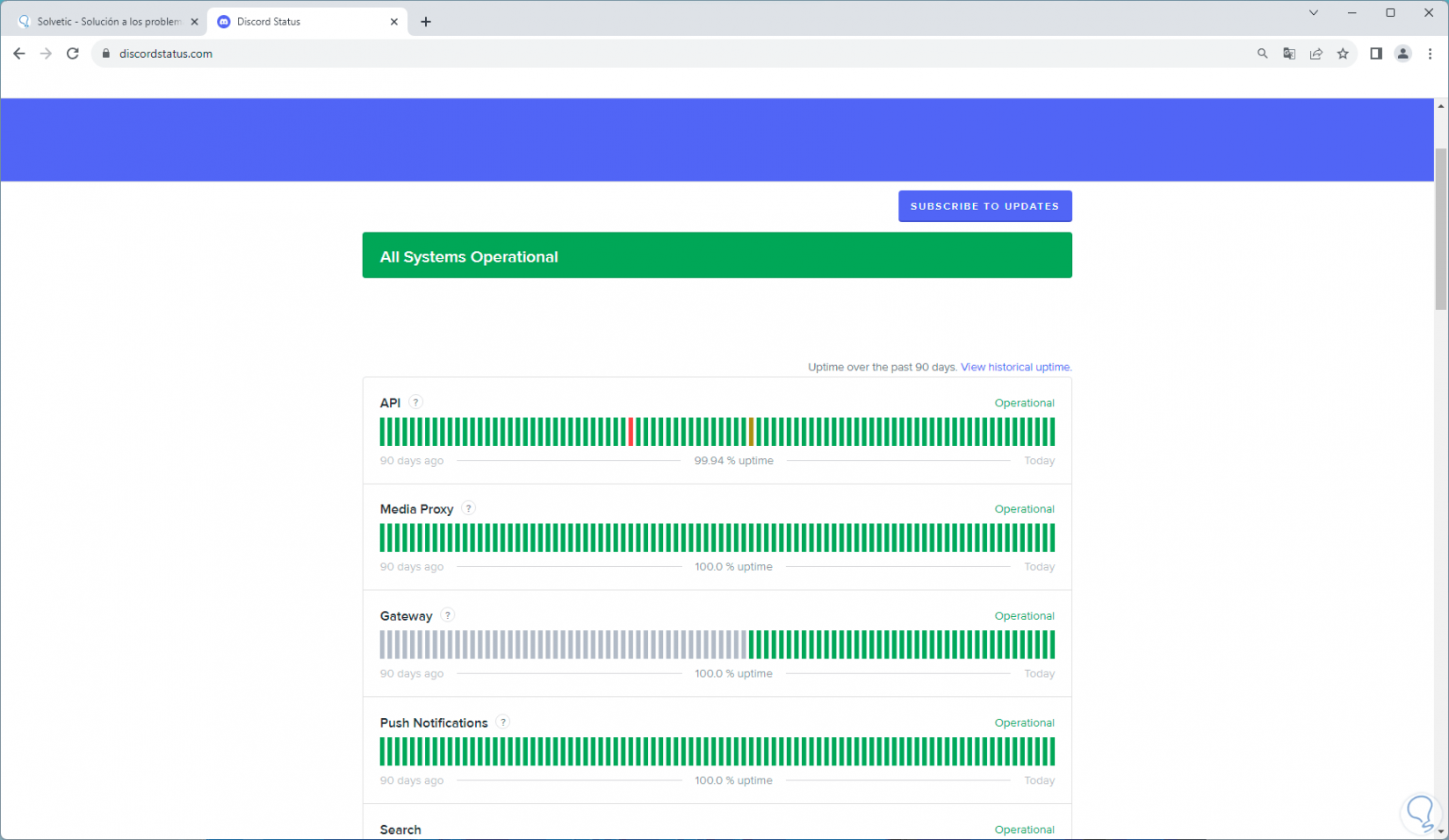
Step 3
Below we can find the statistics in real time. If something is wrong there, it may be the cause of the messages not loading on Discord.
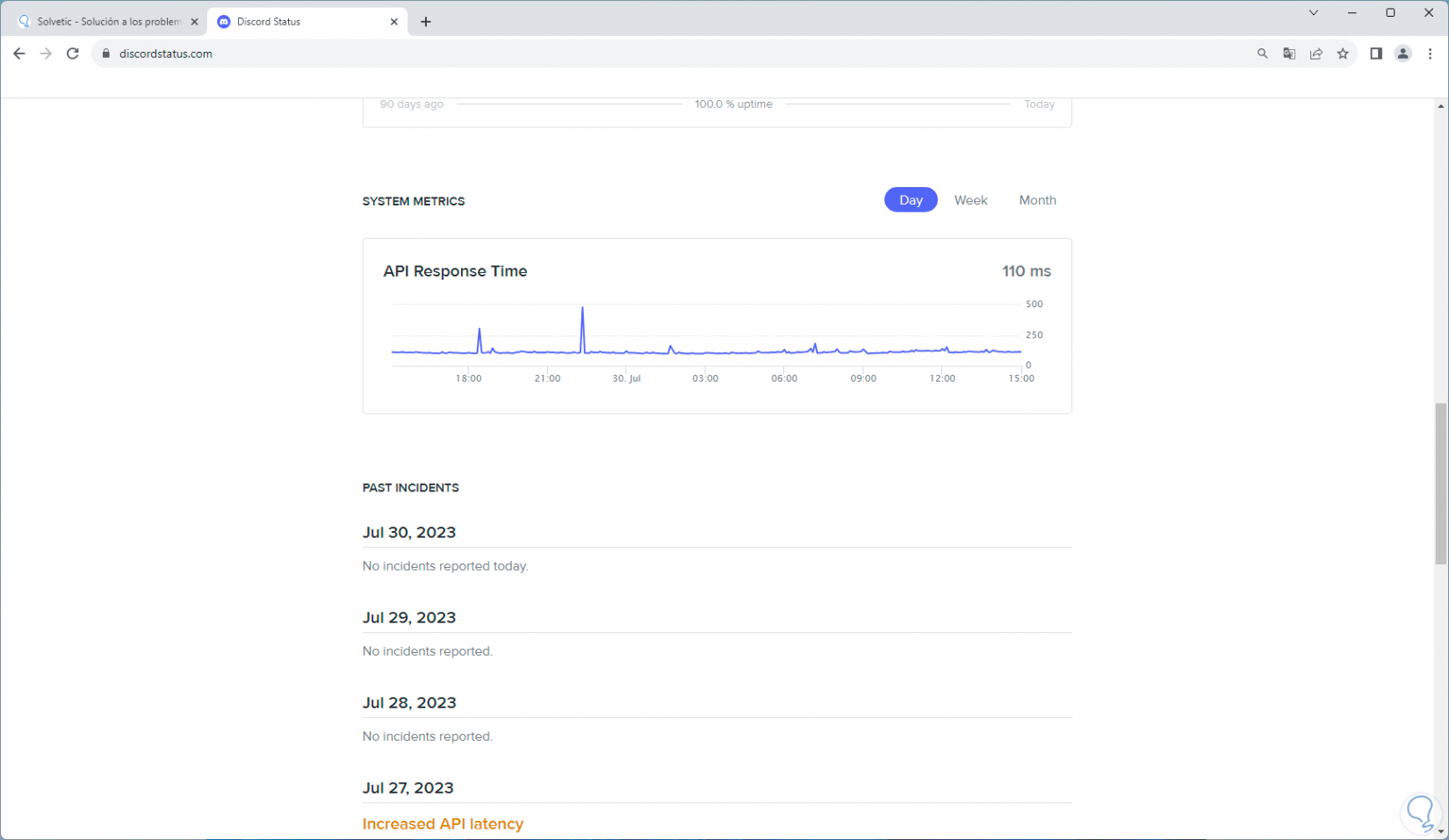
2 Mark Discord message as read
Another frequent error is even if we read the messages from the servers to which we are connected, we continue to see that they have not been read. Correcting this is very simple. To do this, we are going to open Discord.
Then, we right click on the server where we see the error and in the displayed menu we click on the "Mark as read" option:
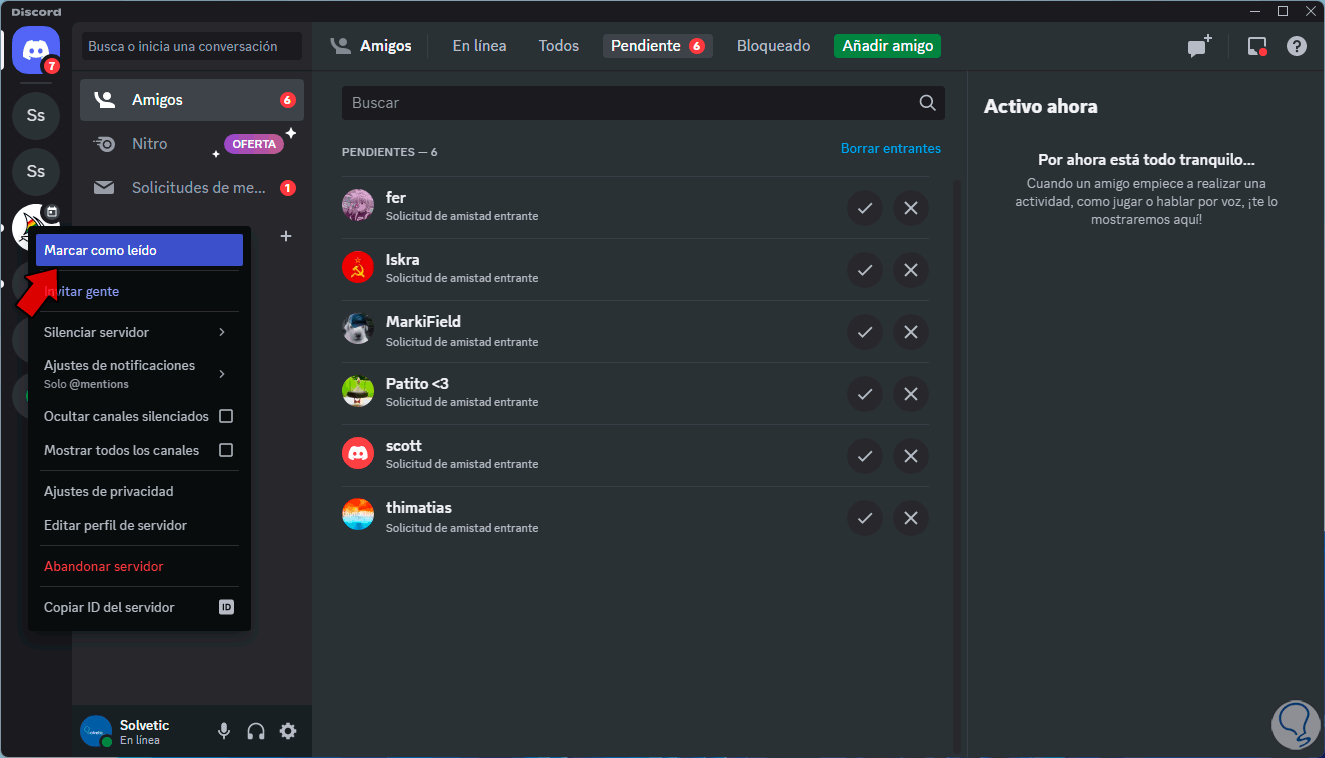
3 Validate Internet connection
A classic error that we miss on many occasions is that our Internet connection is failing and since Discord is an online application, it requires a connection to download messages, the first thing to do is see how our modem is (if it is connected and online) and second check that the PC has access to the network.
Step 1
To validate this we are going to open the terminal as administrator from the Start context menu:
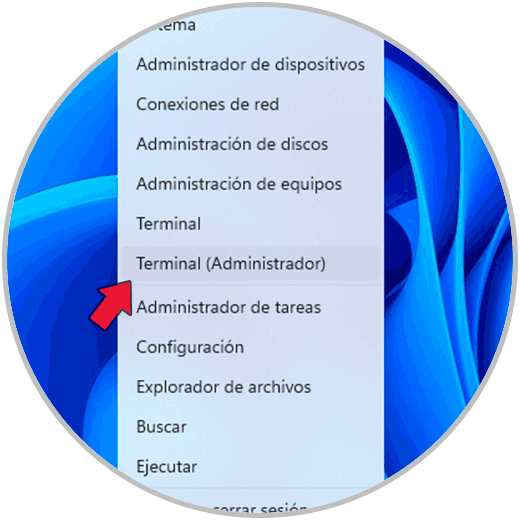
Step 2
We execute the command "ping (site)" to see if the equipment has access to the network:
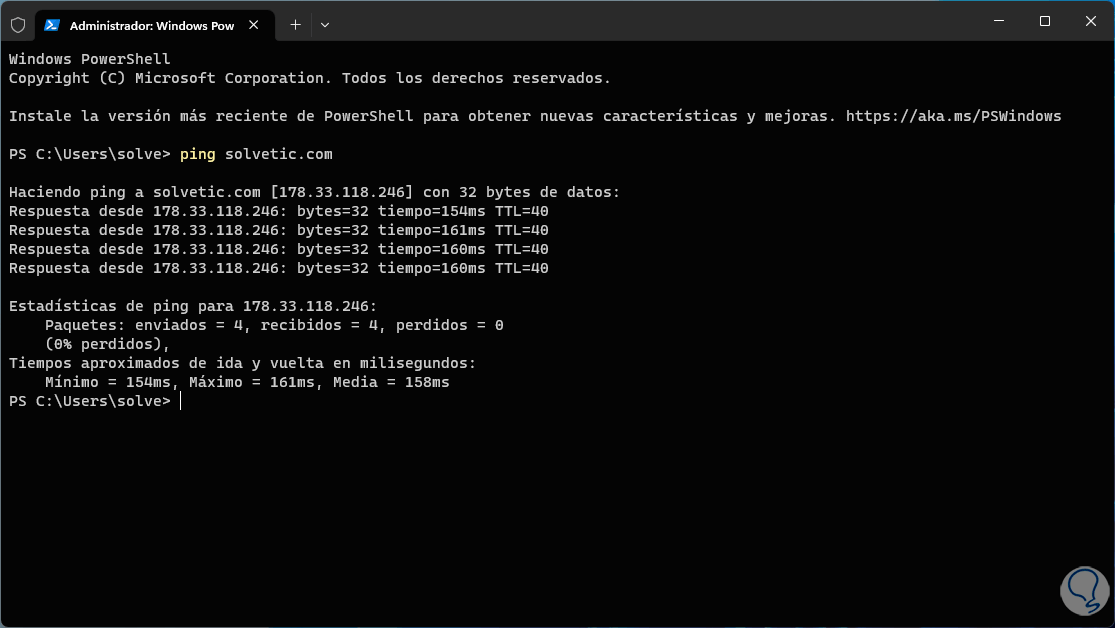
4 Access Discord again
Another cause that generates this error is that after being connected for a long time it is possible that some internal Discord services and processes are affected, blocking some functions, in this case we can simply close the current session and enter again.
Step 1
To close the session we are going to open Discord and then click on “User settings”:
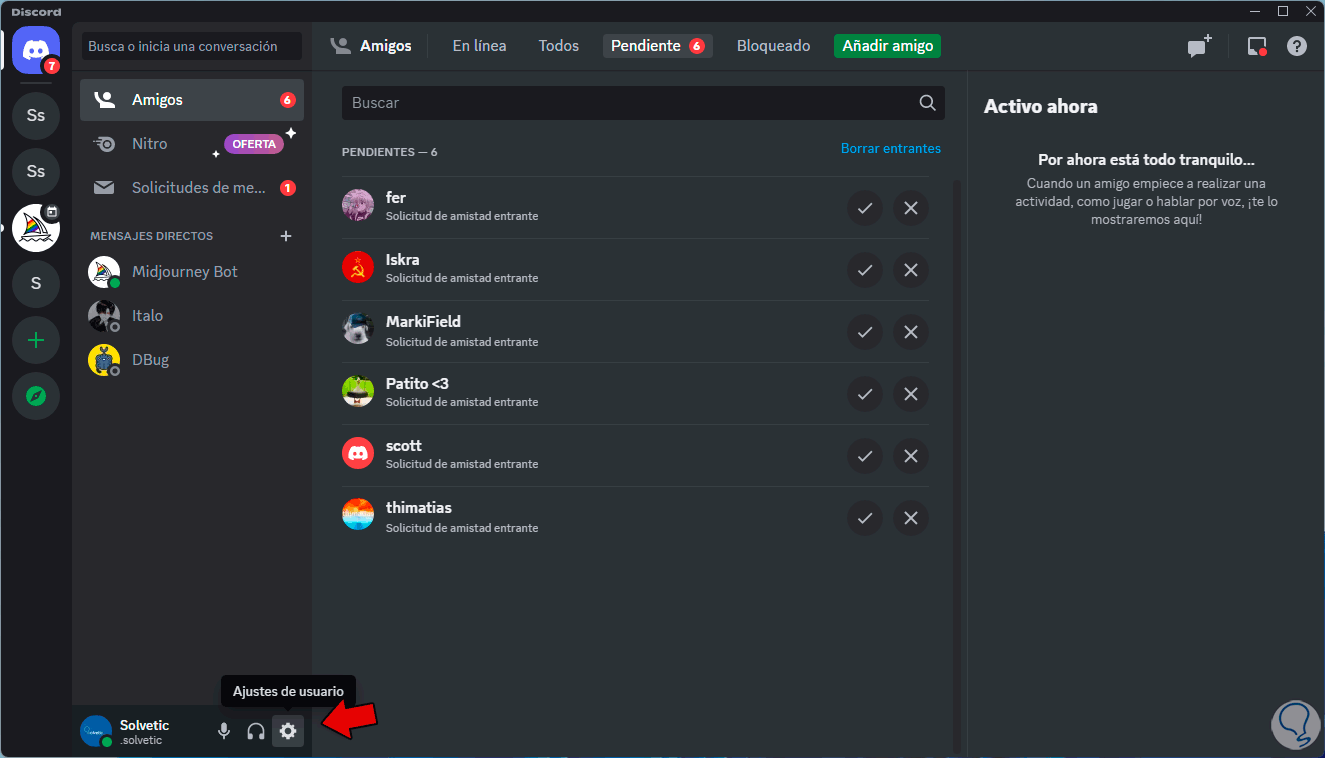
Step 2
Then at the bottom we click on the "Log out" option:
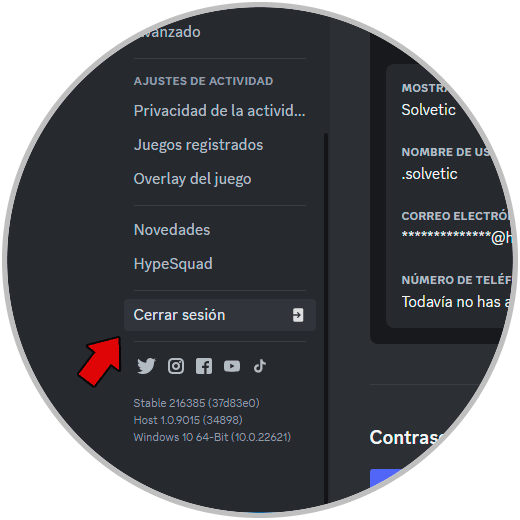
Step 3
We will see the following message:
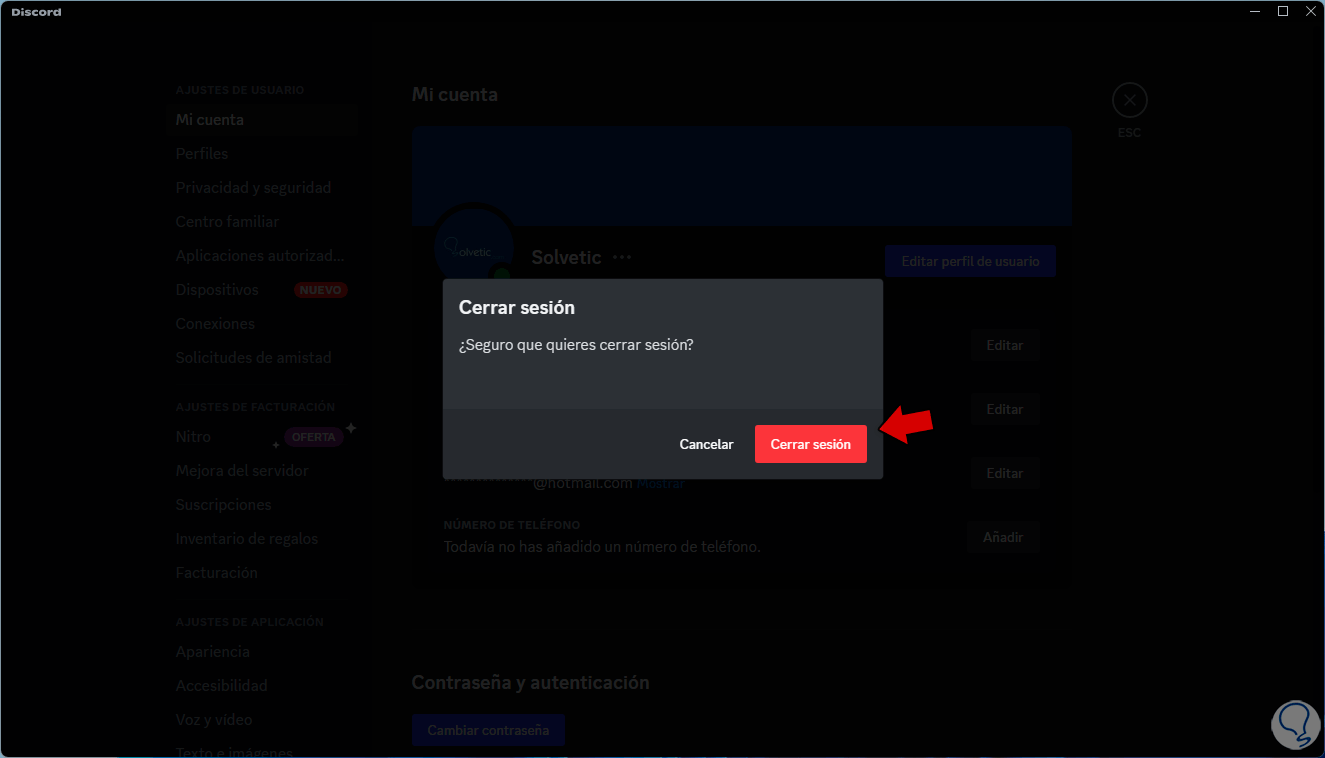
Step 4
We confirm this process by clicking on "Log out" and then the login window will open, there we will enter the email and password:
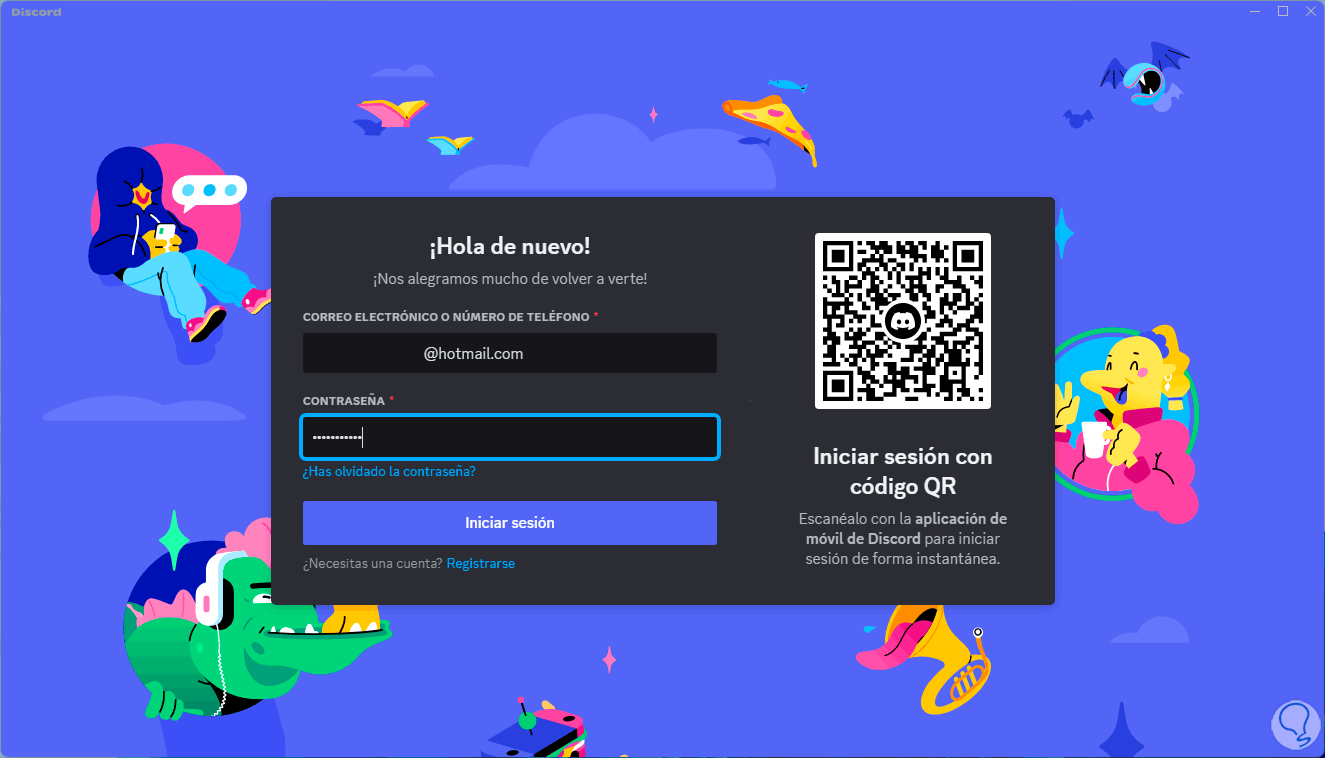
step 5
We will log in again:
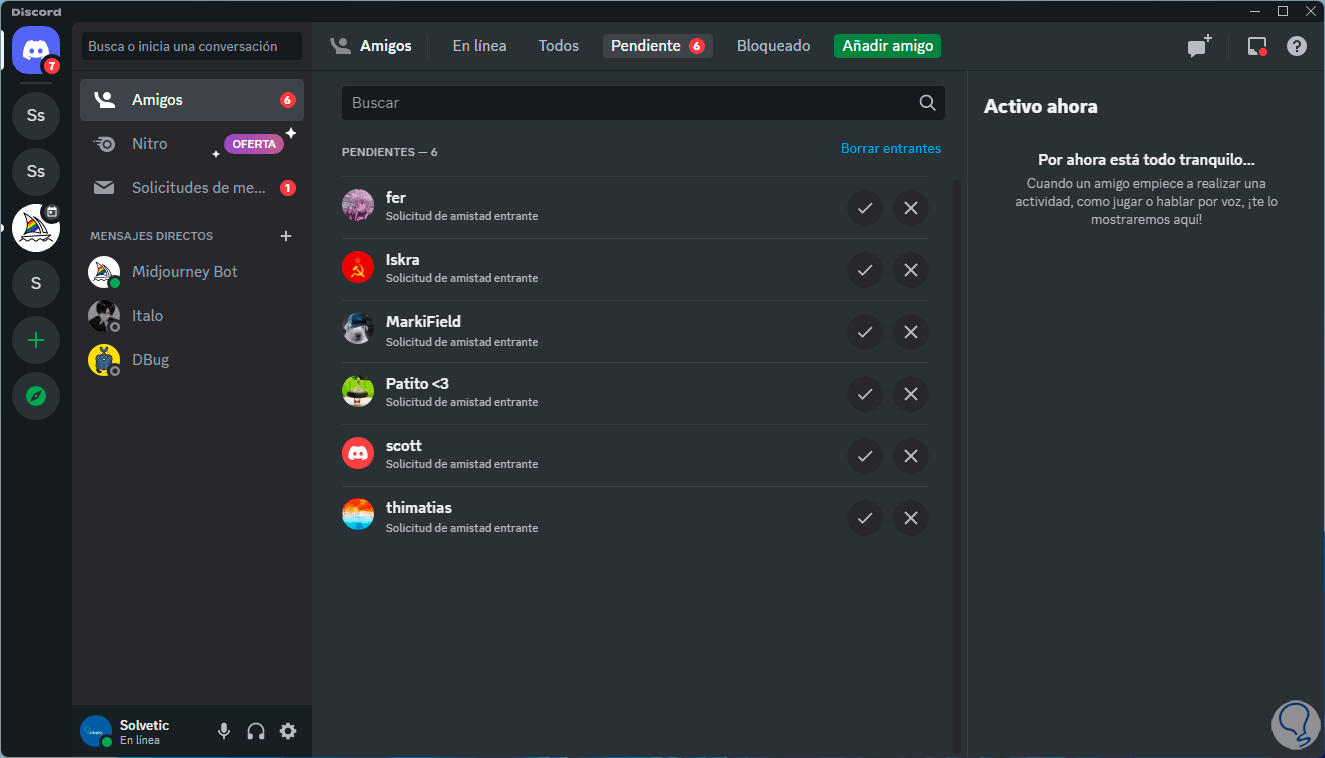
5 Restart Discord
Step 1
Similar to the previous error, we can restart Discord to have access from scratch, for this we are going to close the Discord application by clicking on the X sign:
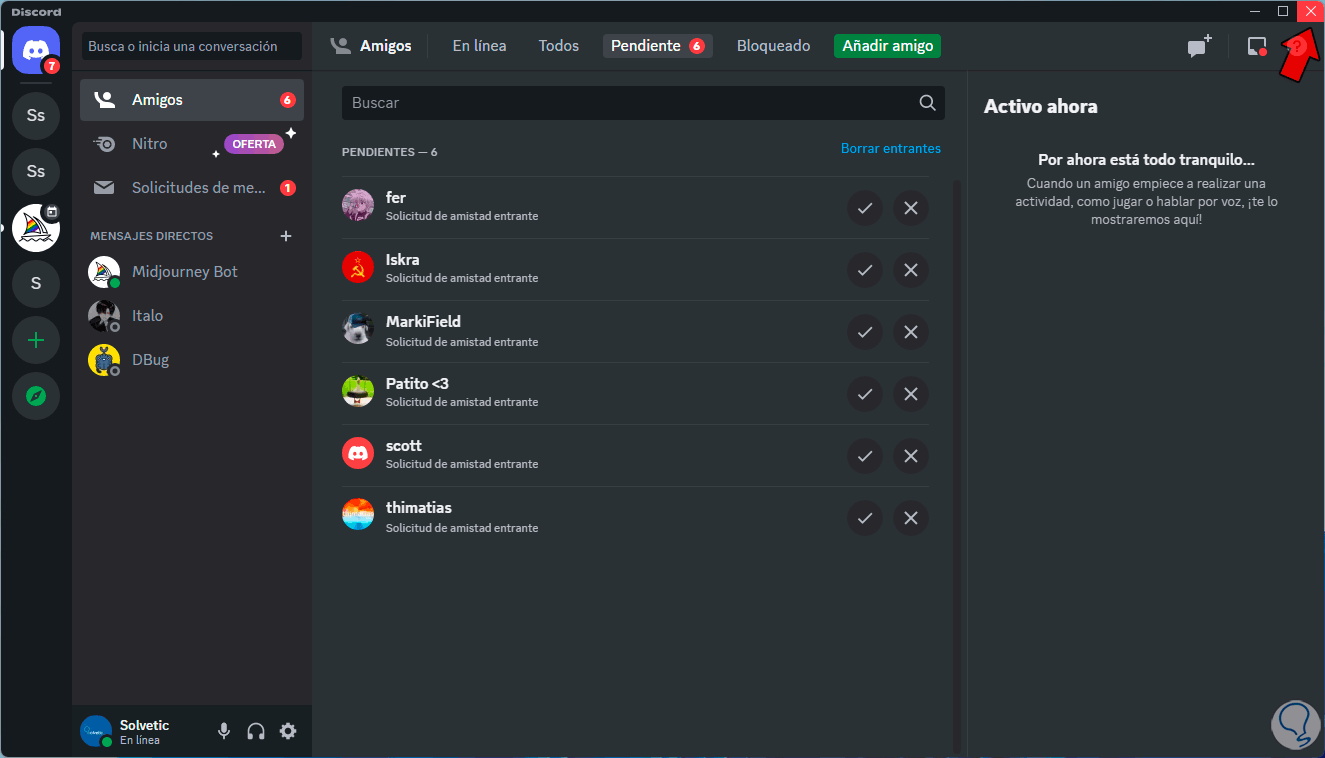
Step 2
After this we right click on the Discord access on the taskbar and there we select the "Quit Discord" option:
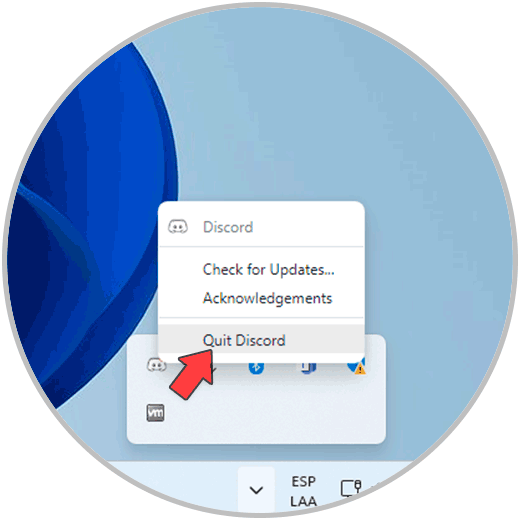
Step 3
Once Discord has been completely exited from the search engine, we open the app to access it again:
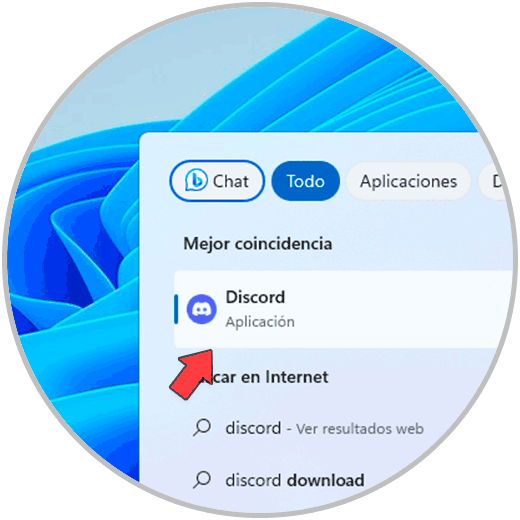
Step 4
We wait for Discord to load:
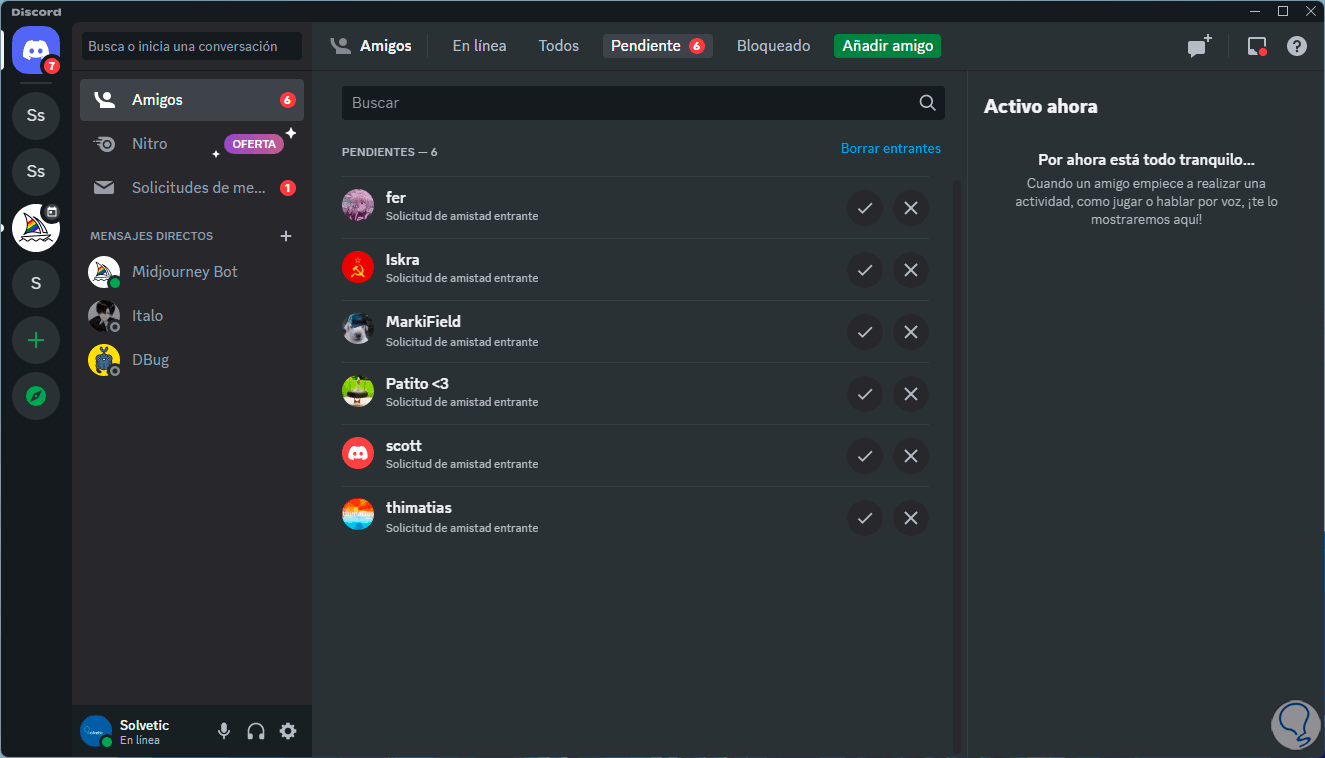
6 Update Discord
Discord is frequently constantly updated, this helps many failures to be corrected and one of these may be the failure to load messages.
Step 1
To update Discord we are going to close Discord from the access on the taskbar by clicking on “Quit Discord”:
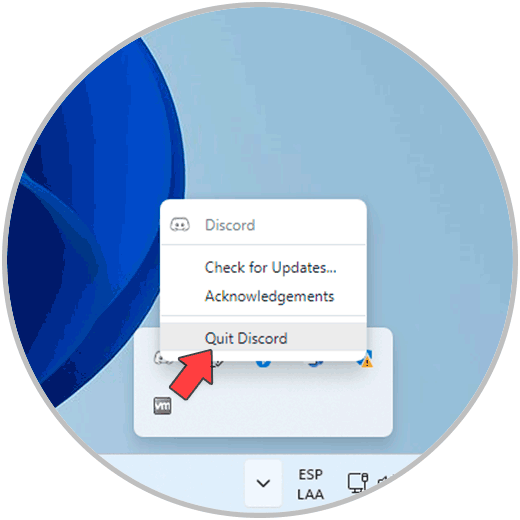
Step 2
From the search engine we open Discord:
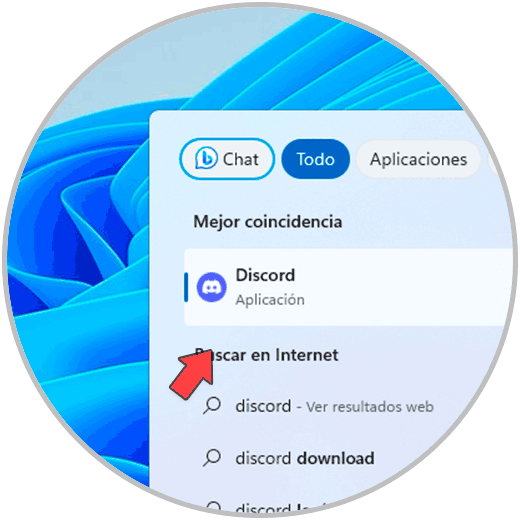
Step 3
We can see that updates are checked for and applied if they exist from the time of opening:
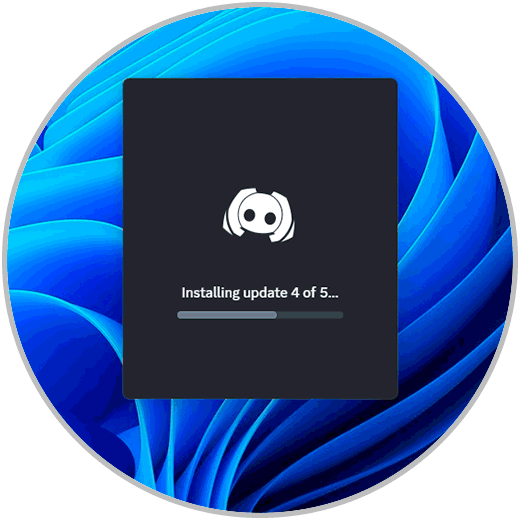
Step 4
Wait for Discord to be open:
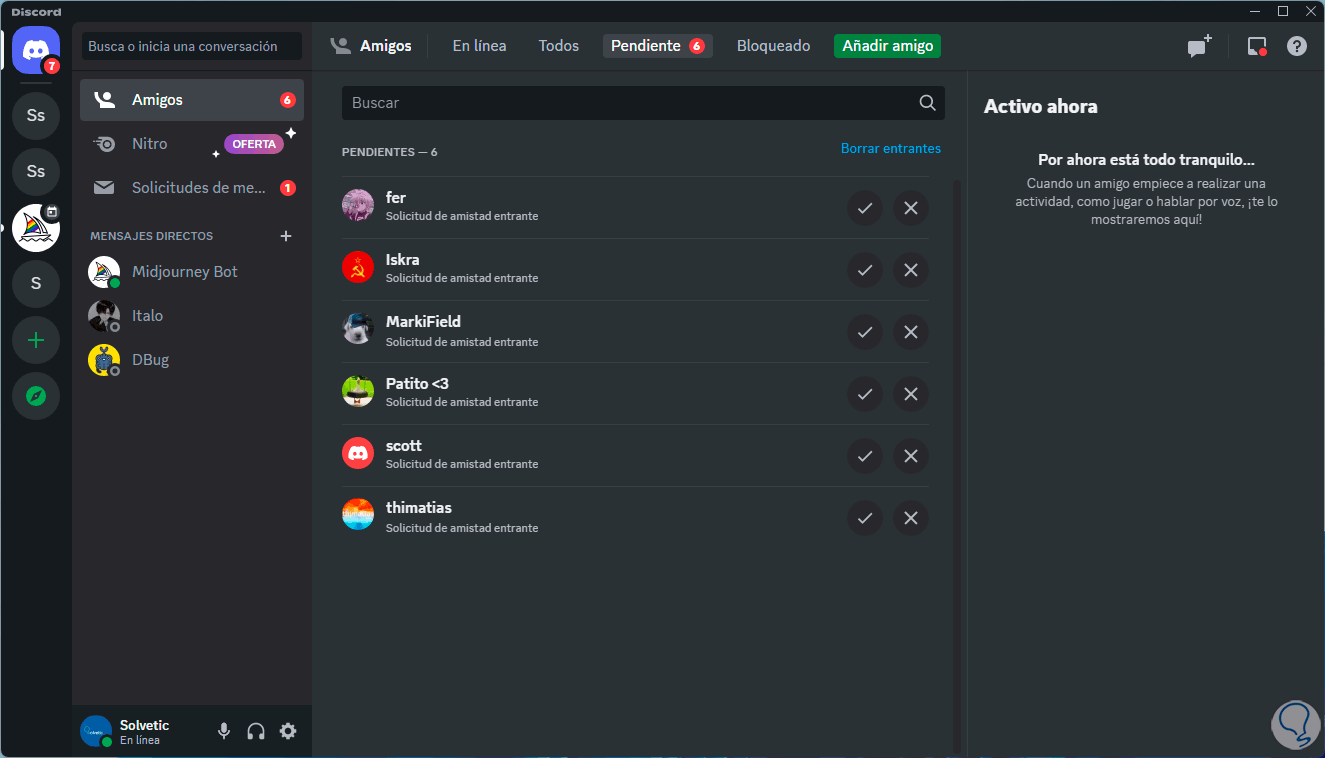
7 Clear Discord Cache
As we use Discord, the cache is hosted locally and over time this can be too large, affecting Discord's behavior both in the loading of messages and in other options.
Step 1
To delete it we right click on the Start menu and there we click on "Run":
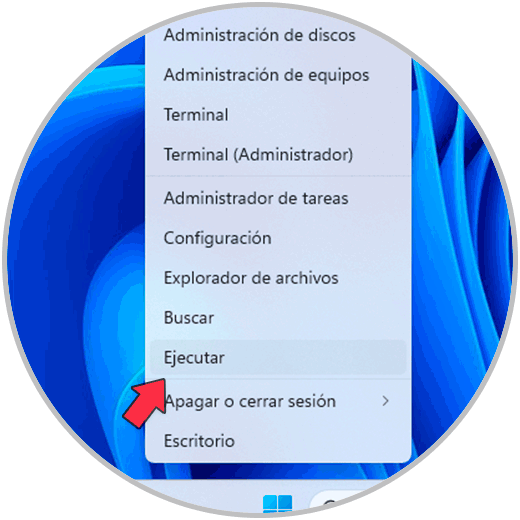
Step 2
We execute the command “% appdata%\discord”:
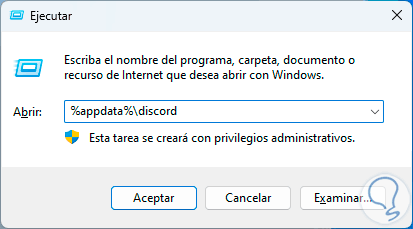
Step 3
In the pop-up window we select the folders:
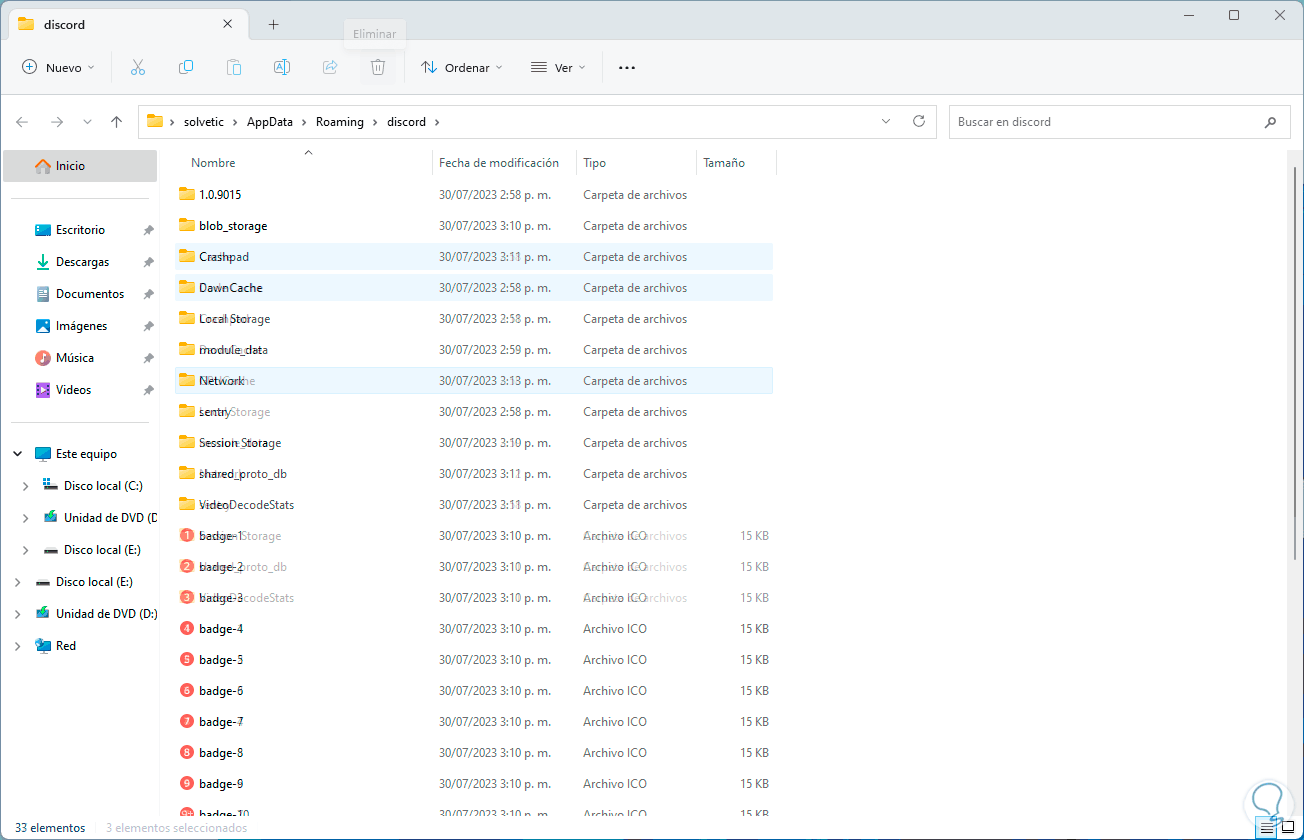
Step 4
We click on "Delete" and we must confirm some processes if this is the case:
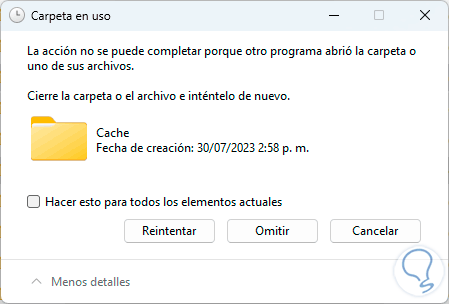
step 5
We will see that these folders will be deleted:
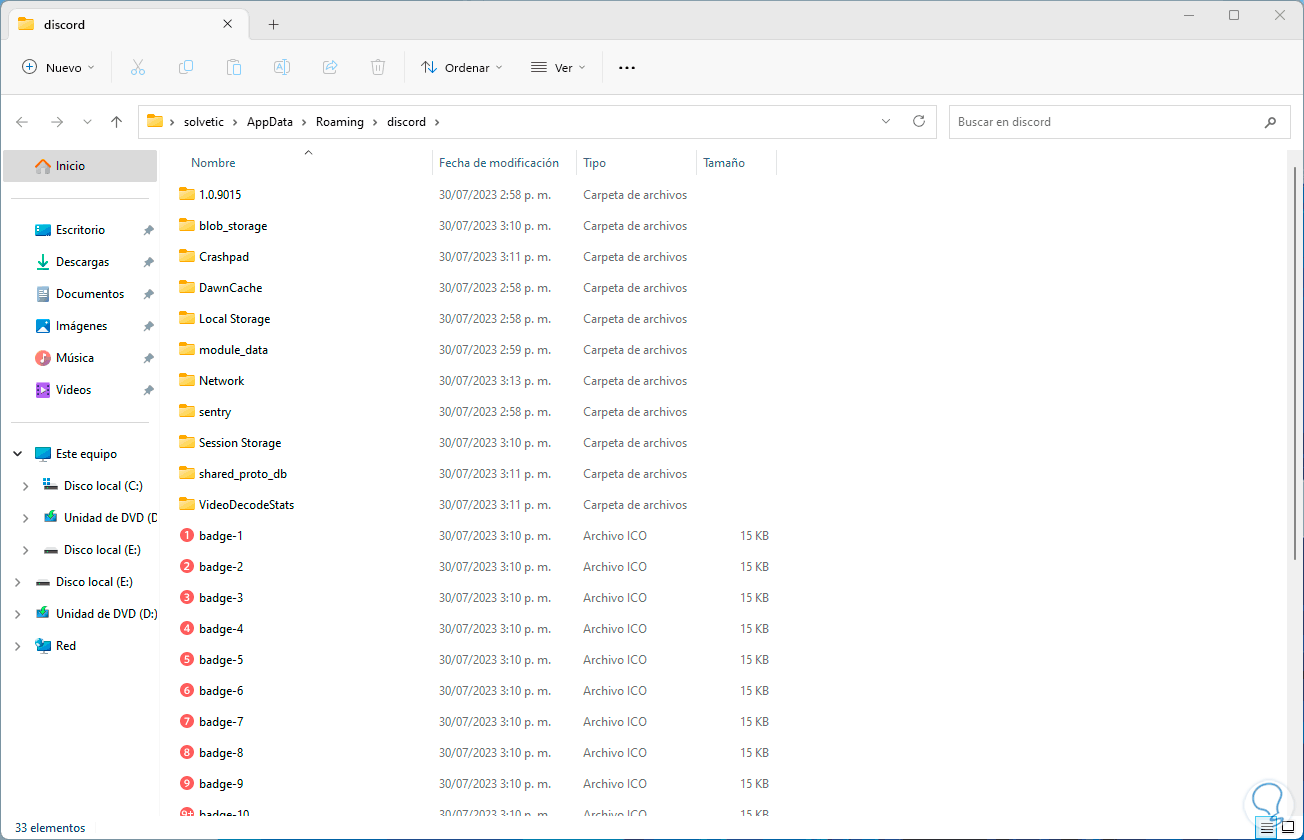
step 6
We open Discord:
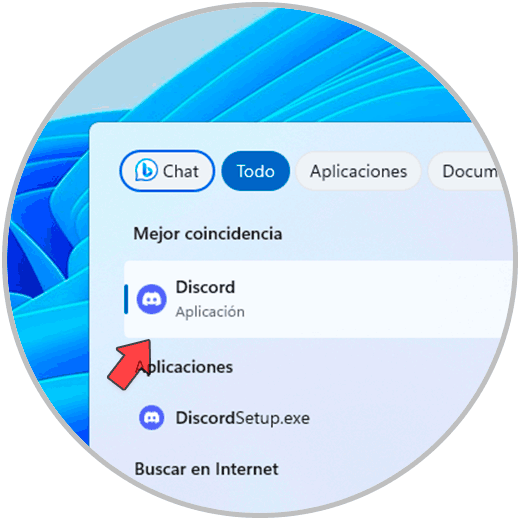
step 7
We will see that the load begins:
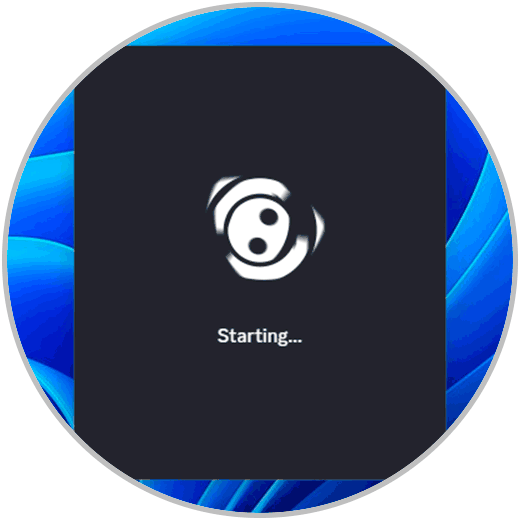
step 8
We wait to access Discord:
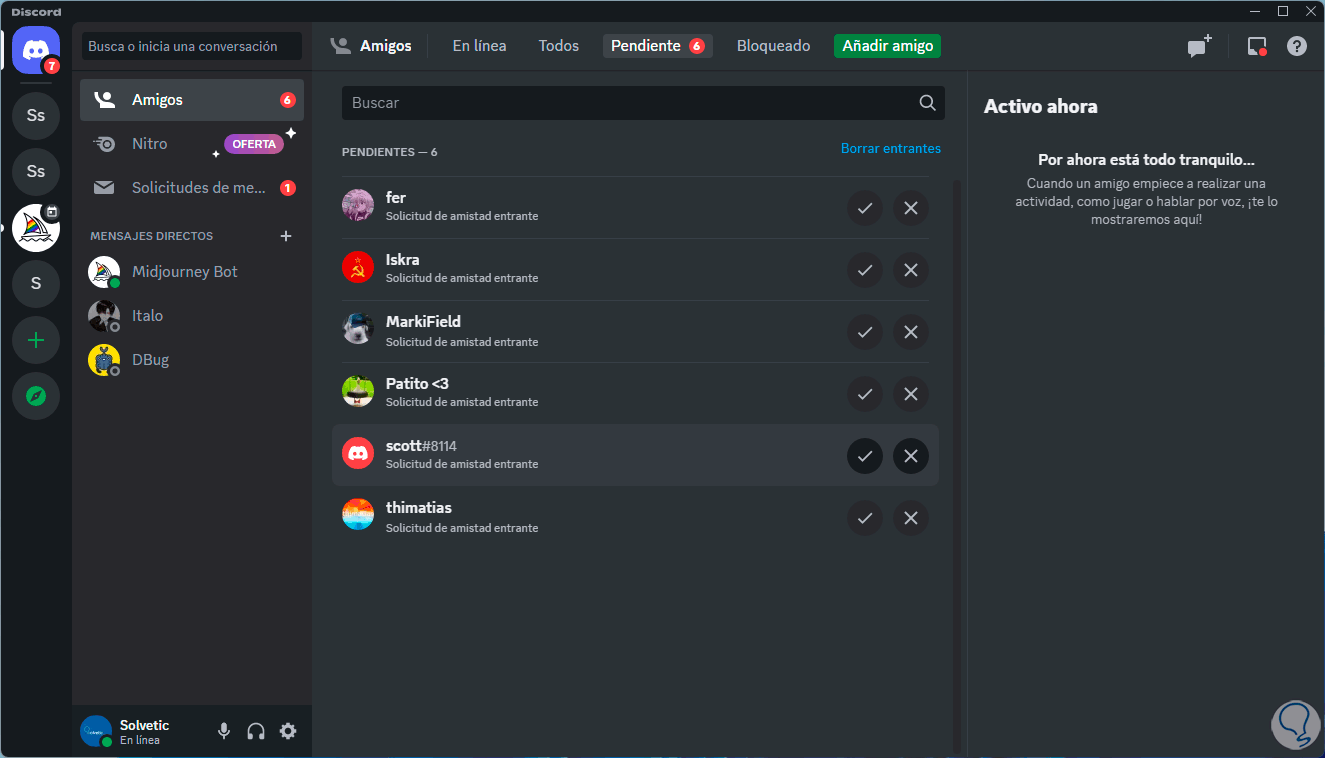
In this way, these solutions will help you recover access to all the messages that arrive in Discord and thus have fluid communication.