
Many times we are working from the laptop or the desktop computer and we have the phone next to it that does not stop sending us notifications. Sometimes it is simply in charge or we have it far away, but the jingle of the alerts does not stop creating a certain unease that prompts us to stop what we are doing and get up to look. In those moments is when some apps come in handy to control your smartphone from the computer ..
But there are also another series of tasks that can be much more comfortable to do from a laptop than from the smartphone itself. We are referring to things like ordering our contact list, creating a document that we need with a mobile app, etc. Let's see some of the options we have available.
AirDroid one of the most popular options
AirDroid is surely one of the best options we have to control the smartphone or tablet from the PC . We not only have access to content and apps, but also to calls or SMS from the big screen. The connection between both devices is made via WiFi, so it is necessary that they are connected to the same network. It is also very practical to carry out file transfers between our smartphone and the computer.
To synchronize both devices we have to install the app on the phone and, once finished, it offers us a URL that we have to enter in a web browser on the computer from which we want to control the Android device, so that it is very easy to use. Another option is to read the QR code generated by the access from the web to link both devices. It also has clients that we can install on Windows or Mac, more interesting if we make more intensive use of this functionality..
Parallels 2X MDM
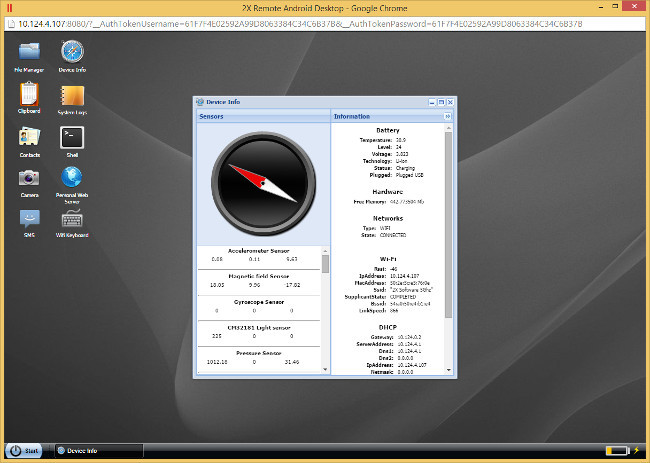
In this case, it allows us to take control of your mobile phone with keyboard and mouse, via Wi-Fi or via the Internet, when you are connected to a Parallels Mobile 2X device management account. The control is carried out through the web browser and we can see live what the smartphone camera is seeing, becoming a video surveillance device in a simple way. Also answer calls or messages, exchange files comfortably, etc.
TeamViewer, also for smartphones
One of the most popular applications for remote control is undoubtedly TeamViewer , which has an Android version that allows you to control your computer from your phone, but also the opposite, TeamViewer QuickSupport. In both cases they are free for personal use. In both cases you must have the application installed on both devices. The data connection between the two is encrypted and works both within the same WiFi and from the Internet..
Mobizen, total control from the computer
Mobizen is specialized in capturing video of the smartphone screen in addition to the remote control. This is a utility that will be appreciated by those who wish to record their games or view the game in progress on a larger screen. It allows us to choose the quality of the video and it has no delays, something very interesting for this type of user.
We can also transfer videos or answer calls directly from the computer. It requires the installation of the application on both the computer and the smartphone . It can be connected both through WiFi and the Internet, without having to be on the same network.
Desktop Notifications
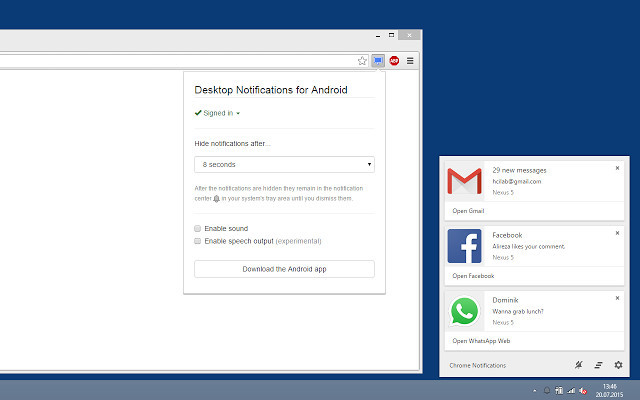
Finally, if what we are looking for is something simpler, we have the option of using Desktop Notifications . It is a Chrome extension through which we can have in our browser the notifications that we are receiving on the phone, something very useful when, for example, we are separated from it because it is loading.
We have to install the application on the phone and then enter the code that it will generate in the Chrome extension. We can configure which notifications we want to receive , for example, decide that WhatsApp notifications appear, calls, system settings, etc. At the same time we can configure how long we want them to remain on the screen.
With this selection we have a choice depending on the use we are going to make to access and control our smartphone. Sometimes we don't need anything too complicated, but other times we may want to control the smartphone from a different location, something interesting if we are forgetful.
In Lenovo Blog | How to transfer your files from your smartphone and tablet to your computer without losing anything along the way