If you are a Netflix subscriber, surely from time to time you have fallen asleep watching a movie or series. When you wake up, you may have come across a message that says: Are you still there? This usually happens if you have the automatic playback of the next episodes of a series activated and it is nothing more than a message that tries to help you save data. However, many wonder how to deactivate the message Are You Still There? from Netflix.
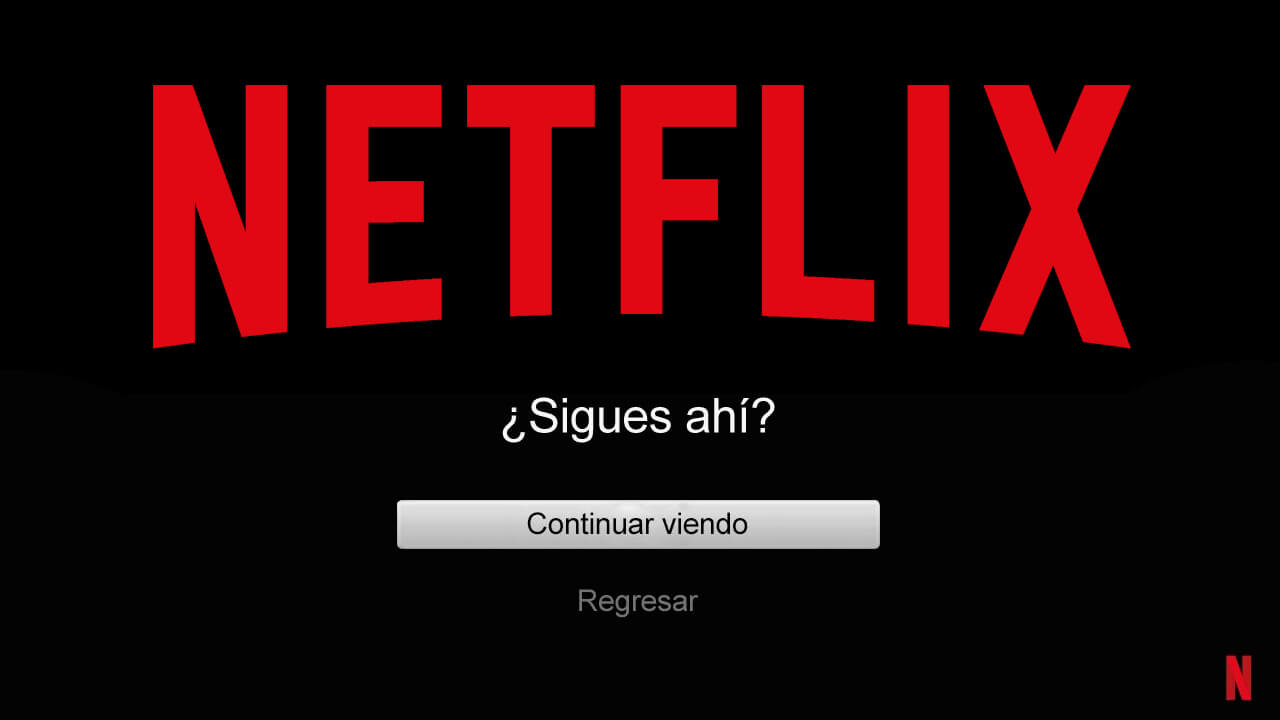
Related: How to turn off autoplay for Trailers on Netflix
As you may already know, Netflix is a platform where we can watch movies and series by Streaming, that is, through the internet, which means that when we watch some content, we download it in real time for playback in the apps or Web versions of Netflix. This means that it consumes data and a lot, especially if we view content in high resolution..
If you have a limited data plan, that is, a limited amount of data per month; using Netflix can quickly sell out such a package. It is precisely for this type of situation that Netflix offers the possibility of displaying the screen with the message Are you still there? to its users. Netflix sends this message when it detects that the user has not interacted with the platform's player, either in the Web or app version.
Netflix understands that if the user does not interact with the platform, there is a high probability that this user has fallen asleep or is simply not paying attention to the content played, which can mean unnecessary data expenditure. When the user receives this question, you will only have to select " Continue Viewing " to continue with the playback. But if the user does not interact with this screen, Netflix will pause playback for a long time, saving internet data..
In addition, this function also has another benefit and that is that if we fell asleep during one of the episodes of our favorite series, the following episodes would continue to play. This would make it difficult to know which was the exact point where we fell asleep to resume playback from that point.
Either way, there are many users who prefer to deactivate this function, especially those who have data packages without download limits. If you are one of them and you wonder how to deactivate the screen Are you still there? from Netflix, below we show you step by step how to do it:
How to prevent Netflix from asking you Are you still there?
1. Open your web browser, and go to: Netflix.com
2. Log in with your user account..
3. Click on your user photo or icon .
4. In the drop-down menu, select the option: Account.
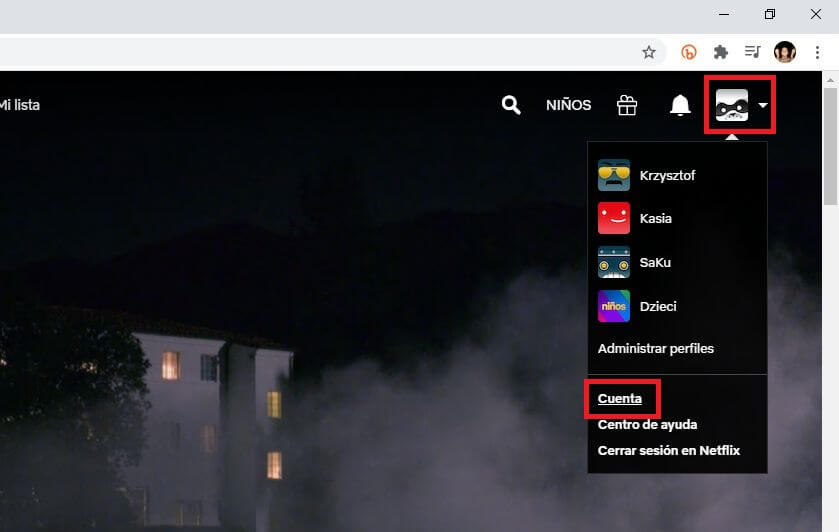
5. When you are on the Account screen scroll down to the Profiles section . Here you have to click on your profile to display a series of options.
6. From all of them select the one that says: Playback Settings
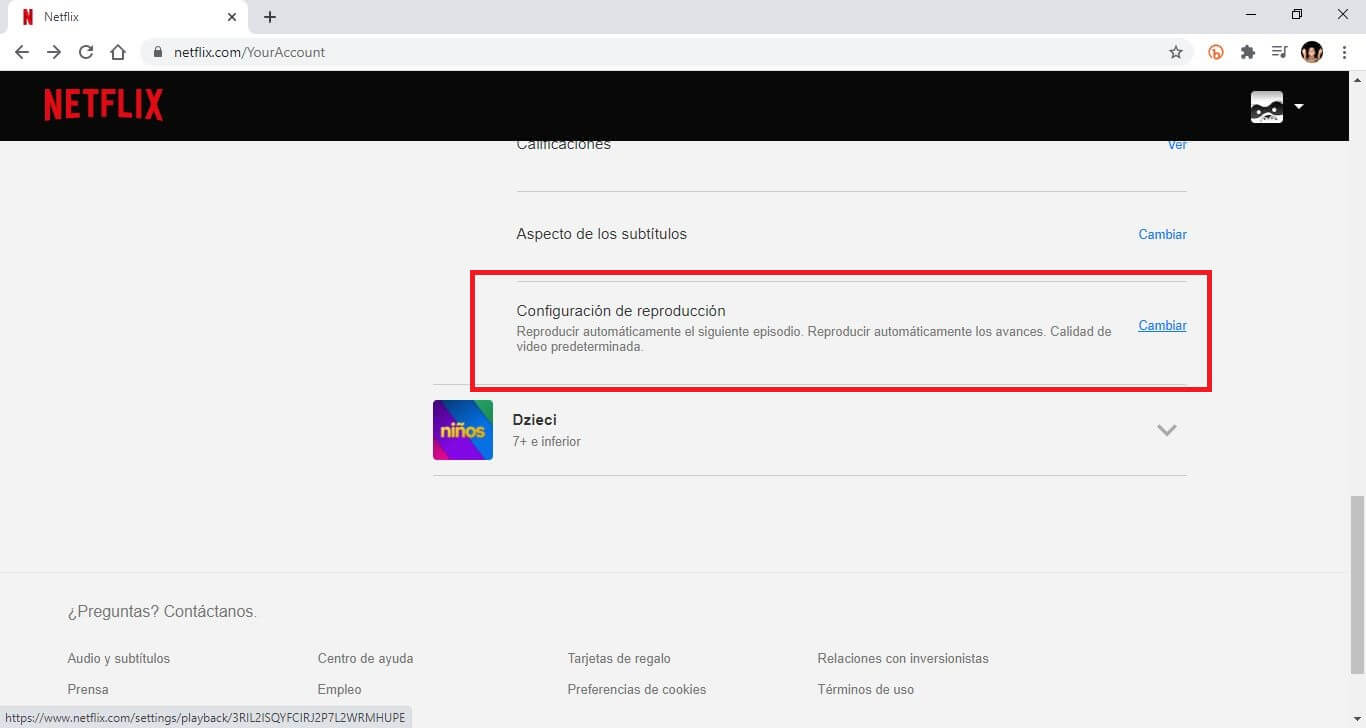
7. This takes you to a new screen where you will have to disable the option: Automatically play the next episode of a series on all devices.
8. Finally, save the settings by clicking the Blue button: Save.
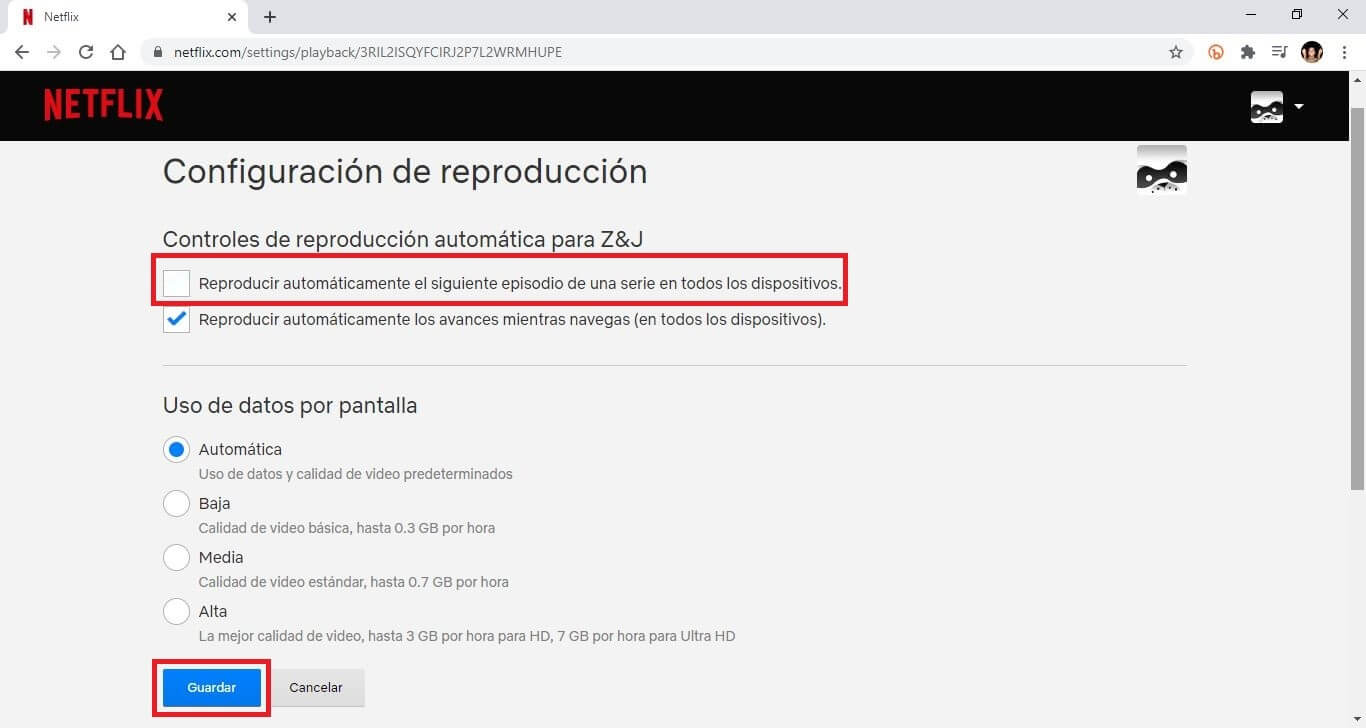
Ready now, the Netflix black screen will never be shown again with the message: Are you still there?
Important Note: It should be noted that this is not a specific deactivation of the Are You Still There? of Netflix but this uses a different setting that allows us to avoid its appearance. As we have mentioned previously, the question Are you still there? is displayed when Netflix does not detect user activity during autoplay of episodes of a series. By deactivating the automatic playback of Netflix, the user will have to interact with the player after each episode so Netflix will detect that you are still there and you will not have to ask.
I hope that Netflix will soon offer its users a specific configuration that allows us to deactivate the screen Are you still there? without having to turn off autoplay of episodes.