Many users have been waiting for years for Apple to allow the use of the Google Chrome Web browser as the default browser, however the apple company has resisted until today. Until now, iPhone with iOS included the Safari browser as the default but also did not allow the use of another browser as the default but as a Secondary browser.
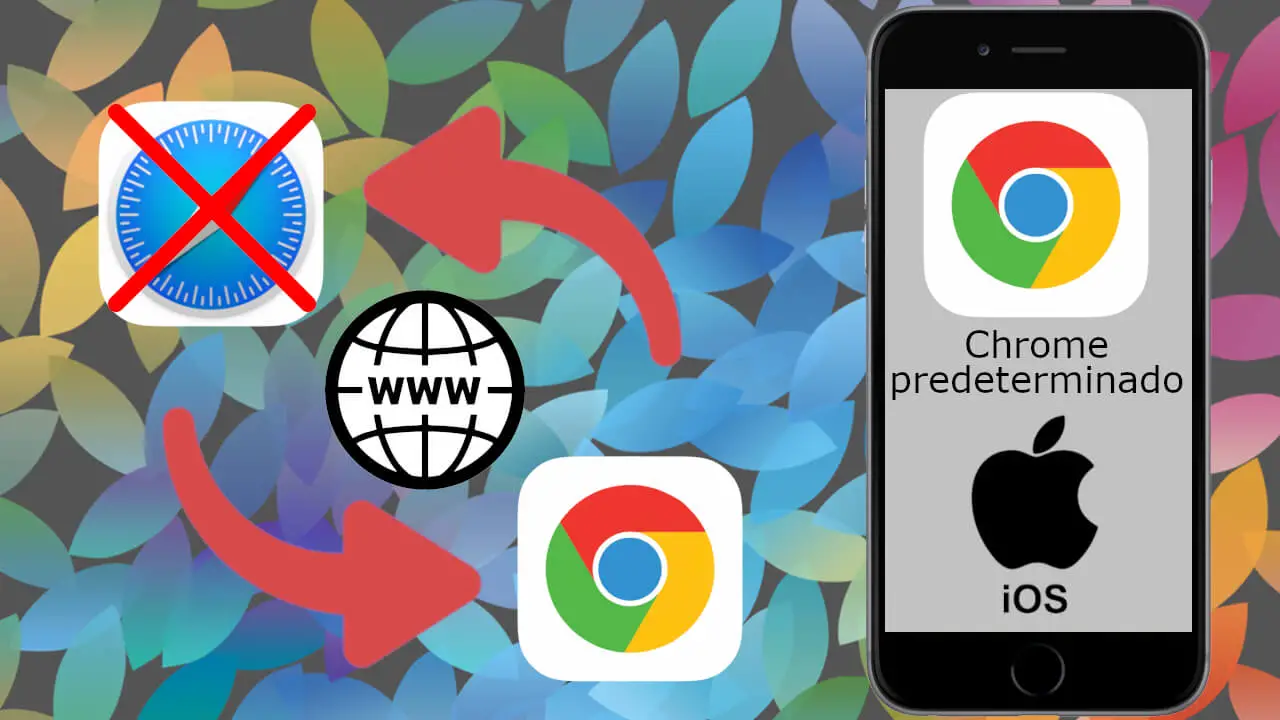
Related: How to send Webs from your PC to your mobile with Chrome.
Well, this has just changed after the new iOS 14 update. After this new update, iPhone owners and users will be able to configure the Chrome browser as the default on their iOS devices. Until now, Apple's strategy was to force users to use their default applications. But this was a big setback for users who, for example, use Chrome on their computers..
Although Chrome has been available for iPhone for a long time, when we opened a link from any other app on your iOS device, it opened by default (by default) in the default Safari browser. Once opened, you could always copy the URL and paste it into Chrome to access them from this browser. But this was a nuisance that considerably decreased your productivity.
Well, as we have mentioned, now we can configure the Chrome browser as the default on iPhone or iPad; Here's how to do it:
How to set Google Chrome as iPhone's default browser
1. The first thing of all will be to check that your iPhone is updated to at least iOS 14: General Settings Software Update..
2. If we have iOS 14 or higher, go back to Settings.
3. On the main screen, scroll down until you find the app: Chrome
4. Once inside, locate and select the option: Default browser app .
5. Now all the browsers installed on your iPhone will be displayed. Here you have to select Chrome and that's it..
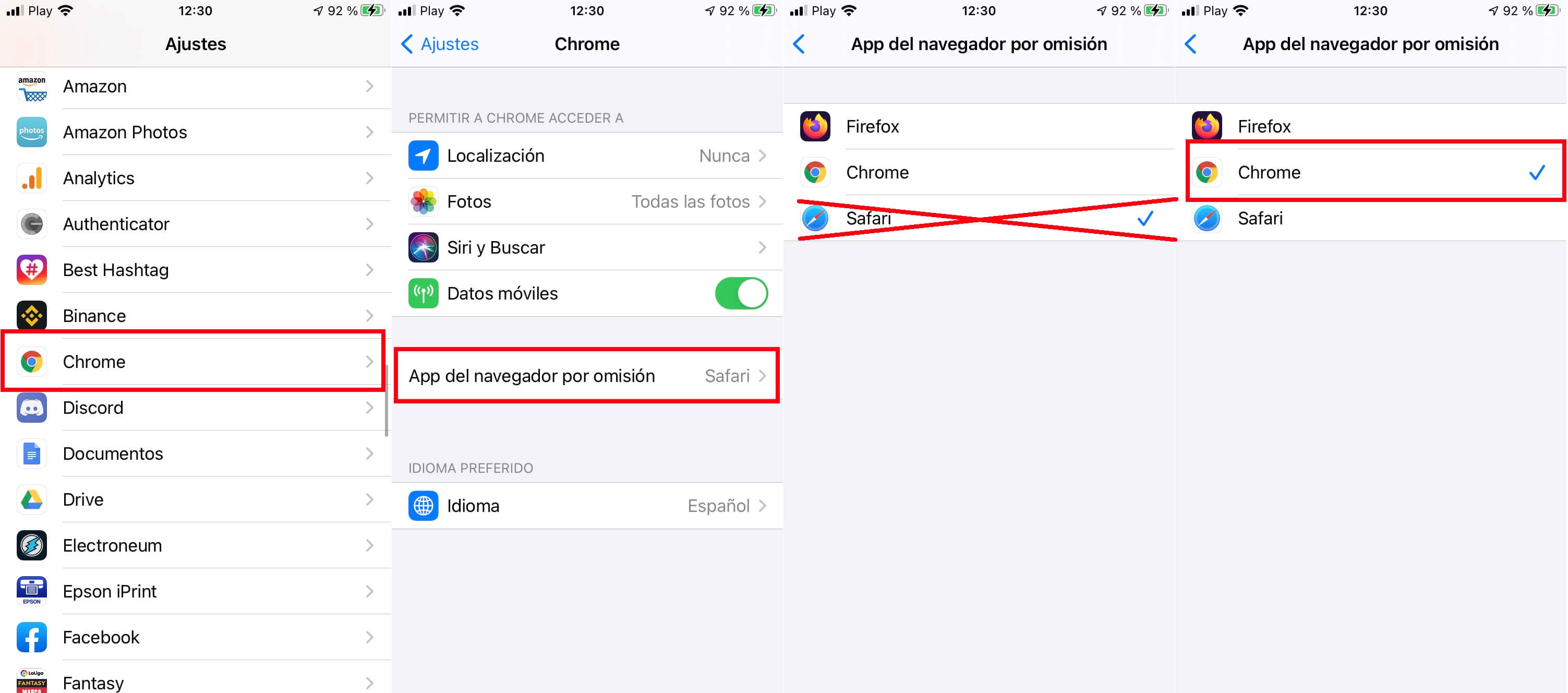
As is evident if you have another browser such as Firefox installed, you can also select it to make it the default browser.
From this moment when we open a link from any other app installed on your iPhone, such as Twitter, it will open automatically in the Google Chrome browser instead of in the default Safari browser.