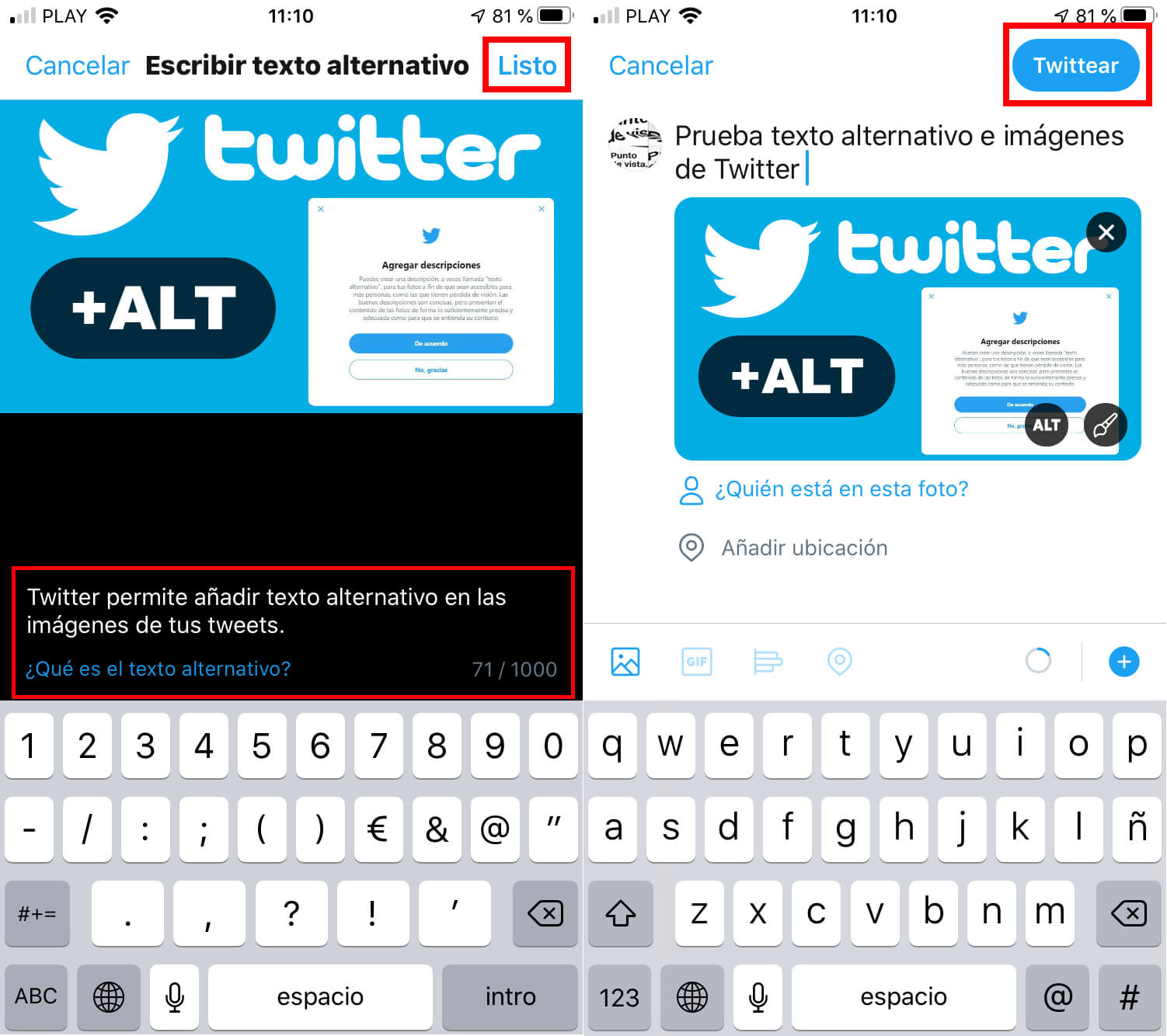Twitter is one of the most used social networks worldwide and therefore the content published on it is huge. The bird's social network has algorithms that allow it to display, classify and search for Twitter content. This means that the more information we provide in our Tweets, the easier it will be for Twitter to understand the published content and for this we will be able to make use of the #hashtags and also the alternative text for the images of your Tweets.
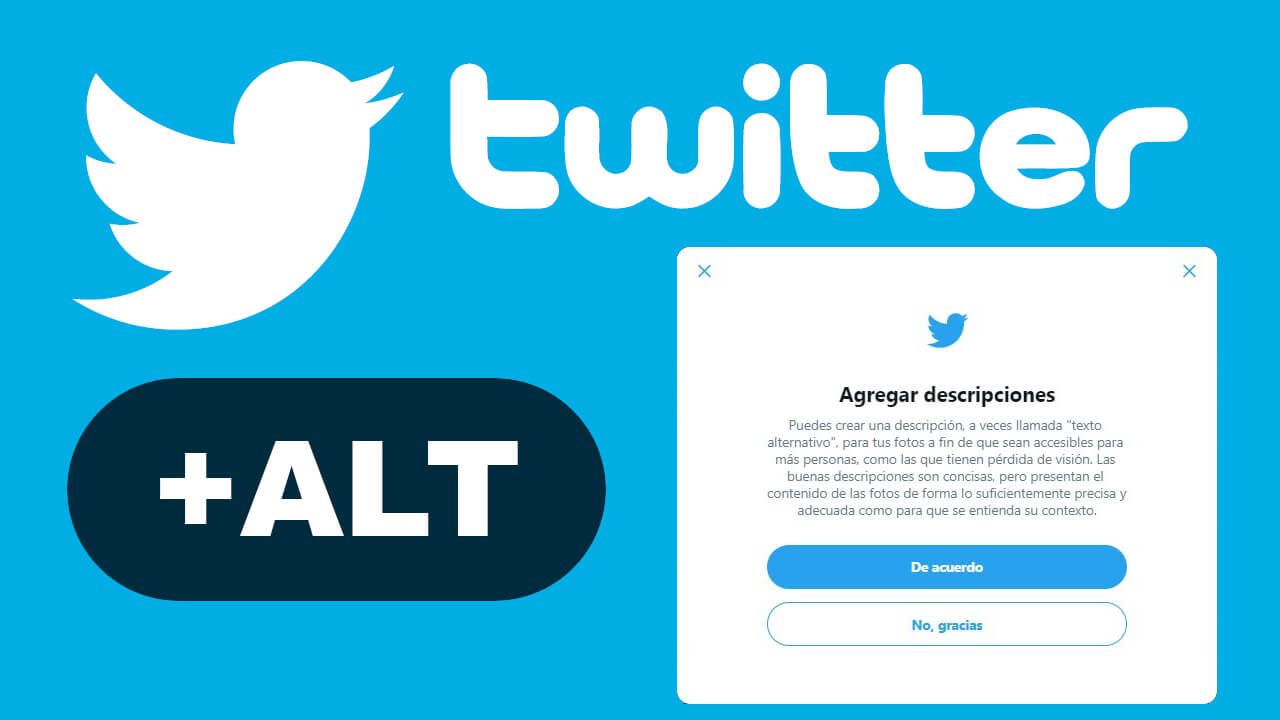
Related: How to schedule Tweets to post on Twitter
The alternative text of an image or also called "alt tags" or "alt descriptions", is basically a written description of the image of your Tweet, which will appear instead of said image in the event that the social network is not capable of load it on the user's screen..
Twitter Alt Text (ALT) also helps screen reader tools describe images of posted Tweets. This is of enormous help for those users with visual disabilities, since if they cannot see clearly the image of your tweet at least they will be able to know the description of said image. In addition to all these advantages, Twitter alt text also allows search engines to better crawl and classify the published content of your Tweet, in this case the images included in it.
ALT text is normally generated automatically by Artificial Intelligence. In general, the AI does a pretty decent job and gives a description that is usually related to the image shared on Twitter, however currently any user can manually enter the ALT Text of any image shared in a Tweet..
Manually adding the Alt Text of the photos of your Tweets is something more than recommended since we ensure an accurate description of it and not leaving it in the hands of artificial intelligence.
That said, below we show you how to add Alt text to the images published in the Tweets of your Twitter account, either from the Web version or from the official app for Android or iPhone:
How to add alternative text to the images of your Tweets (Web version of Twitter)
1. Open your computer's web browser..
2. Access: Twitter.com
3. Log in with your Twitter account
4. Go to the Tweets editor by clicking the blue button: Tweet
5. Here you will have to enter the text and image you want to Tweet.
6. When you have added the image, you will have to click the Edit button displayed above the image.
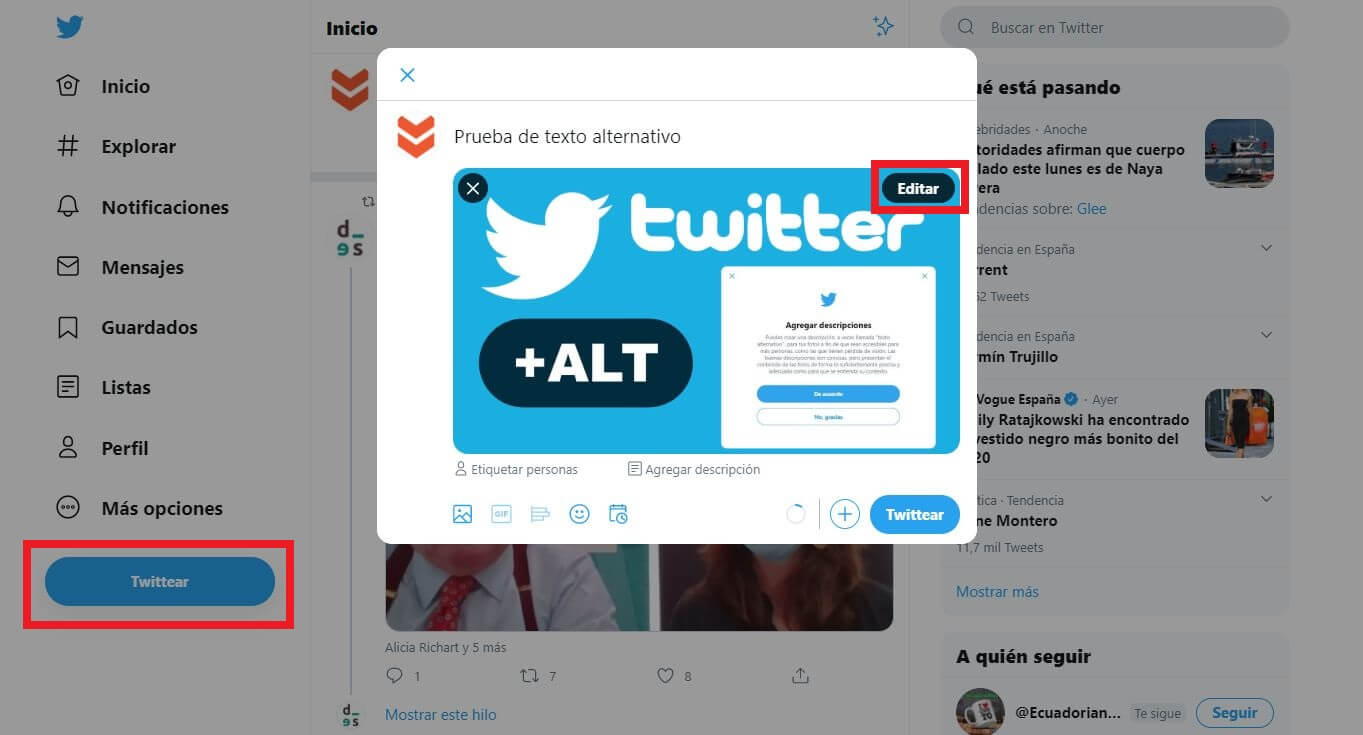
7. Once in the image editing screen you will have to go to the section: ALT
8. This will reveal the Description field in which you will have to enter the text that best describes the image that you are going to publish in your Tweet. You have 1000 characters to write.
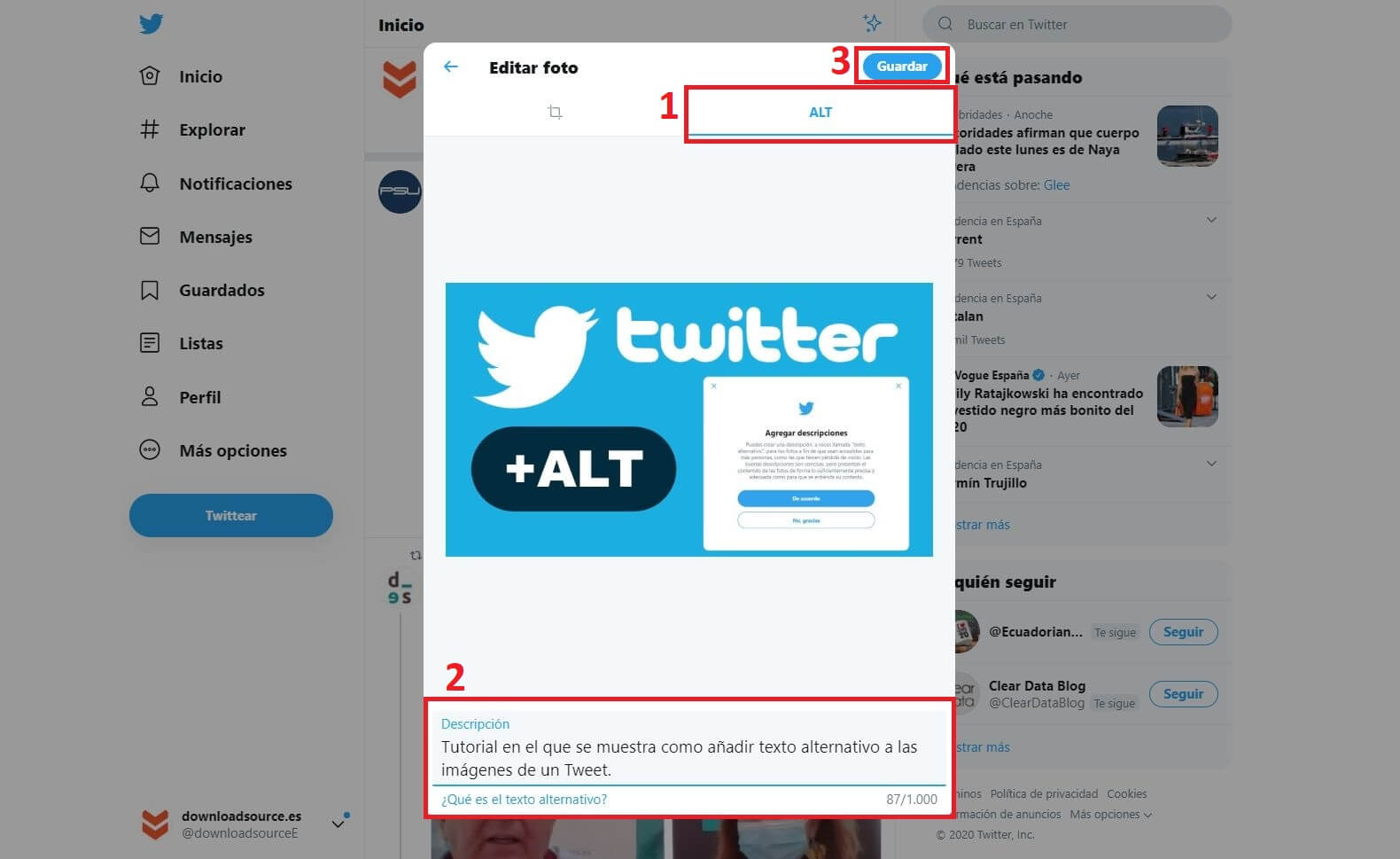
9. Finally, click Save and proceed to publish the Tweet.
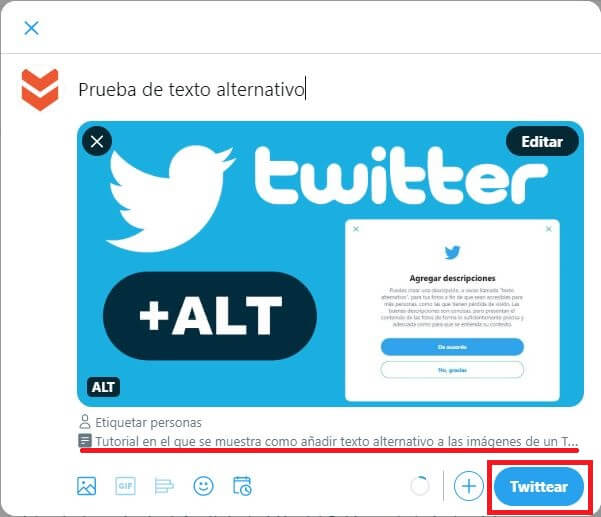
How to add ALT text to the images of your Tweets (Twitter App for Android or iPhone)
1. Open the Twitter app
2. Access the Tweets editor
3. Write the text of your Tweet and add one or more images.
4. Once the image is displayed in the Tweets editor, locate the + ALT icon in the lower right part of it.
5. After clicking on it, a section will open at the bottom of the image that says: describe this photo.
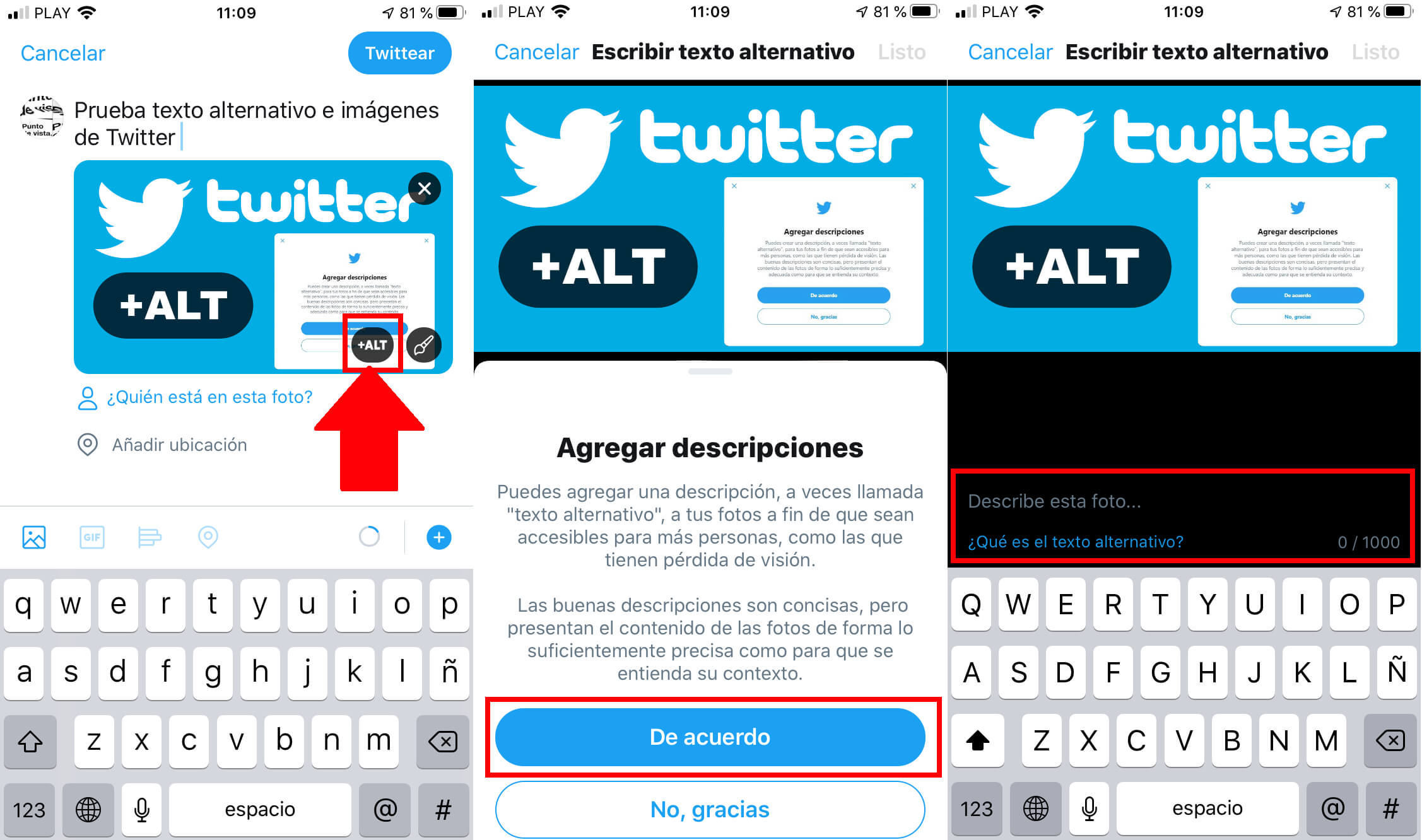
6. Here you will have to enter a faithful description of the image for which you will have 1000 characters.
7. When the description is ready, click on the Done option in the upper right corner of the image.
8. Finally, you only have to publish the Tweet by clicking on Tweet.
9. Now the Tweet will be published and the image will have the alternative text you just entered.