PowerPoint is part of the Office suite and is one of the most widely used applications since it is integrated with numerous tools that have been designed to facilitate the work and editing of each of the objects that will be on the final slide..
The images are one of the elements that play a fundamental role in any presentation we make in PowerPoint so that the tools associated with this type of elements are varied. But there is one in particular that will help us manage or edit the images in a much more special way and it is the group function.
This function has been integrated in PowerPoint 2016 and 2019 in order to allow the integration of an image with any other object, this can be text, audio or another image, when performing this process, both objects will be linked together which facilitates its edition or location within the slide..
TechnoWikis will explain in detail how we can group images and text in PowerPoint and this process applies equally to the 2016 and 2019 editions.
To stay up to date, remember to subscribe to our YouTube channel! SUBSCRIBE
How to create group images and text in PowerPoint 2019 and PowerPoint 2016
Step 1
For this process, we open a new blank slide and first insert the desired image, then go to the "Insert" menu and in the "Text" field select the "Text box" option, with the mouse we will define the length of the text box to use:
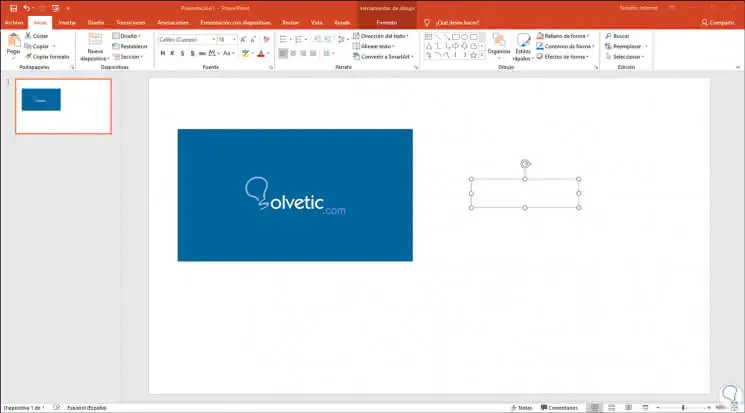
Step 2
We proceed to enter the desired text there, and then with the Ctrl key we will click on the image and on the text box so that both are selected:
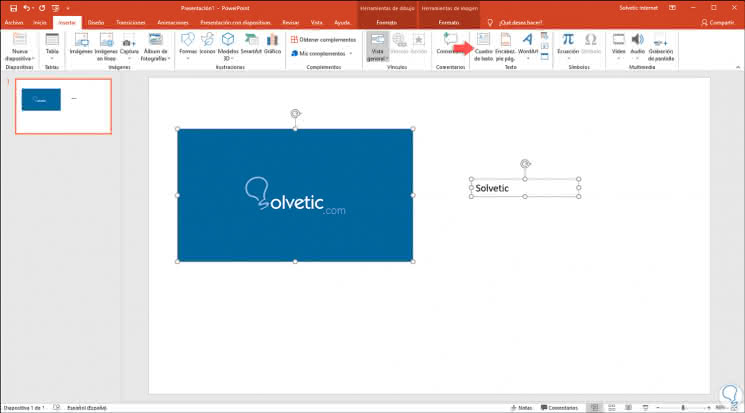
Step 3
Once selected, we will go to the Start menu and there, in the "Drawing" group, we click on the "Organize" option and in the options we select "Group":
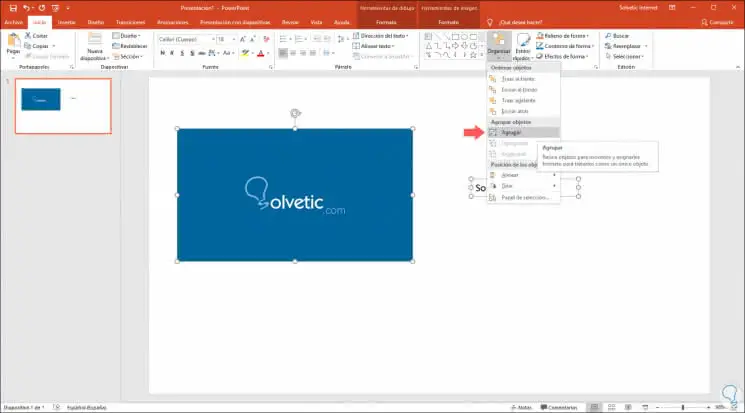
Step 4
By clicking there, we can see that both objects are now one. We must consider in what position we have to locate the text so that at the moment of the grouping it is located in the best way on the image.
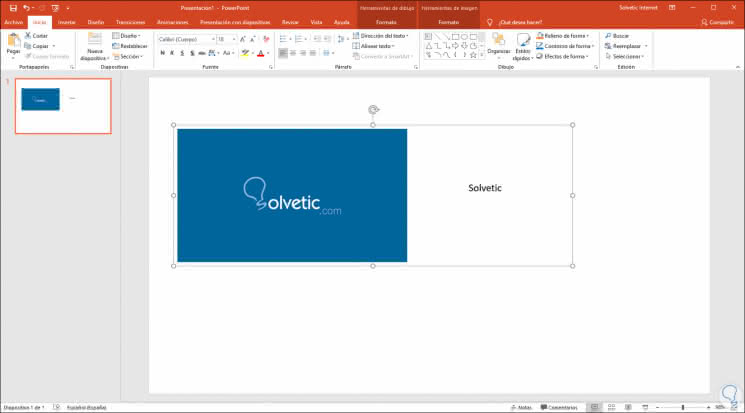
It is as simple as using the "Group" function in PowerPoint to unify text and images with the purpose of improving the administration of these..