Every time we download a file, either from a digital platform, a social network, or even from a default mobile application, it is saved in a document hosted with the basic files of the device.
The latter also occurs with Honor 10 Lite phones, although the truth is that its operating system being a bit more orderly and simple than that of its competitors, allows you to save most downloads in one place within the archives of the mobile..
If you want to know what this place is, and you also want to learn how to access it, you just have to follow the steps that we will explain below. We also leave you the video resolution with the necessary steps to be able to find the downloaded files in an Honor 10 Lite easily.
To keep up, remember to subscribe to our YouTube channel! SUBSCRIBE
Step 1
To start, you have to go to the main menu of the applications that your device has, for this you have two options, or press the “Return” button repeatedly, or simply choose the “Home” option, which is in the menu of quick options that are at the bottom of your screen. There, you should look for the "Tools" folder and click on it.
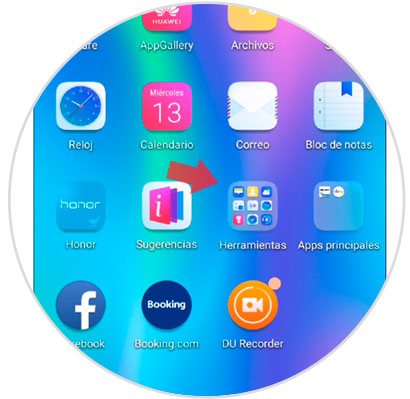
Step 2
When you have done this last step, you will see that a menu with several default tools of your Honor 10 Lite is displayed directly. However, you should look directly for the "Downloads" option, which you can distinguish because it has a date symbol pointing towards the bottom of your screen, and the background is gray.
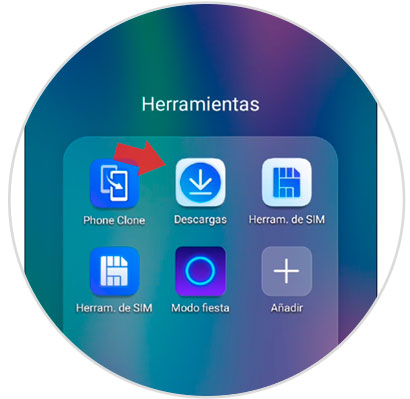
Step 3
Next, you will be able to observe that a window will open where all the downloads you have made on your mobile device from the digital platforms will be found. There, you have to find the download you want. However, if you can't find it, you can click directly on the three horizontal stripes shown in the upper left of the menu.
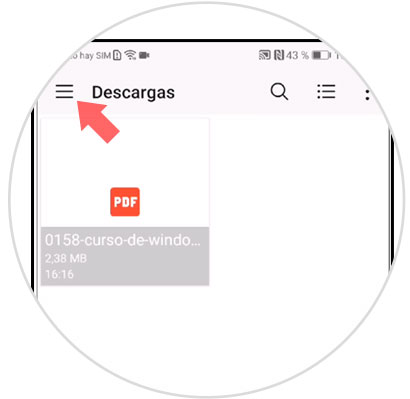
Step 4
Now, a tab of quick options will appear, which will give you to choose which is the format of the download that you are looking for, in it you can choose between:
- Images (In case the download is a photo).
- Video (In the case of a visual reproduction you have to press this tab).
- Audio (If what you downloaded from the internet is an auditory reproduction, you must choose this option).
- Recent (In this section you can find the downloads in order of date, that is, from the most recent to the oldest).
- Downloads (This is the general download panel).
- Drive (If you have linked your google drive account, and you downloaded content from it, here is that component).
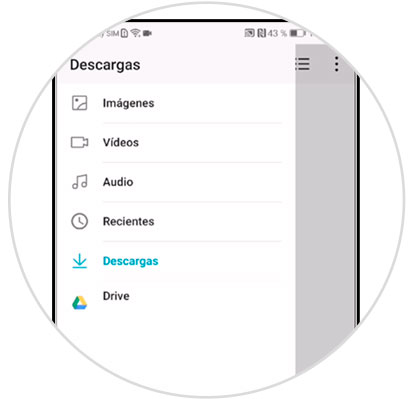
And voila, you just have to verify what the format of the component is and look for it with all the tips mentioned above in your Honor 10 Lite..