The mobile phone, as a means and communication tool, useful and indispensable, is the axis of our social activity, the medium that we use most frequently when we want to talk, talk, chat with someone who is not physically close. Or when we want to have a conversation by messages to maintain the privacy of the conversation when other people are present..
It is also a perfect tool when looking for information. The medium that always accompanies us and allows us to make inquiries on the Internet from anywhere. It is even our download center, where we accumulate photos, videos, pdfs and other files such as spreadsheets or written documents. To mention just a few examples.
When the download is made from the Internet , documents are usually stored in a folder called "Downloads", which is not located on the main screen, and also each manufacturer located in a different route.
Today we show you where the download folder is located, and how to access it from a Huawei Mate 20 Lite. You just have to follow the steps that we show you below, or give the play in the video that we show you below. You choose
To keep up, remember to subscribe to our YouTube channel! SUBSCRIBE
Step 1
To start, you have to go to one of the main screens of your mobile device, which you can access by simply hitting the middle button of the default options bar of your mobile, it is at the bottom of the screen. Swipe your finger on the screen from right to left to scroll to the next screen. You will find an icon called “Toolsâ€.

Step 2
Just open this section, a window opens, where you will have to slide your finger from right to left to locate the “Downloads†folder; Access the folder to see all the downloaded items on your Huawei Mate 20 Lite.
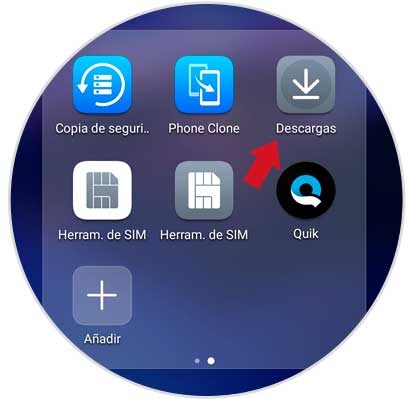
Step 3
Once you are inside, you will see that each and every one of the available downloads that you have made from your device to its storage will appear.
To continue with the procedure you just have to go to the upper left and click on the icon represented with three horizontal stripes, press it and wait for it to open.
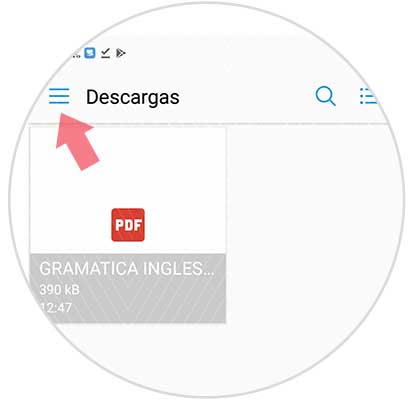
Step 4
Here, the download server will give you the option to search for downloaded items based on different themes:
- Images
- Videos
- Audio
- Recent
- Discharge
- Drive
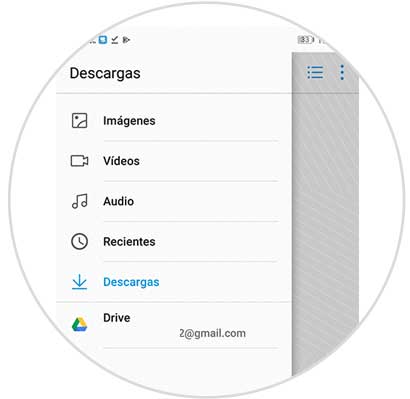
And that's it! You can find any type of download on your Huawei Mate 20 Lite, in an organized way, in just four steps. Remember that this is just one of the many options in the settings section, which you can do with your device. If you want to know more, we recommend the following link, where you can find more tutorials of Mate 20 Lite , explained step by step, and with videotutorial..