Instant messaging apps are undoubtedly one of the applications most used daily by millions of people to the detriment of the increasingly obsolete SMS. Even so, mobile devices continue to incorporate SMS applications, although devices such as iPhones with iOS incorporate a hybrid.
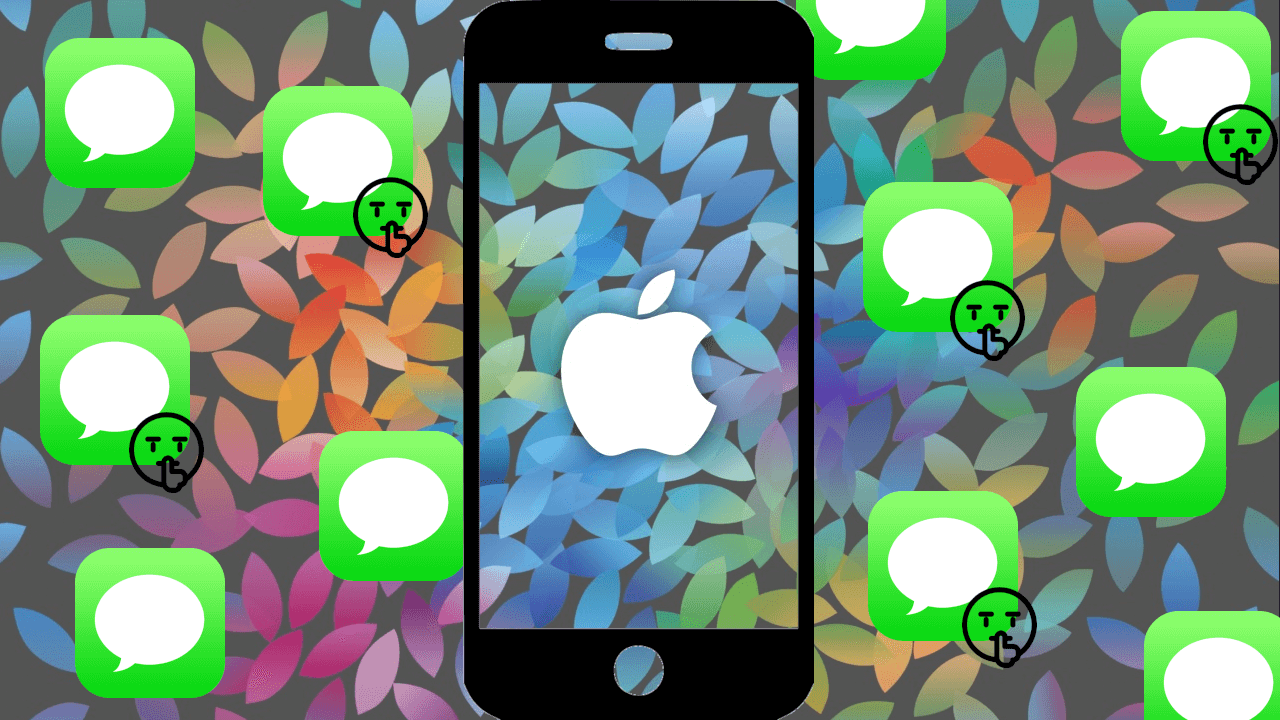
Related: How to turn off the sound of outgoing messages on your iPhone
Surely you know that the iPhone Messages application with iOS is capable of sending and receiving both SMS and iMessages that are nothing more than messages via the internet at no additional cost other than the data consumed (Wi-Fi or mobile internet). However, the problem that we found with the Apple Messages app, if you want to use only iMessages, you can only do it if both users have an iPhone..
Be that as it may, iPhone Messages is undoubtedly a powerful app that can be used to communicate with any other user regardless of the mobile device they have, either via SMS or iMessage. This can lead to the typical situation where we receive an avalanche of messages from a person or group that we cannot or do not want to read.
This can be quite annoying but on the other hand it may be that if we want to continue being notified with messages from other users or groups in our iPhone Messages app. Precisely to facilitate this action, Apple makes available to any of the iOS users the mute or hide warning function for messages received in any of the chats of the iPhone Messages app..
Having said this, we want to show how to mute specific chats of the iPhone Messages app with iOS:
How to mute specific chats in the iPhone Messages app with iOS to avoid receiving unwanted notifications.
- The first thing will be to unlock our iPhone and open the Messages app.
- When the chat list is displayed, you must search and select the one you want to mute..
- Once the chat is open, you must click on the icon with the contact's image or the user's name. This will display a small menu in which you will have to click on the icon: Information.
- Now the Details screen will be displayed in which you can see the option: Hide Notices
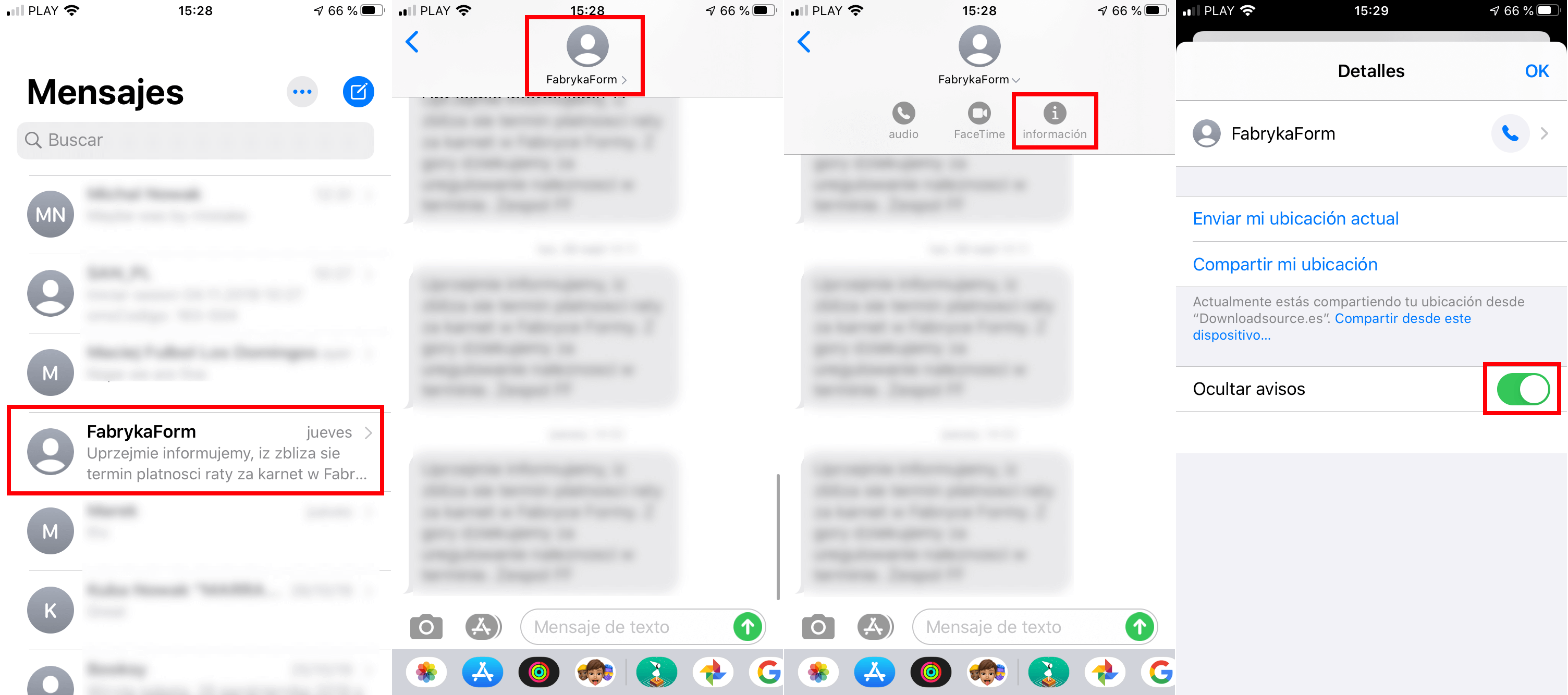
- This option will be the one you must activate using the switch shown next to it.
- When you have activated this function you will see how you stop receiving the notifications of messages received in the indicated chat.