
Available space is at a premium on tablets and smartphones. It is true that we can use microSD cards to expand the space, but many times what we need is to optimize the available space in internal memory, where the operating system and applications are installed. Let's see how to optimize the space on your tablet with these 7 apps and tips ..
The objective is to ensure that the space on your tablet, whether in the internal memory, in the microSD memory or in the cloud, allows you to work and enjoy comfortably all the content you want at all times. These tips will be useful if you have an Android or Windows tablet as the operating system.
Apps and tips to free up space on Android
Cleaning the temporary files
In Android one of the issues that can be optimized is the cleaning of temps . In this case, we have an application like CCleaner available, known to many for its use in Windows systems, which allows us to clean temporary files, both from the system and from apps, and eliminate junk files from applications that are no longer installed. Something similar is what CleanMaster makes, another of the alternatives best valued by users.
Moving installed apps to the SD card

Many times what occupies us space are apps. In this case we can move the applications so that they are stored on the SD card , which normally has more space than the internal memory. It is not always possible to make this change in all apps, at least if we are not working as "root" of the system..
An example of an app to make this change is App 2 SD that will allow us to send some of the apps that are consuming the most space to the SD card. It is not necessary to be root, but in this case we will not be able to move all the applications to external memory, but only some of them.
Analyze the use you make of your apps, install only what you use
The truth is that many times we have applications installed that we have used once or twice, usually the day we install them and then they are forgotten. In this case, it is best to install only the apps that we use regularly . Here it is no longer just a question of space, but also of system resources, since in many cases they work in the background..
How to free up space on Windows tablets
In the case of Windows, the cheapness of hard drives made many users careless when it comes to optimization. However, on a tablet it is very interesting, since hard drives are usually much smaller.
Use space cleaner to remove temporary and old files from the system
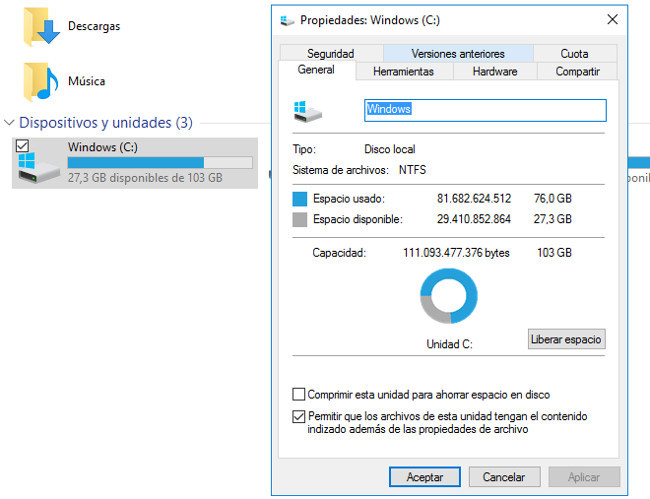
At the system level, Windows itself offers us to free up hard disk space. All you have to do is press the right button on the disk we want to optimize, click on properties, so that the pop-up advantage offered by the option to free up space appears.
Once you do the review, we will see how much space we can free up and where these files are. We can delete temporary files from the system, Windows updates, files that are in the trash, etc. The amount of space that we can free up is a considerable percentage if we don't do it on a regular basis.
CCleaner, the simplest tool to keep your space at bay
CCleaner is a very interesting tool since at the same time that it frees up space in the system, it also allows us to eliminate information accumulated in temporary by applications, such as browsers, PDF readers, etc.
It has a function that periodically analyzes the system, notifying us when we need to free up space. It also includes other utilities, such as controlling the applications that run at startup along with the system startup or cleaning the system registry, among others.
Intelligently manage your cloud storage

Virtual hard drives such as Dropbox, OneDrive or Google Drive can give us a very interesting extra storage for tablets , especially if we have many photos, thus avoiding occupying this space. However, we have to manage it intelligently taking advantage of the characteristics of each of these virtual disks. Let's see some examples:
- Dropbox can be installed and run to save the information on an external microSD card, something that is very useful to save space on the hard drive or main memory for the system and other applications.
- Another possibility is to choose which folders we synchronize on each device. Normally these virtual disks allow us to choose which folders are synchronized, that is, they have local storage. We do not always need all the files to be downloaded to the tablet, in most cases it is enough to access them from the application to download the ones we need in a timely manner.
In Lenovo Blog | Guide to upgrade your tablet to Windows 10 and not regret it along the way