
The second most visited website in the world - after the Google search engine itself, which it is owned by. Created by three former PayPal employees in 2005, with more than 1 billion current users, YouTube is the leading video platform and one of the largest content generators of all time ..
But YouTube is not exactly the most intuitive interface in the world. While most of the "tricks" for doing searches on Google are well known, the video giant hides juicy secrets that require a bit of curiosity. The platform has managed, little by little, to become an essential tool, either for searches, listening to music, discovering artists, even as a remote video editor without the need to install any application . Let's see a handful of those tricks that will make us, if we are not already addicted to YouTube.
1. Starting with the basics 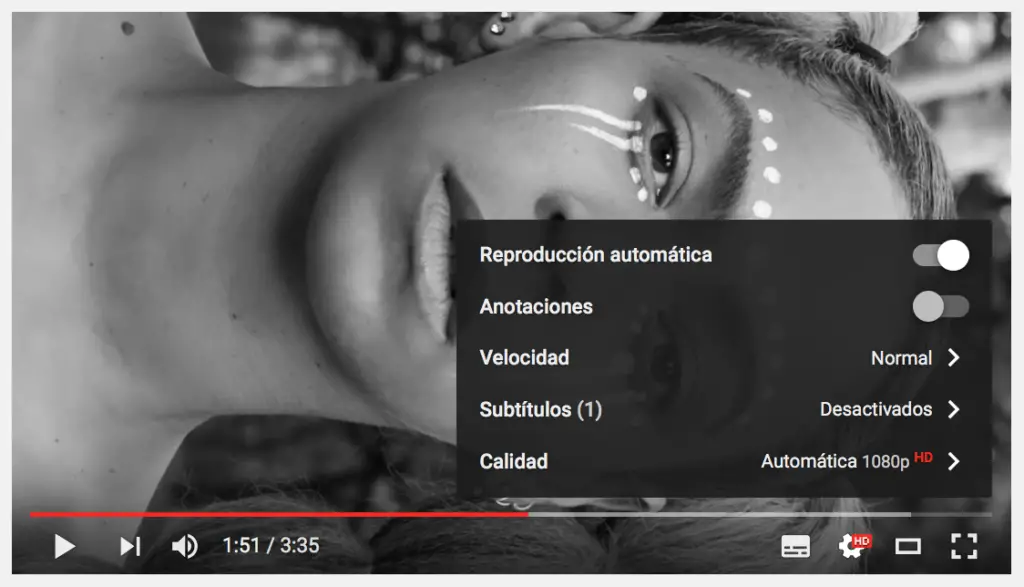
The interface. Every time we start a video on YouTube we have the opportunity to choose the configuration. In the lower right corner there are always 3 icons: the menu, shaped like a gear, a small rectangle and a small square marked by the corners..
With the first, we can assign the automatic video playback, the appearance or disappearance of the annotations that the author of the video has put - most are usually links to other videos -, the playback speed, which should be "normal" although at 1.5x is much more fun and playback quality, which refers to the number of pixels per inch, based on resolution. Additionally, a fourth icon appears, that of subtitles, from which we can both reproduce the assigned subtitles and automatically translate it into almost any language. Although the results sometimes leave a lot to be desired.
Regarding the other two icons, the rectangle is to enable the cinema mode , putting the screen larger and the square is to enable the full screen..
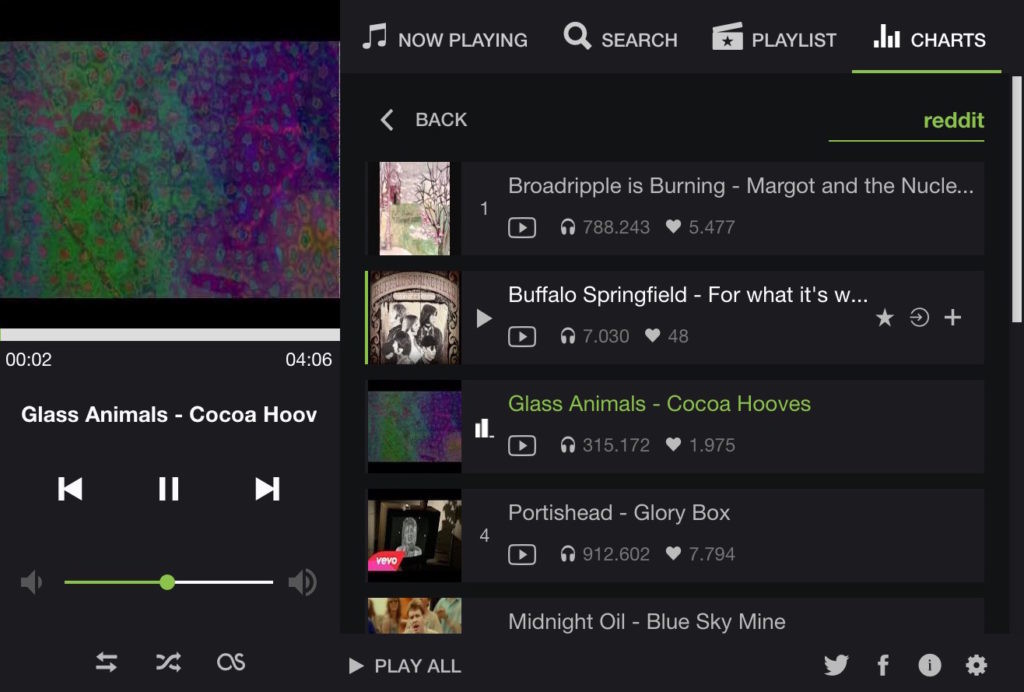
2. Convert Youtube into our music player
Through the UpNext Music Player application , an exclusive extension for Chrome, we can use YouTube as if it were Spotify. To the right of the navigation bar a new icon will appear and, from there, we can control the music of the videos, create a playlist , synchronize with our Last.fm profile ( scrobble ), and receive or deactivate notifications with each change of song.
3. Listen to full discs 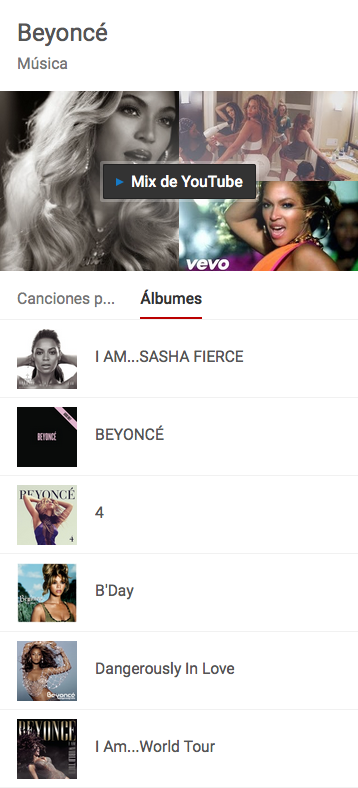
Do you really prefer to listen to single songs? If the lists of the previous application have not served you, YouTube itself has full discs uploaded by kind users. There are two ways. The simple one: put the name of the album you are looking for and add a "full album" to the search . Or simply go to the album section of the artist you are looking for and choose which one you prefer. Of course, sometimes some songs are deleted - due to copyright infringement or by the account that uploaded the video. Before pressing play, you have to check if all the songs are available.
4. Creating the gifs of tomorrow 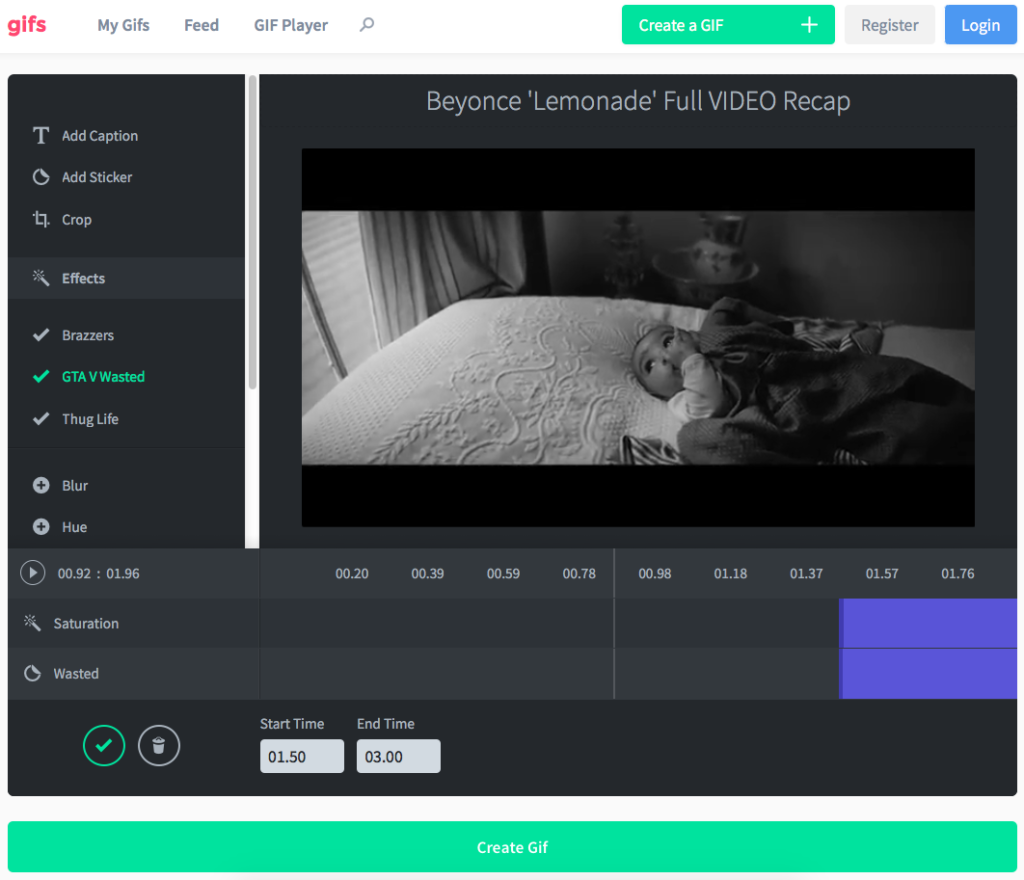
If you find a part of a video that you liked so much that you would like to see it in a loop over and over again, or if you are looking for a gif of a video and you don't know if it exists, this tool has just made your day: first write the lyrics « GIF »at the beginning of the YouTube URL, which would be http://GIFyoutube.com/ and, from there, you will be redirected to the web 'Gifs.com'. We can also do it the other way around: paste the video URL from the web . We just have to edit the fragment, the duration, give it a name and voilà, we will have a gif of the video that we like the most. Then we can upload them to Giphy or Imgur and make the Internet a better place.
5. Use shortcuts: Youtube for experts
This application responds to keyboard shortcuts. Here are the ones that work today:
- K = pause video. Another press and you will play again
- J (or left direction arrow) = delay video 10 seconds
- L (or right direction arrow) = advance it 10 seconds
- Number 0 = jump to start of video
- Numbers 1 to 9 = refer to the percentage (from 10% to 90%) of the video from which you can start watching it
- M = turn off the sound (from the "mute" command)
6. Download the video 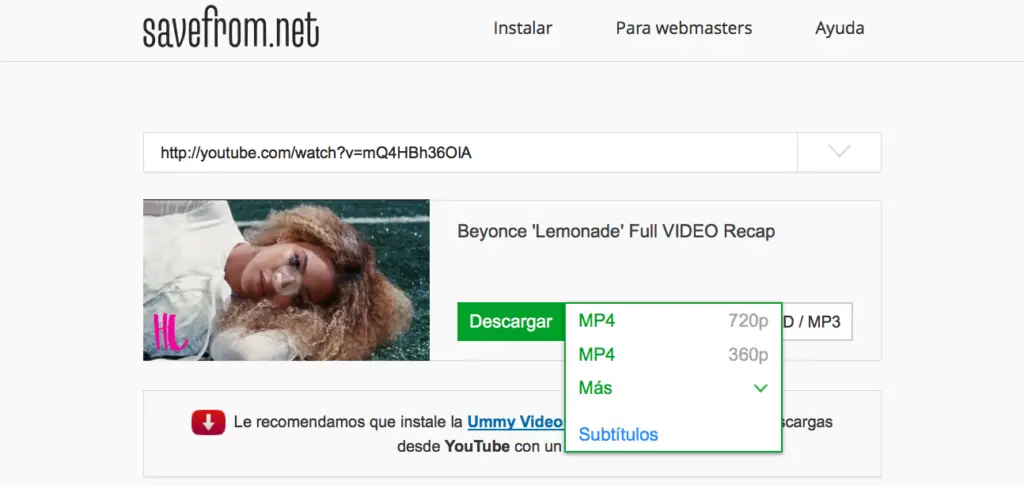
The best option would be to install the jDownloader application and, thanks to its link grabber, indicate the path of the video. This way we can automatically download the video in the highest possible quality, the independent audio or the video header image.
But there are other more immediate options: we write, as we have done before with gif , the letters "SS". Don't worry, the Internet will not redirect us to any “Nazi Defense squad”, but to the SaveFrom.net website, which will allow us to choose the quality from a contextual menu, with the tremendous convenience of filing if we only want the video, audio or the picture . And there would still be more options: Peggo, Ummy or SaveDeo.
7. For a YouTube clean of comments and distractions 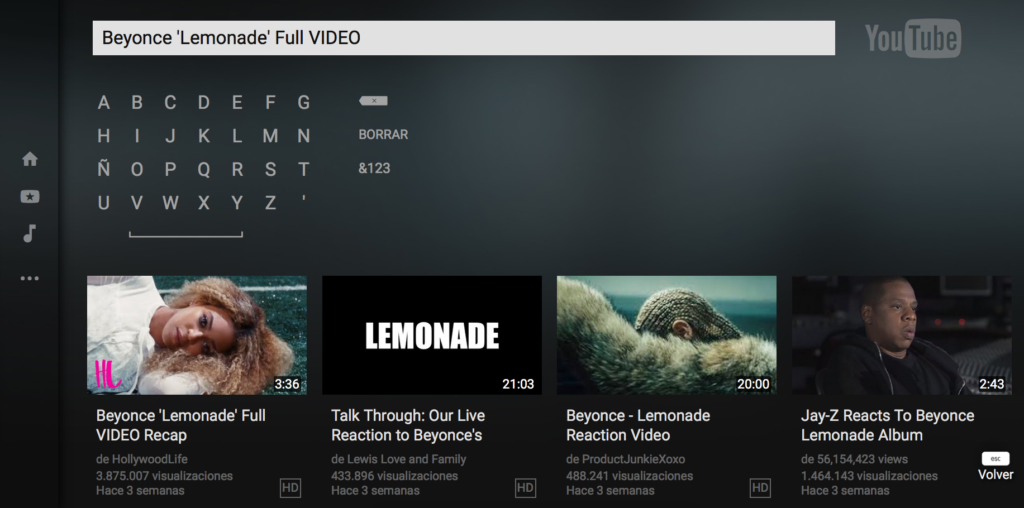
The clean interface - some may remember the famous 'Clean Youtube' extension - is already available from the application itself. Although Youtube.com/TV is much more functional.
In this way, the window will become an interface similar to the version for smart TV . The mouse cursor disappears in favor of the arrow keys. Space bar to pause, 'Enter' to confirm an option, 'Esc' to take a step back, 'S' key to go to the search engine directly or 'G' to open the options menu.
If, on the contrary, we want to access the mobile version - some videos are not available in desktop mode and it is a good way to avoid this restriction - we just have to write the letter "m" between the triple double vee and Youtube, looking like this: «http://www.m.youtube.com».
8. Erasing tracks ... 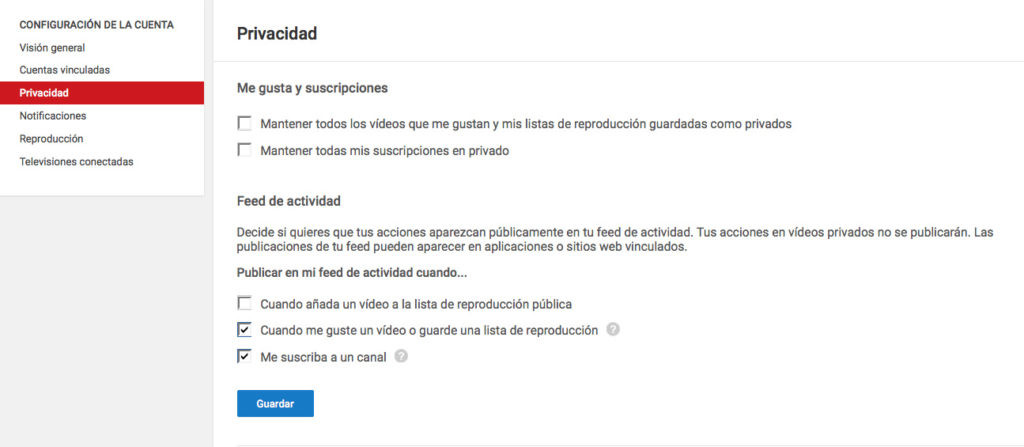
To delete the YouTube history we need to access 'Menu' and from there to 'history'. From there we can eliminate, one by one, ticking them with an X, all the videos that are bothering us the statistics or we simply do not want to see so that they do not appear similar . If we still want to continue deleting the trace, we must go to Google and search the YouTube history (from here) to delete everything, even searches. Tabula rasa.
9.… And putting the padlock 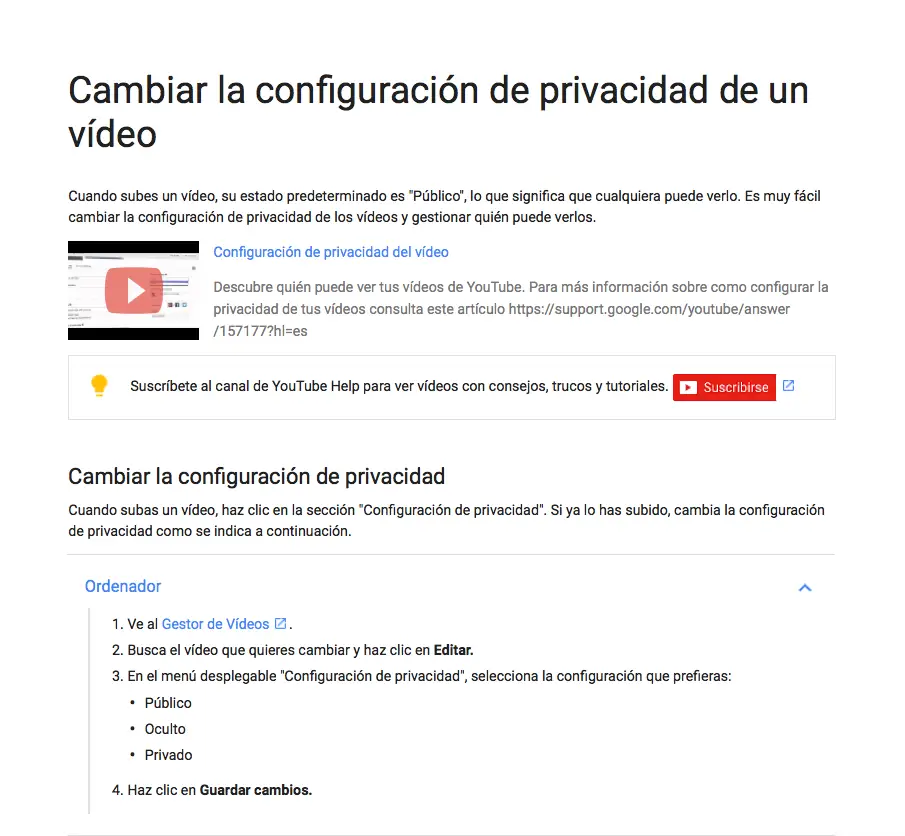
Security is very important. From our 'user menu' we can access the privacy settings and check the boxes to save our information susceptible to third parties, so that no one will see which channels we are subscribed to, our history or our account contact information.
On the other hand, there is very little censorship on YouTube . Yes to pornography - albeit avoidable - and to a lesser extent to explicit content in terms of violence, but you can always find material full of insults. If we want our offspring to use YouTube, there is an application for Android called 'Youtube Kids', with content focused exclusively on the dwarfs of the house.
10. Floating video, double screen 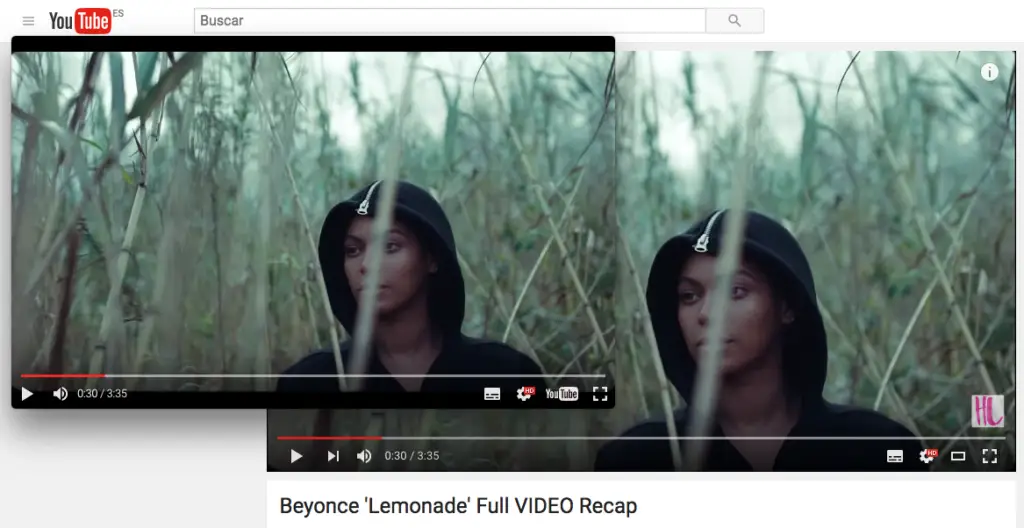
It is clear that YouTube gets along with Chrome, the leading browser. They are two applications of the Google platform, it is inevitable. Well, Chrome allows the Floating YouTube application to view a video from a pop-up screen, above the rest of the screens. The configuration is identical to the original screen and this add-on is available in almost all browsers : Internet Explorer, Opera, Safari, Chrome and Firefox.
11. Good ear for recognizing songs
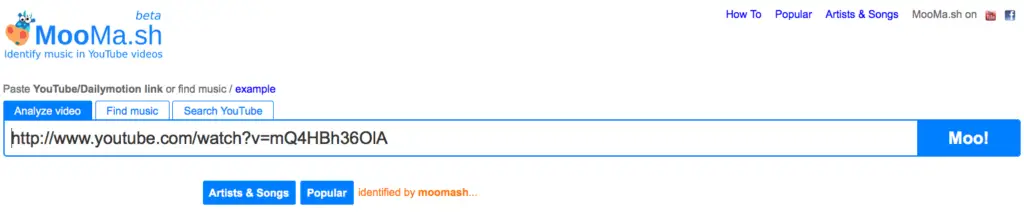
When we see a video clip that we love but in the attached information the title or author of the song does not appear, the usual thing is to search among the comments for an expert to illustrate us. But sometimes the comments are off. In order not to be left with the uncertainty, MooMa.sh can help us, identifying any song or melody that is playing in the video. You just have to copy the URL and paste it in the search box of said website. If the application crashes, we can also try Audentifi.
12. Children of high definition
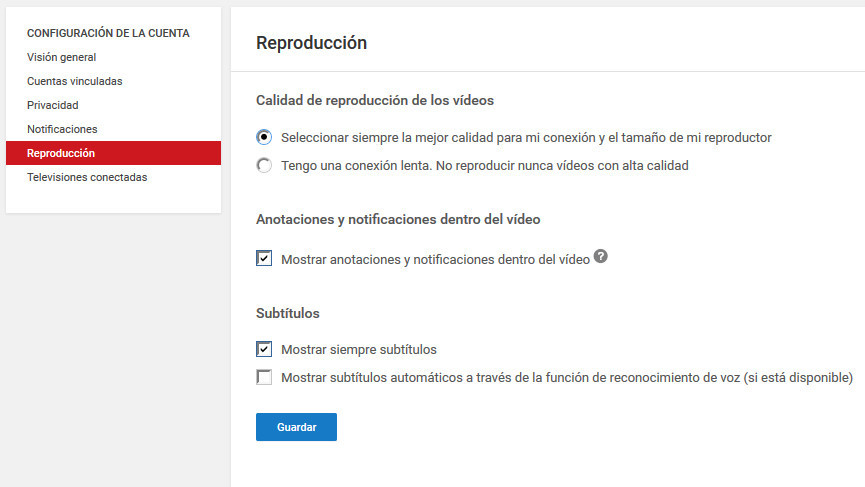
Everyone prefers to watch HD videos. If we want this to be a default configuration, we must download the Chrome or Mozilla Firefox add-on to automatically view all content in HD.
On the other hand, from youtube.com/testtube we can act as testers and access the maximum video settings (4K, 60 frames per second, etc.). We just have to register. And on the other side of the coin would be those who do not have a fast internet connection. We can activate the 'Playback' mode from here if our connection is very slow: it will buffer part of the video and it will not start playback until it has a stable percentage of it. In addition, there is the Smarter application, which allows you to leave the video loading while it is paused to avoid constant buffering .
13. Embed, share and be social 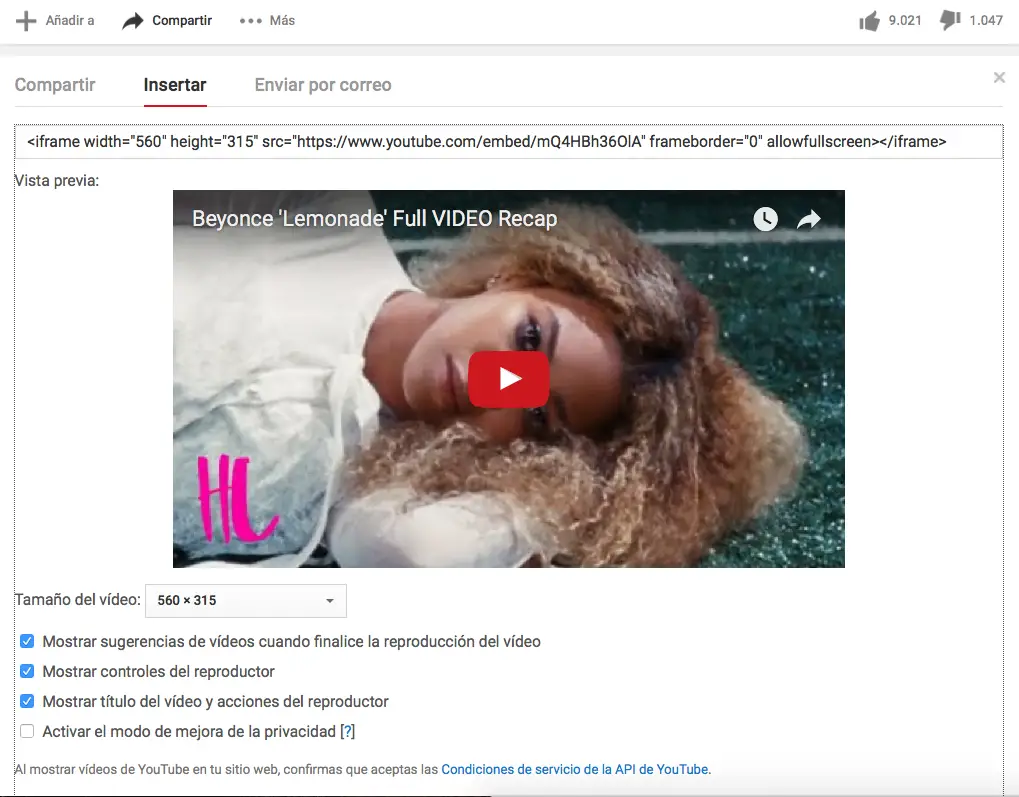
Don't panic: embedding means inserting the video code on a specific page. To get this code we only have to access, below the description of the video, the 'share' tab and, from there, the 'insert' tab. If we click, immediately below, the option to "see more", we can configure the format: video size, frame color, show or hide the suggestions once the video is finished , and so on. We can also share the video from the minute and second we remain, always ticking the "start in" box. Let no one miss your favorite video!