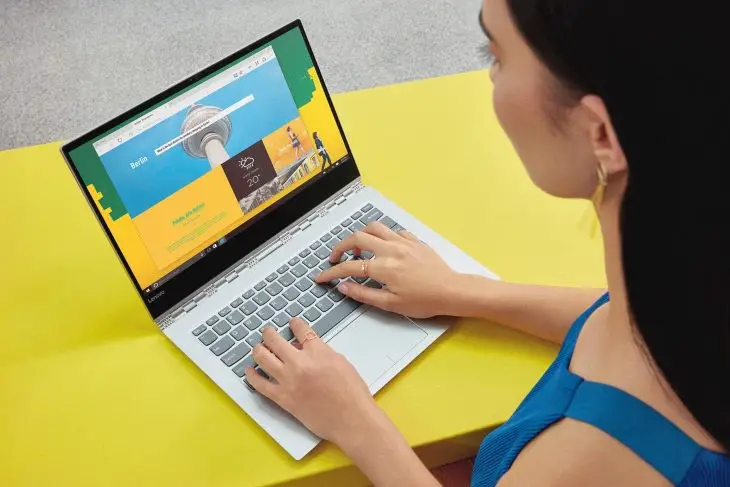
Having a broadband connection and seeing that our computer does not reach the promised speed can be frustrating, especially if we are connected by WiFi. Today, symmetric 600 Mbps fiber connections are offered, so you need to have your equipment and network well configured to get the most out of it. We are going to see how to do it to have 100% speed with Ethernet taking advantage of the wired connection..
There are different ways to configure the network. The simplest is to connect the cable directly from the router to our computer . Sometimes, if we don't have enough network sockets on the router , a switch is used . This can get much more complicated as the network grows, so careful planning is important.
Network electronics and cabling

It is already common for computers to have a card that works at 100/1000 Mbps or even 10 Gbps, a connection more than enough to work with the speeds that fiber optics provide. But to get to work in this way, it is essential that the wiring and network electronics , the devices to which we connect our computer, support this speed.
The network cable has different categories . Factors such as the maximum speed supported by the cable, the frequency and the download speed will depend on them. For a 100 Mbps connection it is sufficient to purchase a Category 5 Ethernet cable. However, there are currently up to Category 8 cables, which support up to 40,000 Mbps..
For its installation, a maximum cable length of 100 meters of point-to-point connection is recommended, although it is recommended that it be a little less. To avoid interference, it should not be routed through the same conduits as electrical cables. The termination of the same has to be inserted correctly to avoid problems.
If the cable is short and does not have to go through walls, the ideal is to buy it made and certified . It is the best way not to lose speed. They exist of different lengths and we will not have any problem. However, many times cables and RJ45 are purchased separately for customization. In this case, we must be careful when making the terminations, for which a special tool called a sealer is needed..
Regarding the switch, it is important that the network connections it provides us are at 1 Gbps . Not all are the same and the cheapest ones usually go to 100 Mbps, enough for an ADSL connection, but not for fiber optics. Once we have made sure that we have all the means so that the maximum speed reaches the card of our computer, we have to configure it.
Configure the Ethernet connection in Windows 10
The first thing we have to make sure is that our card supports the 1 Gbps connection . It is usual in the most modern equipment, but if our computer has become obsolete, it is most likely that we will have to replace the network card. To find out which connection our card supports, we must go to the Control Panel. In 'Network and Sharing Center' click on 'Change adapter settings'. With the right button on the Ethernet network adapter, click on 'Properties'. We are shown a window where we can see the name of our adapter and a configuration button.
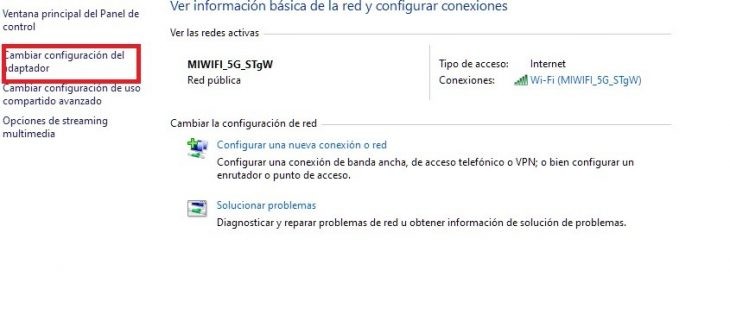
Click on our Ethernet connection to access the next screen.
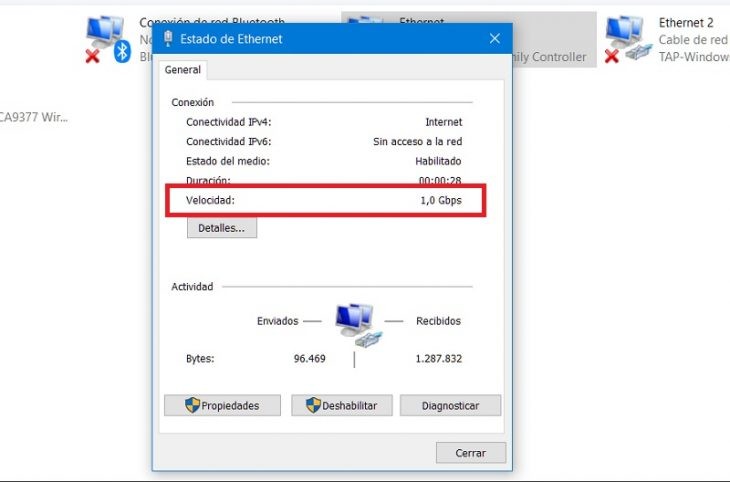
As we already know that we can navigate up to 1 Gbps, we are going to configure the cable correctly. In the 'Advanced' tab, select the entry 'Link speed and duplex' . Usually the value is in 'Automatic trading'. This means that our card checks at what speed it is connected to the other end, either in the switch or in the router, and agrees with the device to transmit at the maximum that both support.
For our network, we should have the '1.0 Gbps Full Duplex' option . If it does not appear and we only see 100 Mbps, we will have to replace or add a new card, something very simple on a desktop computer. We can also try to update the drivers of said controller, although it does not usually improve the speed at which they can work in many cases.
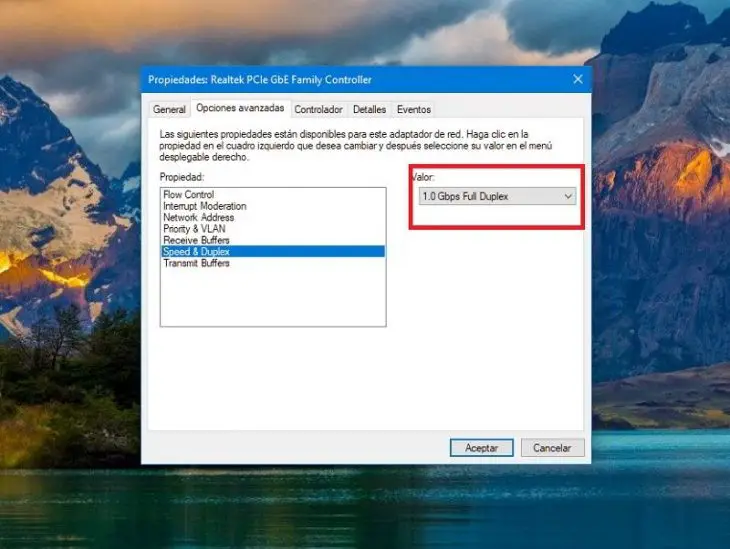
We also have the option of adjusting the TCP / IP protocol values , which can be configured from our equipment. To do this, we open a command line with administrator privileges. Just type cmd in the search box, either Windows 7, 8 or 10. Once it returns the result, with the right button on it, we choose the option 'Run as administrator'. What we are interested in is adjusting the size of the information packets that the TCP / IP protocol sends and receives, which by default is 64 Kbytes.
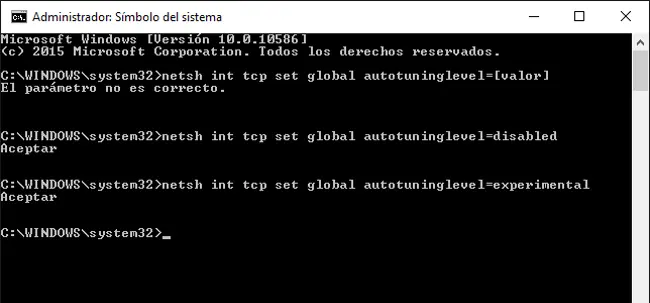
Packets are sent between 64 Kbyte computers. TCO / IP sends a packet, cuts the connection, confirms that the packet has arrived successfully, and a new one is sent. It is a very fast process. In case the correct arrival at your destination is not confirmed, it is sent again. If what we are transmitting are large files, we can expand the TCP / IP window, making the size of the packet that is sent larger. To do this, the command netsh int tcp set global autotuninglevel = [value] is used , where the value parameter must contain disabled, higlyrestricted, restricted, normal or experimental . The values they give us range from normal, the default option of 64 Kbytes, to the experimental option with packages of up to 16 Mbytes.
This last case can have the opposite effect to what we propose. It could happen that a number of packages arrive badly and force their resending, which is why, if it occurs too frequently, we would have a slower download. Once all the card parameters and network devices have been configured, as well as the cabling in perfect condition, we can now enjoy the internet and data transmission on our local network at maximum speed.
In Lenovo Blog | How to set up a 5G WiFi network and make the most of fiber optics
Images | ElasticComputeFarm | manuelwagner0