When we buy a phone, we like to know how different things and settings work so that we can use it according to our needs. Undoubtedly one of the first things that most users want to know how to do when they buy a phone, are the screenshots. These screenshots can be used to store something we have seen surfing the web , or to save something we have seen in our social networks among other things..
Screenshots are photos that capture what appears on the phone screen, so that this information is stored as an image. Generally this can be done by pressing a key combination, but in the case of Honor 10 Lite we have two other possibilities. Here’s how to do it in three different ways.
To keep up, remember to subscribe to our YouTube channel! SUBSCRIBE
1. How to make Honor 10 Lite screenshot with key combination
The most conventional way to make a screenshot of the Honor 10 Lite, is by combining keys. For this we have to do the following.
Simultaneously press “Volume down button” and “ON / OFF button”

The screenshot will be stored in your phone's gallery..
2. How to make screenshot Honor 10 Lite from shortcut
Other options offered by the Honor 10 to make screenshots, is to make them from the phone's shortcuts. For this we must follow the steps detailed below.
Step 1
The first thing you should do is to move the upper image of the screen to access the shortcuts.

Step 2
Once here, you will see several options. In this case you must select where it says "Screenshot".
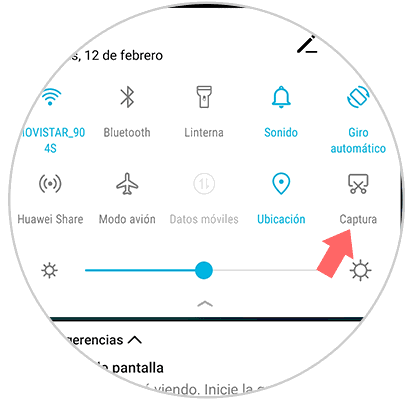
The screenshot will be stored in your phone's gallery.
3. How to make screenshot Honor 10 Lite with three fingers
Another option offered by the Honor 10 Lite is the possibility of making screenshots by touching only the screen. To do this, all you have to do is scroll the screen down with three fingers simultaneously. You will see how the screenshot is done in this way.
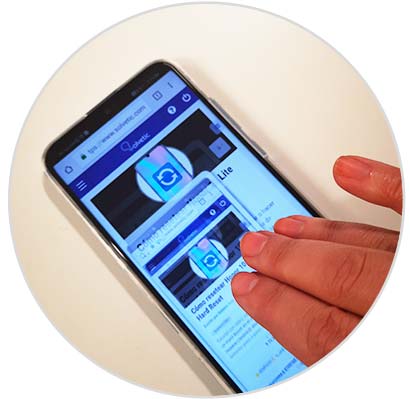
When you have done this, you can access the screenshots made directly in the phone's image gallery..
In these three ways you will be able to take screenshots in the Honor 10 Lite according to your preferences. In this way you will be able to store a copy of what appears on your screen, at a certain time. In case you want to share these images, you can do it from the gallery.