Many devices currently allow the option of recording the calls that users make, however, for this they need to download certain alternative programs or tools, which are often unreliable and end up damaging the security of the mobile ..
Luckily, the Xiaomi Redmi 6A is not one of these devices, since, this phone allows you to record calls directly from your internal software, and all simply with the help of user-configurable settings.
However, to help you, then in TechnoWikis we will explain you the step by step to record calls on your Xiaomi Redmi 6A from Android ..
Note
Although this option is very useful, you should be careful, since many countries are extremely sensitive with privacy in telephone communication, so it is recommended that you notify the other person that the call is being recorded before do what.
For this, you will have to follow the steps that you will see in this video and read in this tutorial:
To keep up, remember to subscribe to our YouTube channel! SUBSCRIBE
1. How to activate Record calls on the Xiaomi Redmi 6A
Step 1
The first thing you have to do is access the menu of your device. When there, you should look for a nut or gear icon with a gray background that says “Settings”, and select that option by clicking on it.
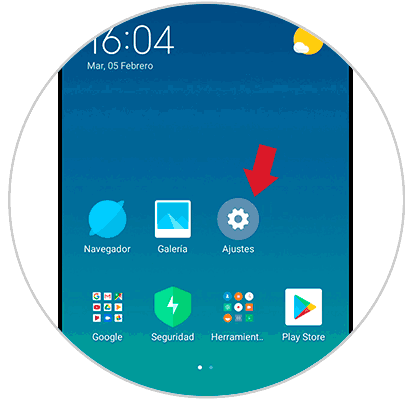
Step 2
Next, you will see how you will enter an options panel. There, you have to look for the “Application settings” section, and click on the first tab that says “System application”, which you can distinguish by its four green square icon.
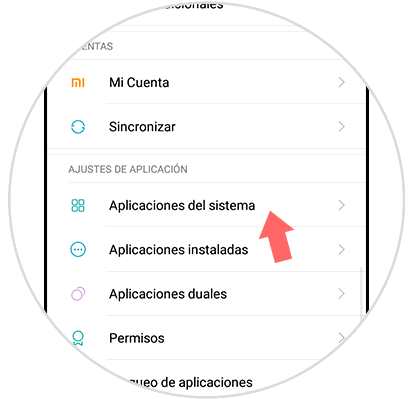
Step 3
It will show the names of several applications that you have by default on your mobile. However, you should look for the one named “Call settings” represented by a green symbol with a landline phone icon.
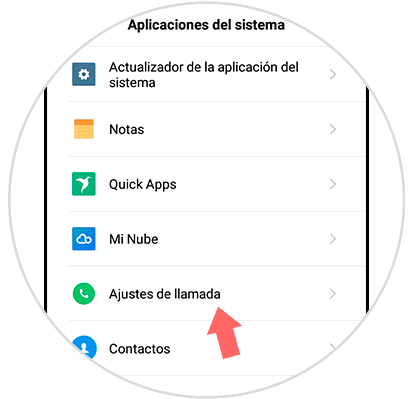
Step 4
After doing this last step, you will enter the modifiable settings of your mobile device in the aspect of the calls, there, you have to look for the option “Recording calls” and access it.

Step 5
Next, you will see that the first two options have tabs to activate the option. However, you have to go to the second one, which is called "Record calls automatically".
The latter must be deactivated, and you can verify it because the bar is gray and the tab is on the left side. To activate it you have to slide the ball to the right and wait for it to turn blue.
In doing so, a menu will be displayed that will ask you to choose whether all calls should be recorded or only of specific numbers.
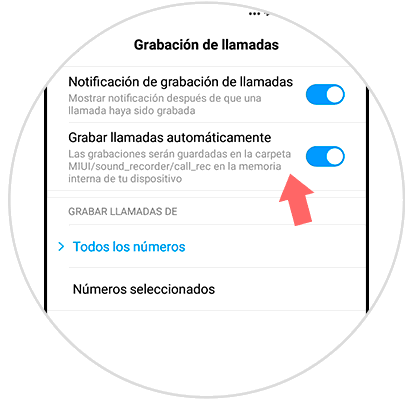
Step 6
In case you want to record calls only from certain numbers, you have to click on “Custom list” and choose which ones are to finish the procedure.
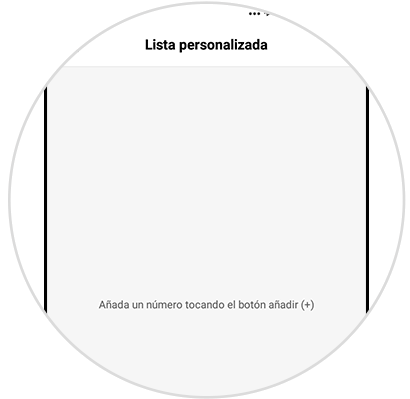
2. How to record call Xiaomi Redmi 6A
Step 1
The first step you should do is wait to receive a call or call another person directly, so that later, in the menu that is located at the bottom, you will be given the option of “Record”.
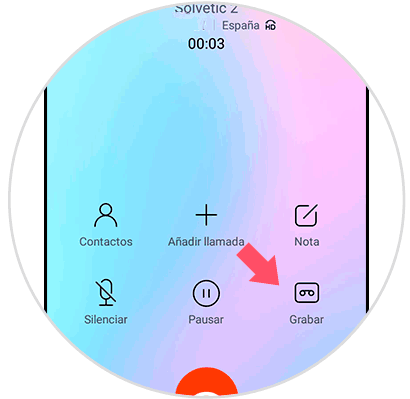
Step 2
At the end of this step, you have to proceed to find the recording, for this you must first go to “File manager”.
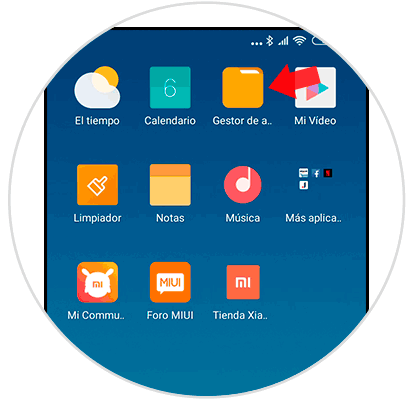
Step 3
When you are there, you have to go to the top of that window and select the icon of the file that is there.
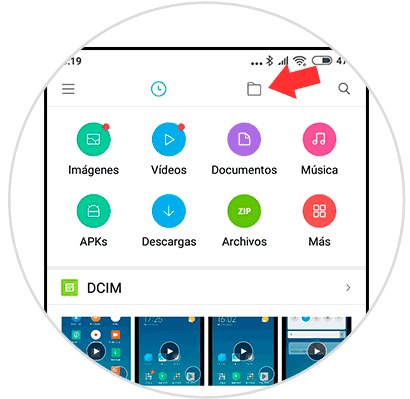
Step 4
Then, look for the file that has the name "MIUI".
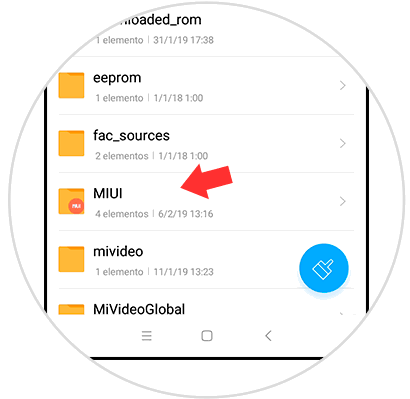
Step 5
Then, you have to select the subfolder known as "Sound_recorder".
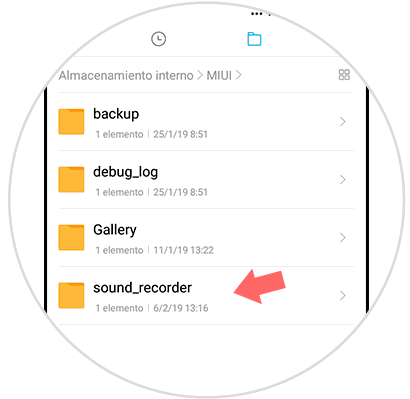
Step 6
Finally, you should go to the call recording folder, which has the description "Call_rec".
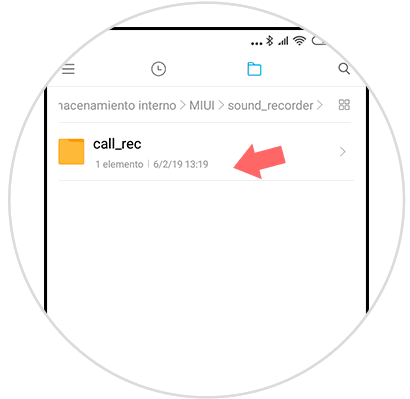
Step 7
To finish, you just have to select the recording you want to verify and verify that it plays normally, and that's it.
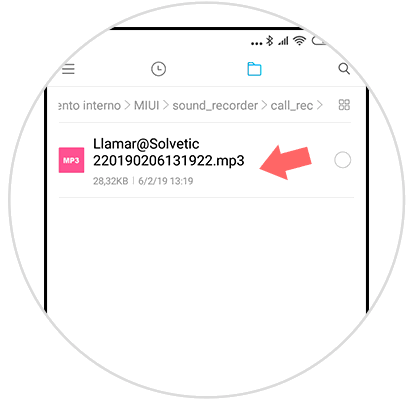
As you can see the procedure is very simple, and in fact, it will take you longer to make the call than to execute the procedure to record it and find it on the Xiaomi Redmi 6A..