One of the first steps that are taken with the acquisition of a new phone is to add a Google account to be able to make use of various applications such as the platform through which we can download Apps on our Android terminal: Google Play ..
Although, if you changed your Google account or want to create a new one and need to remove the one you had previously set up on your phone, you can perform this process on your terminal; and for this reason in this tutorial of TechnoWikis we will explain how to carry out the process in one of the most used Android terminals by the users of the moment: The Xiaomi Redmi Note 5.
To do this you will have to follow the steps you can see in the video or read in the tutorial that we leave you below:
To keep up, remember to subscribe to our YouTube channel! SUBSCRIBE
1. How to change Google account on Xiaomi Redmi Note 5
In this step by step you can learn how to change the Google account on your computer, for another you have added or even for a new account which you have not entered in the device.
Step 1
The first thing you should do is access the main menu of the Xiaomi Redmi Note 5 and press the “Settings” option, which is represented by a gear drawing.
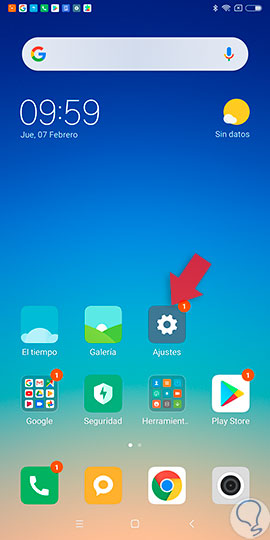
Step 2
Then, after you have entered the settings, you should look for the “Google” option and select it.
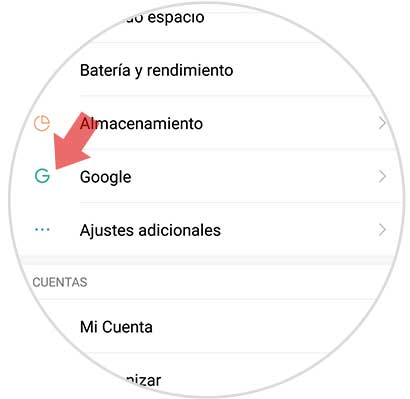
Step 3
Upon entering this option another window will open, in which you will be able to observe that the “Google Account” option appears at the top, on which you must click.
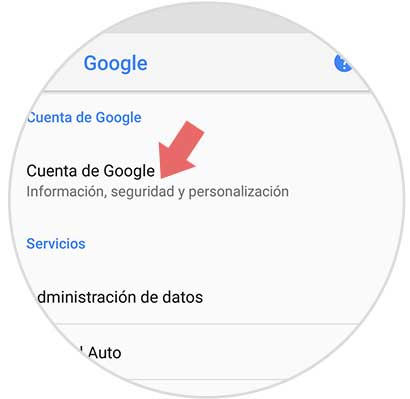
Step 4
You can immediately see that the account you have set up on your phone appears. To change accounts you must press the arrow that appears on the right side that is pointing down.
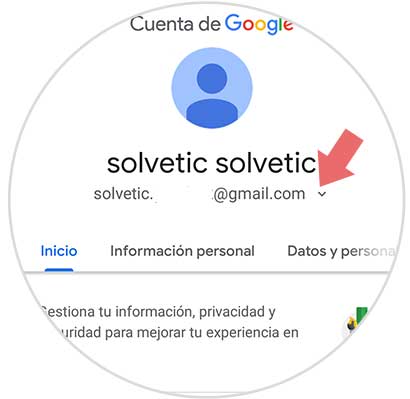
Step 5
After selecting the previous option, a pop-up window will appear with the accounts that you have associated with the device, at the bottom of the window you will find the option “Use another account”, on which you must click.
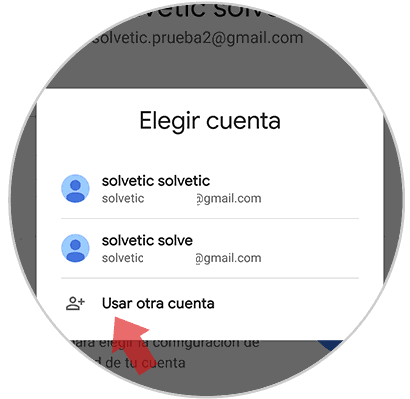
Step 6
Then, another window will open, in which you must enter the data that Google is requesting to open your account.
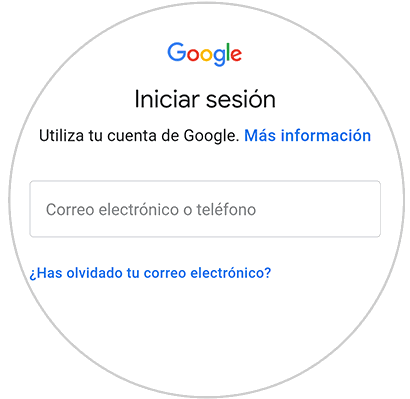
Note
In case you want to change the account to one that you already have, you can do so directly from step number 5.
2. How to remove Google account on Xiaomi Redmi Note 6 Pro
Next, we'll explain how you can remove a Google account from your device, in case you don't want to use it anymore or even if you want to change it to a new one.
Step 1
First, from the main menu you must select the "Settings" option.
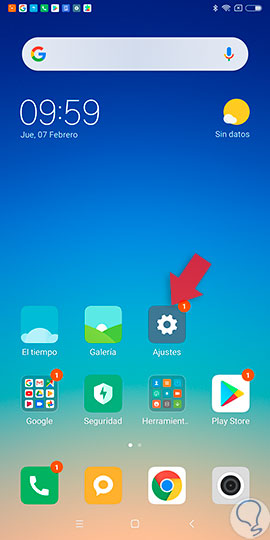
Step 2
Once you have accessed this area, you must locate the “Accounts” section and then select the “Synchronize” option.
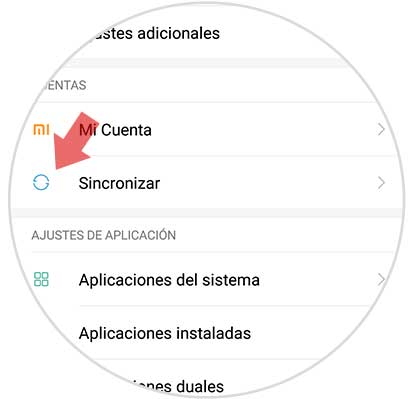
Step 3
Then, you must slide the screen to the bottom and click on "Google."
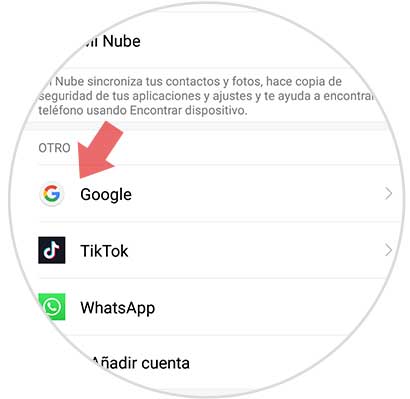
Step 4
When you have entered the previous option, you will find the accounts that you have associated on the phone (if you have several), just select the one you want to delete.
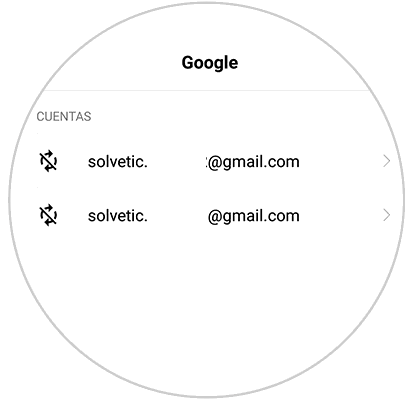
Step 5
After selecting the account you wish to remove a new window will appear, in it you must go to the bottom and click on the plus symbol “+”.
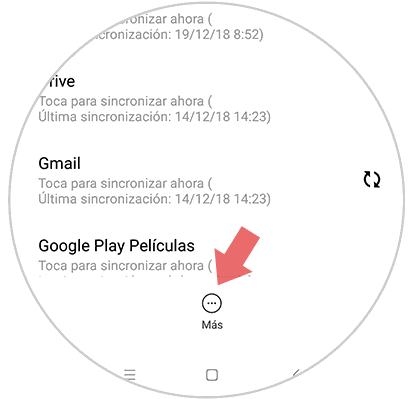
Step 6
A small tab will appear, where you must press the "Remove account" option.
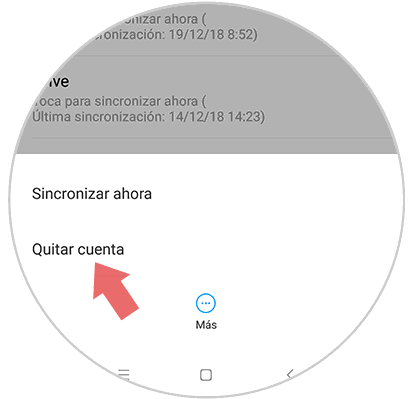
Step 7
Finally, a pop-up window will appear in which the phone will inform you that removing this account will also delete all data, contacts and messages from the device. In this window you must press the "Remove account" option located in the lower right.
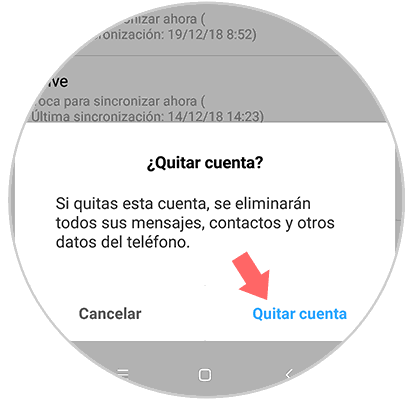
Following the steps explained above, you will have finished the process of changing or adding a new Google account, and also if you want to remove any of the ones you have associated with the team. It is a fairly simple procedure to perform, in addition you can follow it directly from the settings of your Xiaomi Redmi Note 5 with the steps that we discuss..