When acquiring a smartphone, one of the first aspects that is configured in it is language, which is undoubtedly one of the most relevant aspects when using the device . These come with multiple languages ​​configured from the factory, so placing the one we know is very important..
The devices of the Asian brand Xiaomi have a huge catalog of languages ​​available in their system, in this way, you can use it perfectly regardless of the language you speak. Next, we will teach you how to change the language inside a Xiaomi Redmi Note 5 device .
First of all, you should know that in principle, changing the language inside a Xiaomi phone is not complicated, however, it is advisable not to place it in a language that cannot be read, since then, the consequences could be a bit annoying ..
To keep up, remember to subscribe to our YouTube channel! SUBSCRIBE
Step 1
Initially, enter the main menu of your Redmi Note 5 and in it, look for the App that has the symbol of a gear, this will be the section of the “Settings” after having located it, press it to access it.
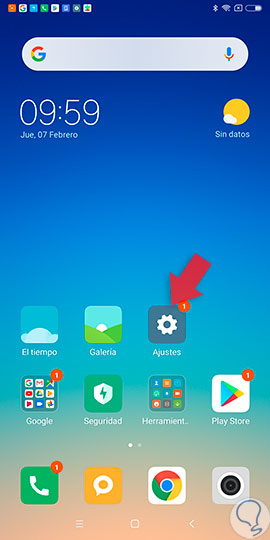
Step 2
You will notice that a large number of options appear, among these, you must locate and select the one that bears the title of “Additional Settings”, click on it to access it.
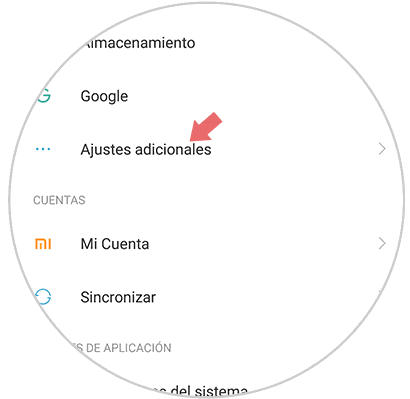
Step 3
Once you have access to the “Additional Settings” you will have a large number of options to modify your mobile device. Among them you will need to locate and select the option called “Language and text input” in which you can configure your keyboard and change the language of the device.
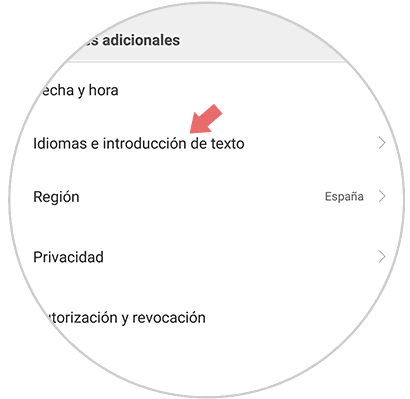
Step 4
Later, you will notice a section identified as "Languages", press it to open it. Here you can notice both the language in which you currently have your device configured, as well as the list of available languages ​​to place. Enter this section to select the one you want to use.
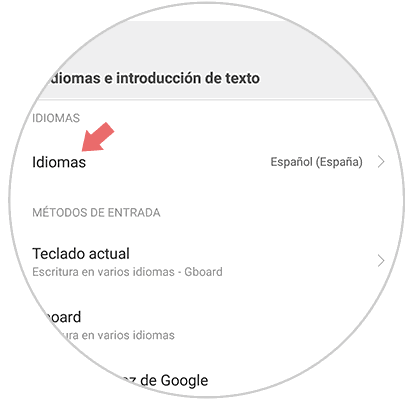
Step 5
Once you do, a list with all the language options that you can select according to your preferences will be displayed. Find the one you want to establish and select it to continue.
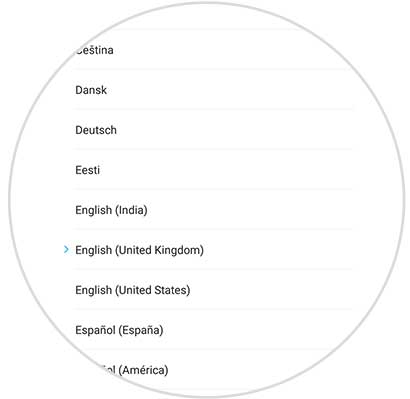
Step 6
After selecting the desired language, you will notice that the entire menu is now in that language, in this way, the language change process will be over and you can enjoy your phone in this language.
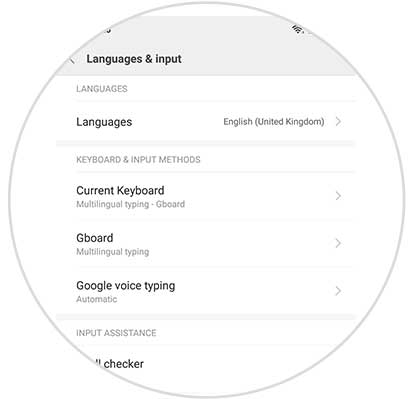
It is important that you know that this feature of your Xiaomi Redmi Note 5 device can be changed as many times as you want, added to this, once you memorize the steps of the procedure, it will be much easier to carry it out.