Today we use the phone for a lot of things , making it an indispensable device for most of us. One of the funniest aspects regarding smartphones is the possibility to customize them . They offer a gigantic amount of options so that each user can make their mobile device a reflection of their personality, being one of the most important things in this case, the wallpaper..
In fact, one of the mobiles that offers more ease in the aspect of wallpaper customization, is the Xiaomi Redmi Note 5. If you have one of these phones and do not know how to change it according to your style, you just have to follow these procedures .
To keep up, remember to subscribe to our YouTube channel! SUBSCRIBE
1. How to change Xiaomi Redmi Note 5 lock background from the menu
Step 1
Setting the wallpaper of your device from the main menu of the device is one of the easiest ways to achieve it, for this, you must go to the main screen of your Redmi Note 5 mobile phone, once you are there, position your fingers forefinger and thumb on the device screen.
When you have your fingers placed on the screen, carry out a similar movement with them as if you were pinching the screen. If performing this movement with your fingers you find it confusing or it doesn't work out very well, you can try the second option to achieve this, which is to place only one finger on the screen and put some pressure on that point, when this will open the window of the screen menu..
You will be shown an assorted amount of options, from which you must select “Wallpaper”.
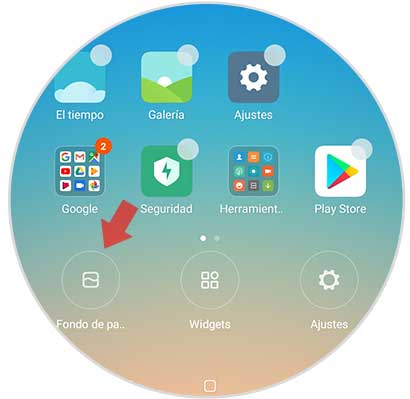
Step 2
After this, you will notice a series of folders. You must select one to see the photos that are available and then you have to select the image you want to set as your wallpaper. Among these folders, you will find:
Local photos
That will be useful to locate all those images that you have captured with the camera of your mobile device.
Recently Used
It will have all those images that you have previously used as wallpaper. It is important to mention that if it is the first time you set a wallpaper, this folder will be empty.
Preinstalled
It will show you all those wallpaper images that by default are available on your mobile device. Within the content of these folders you must select the one you will use for your wallpaper.
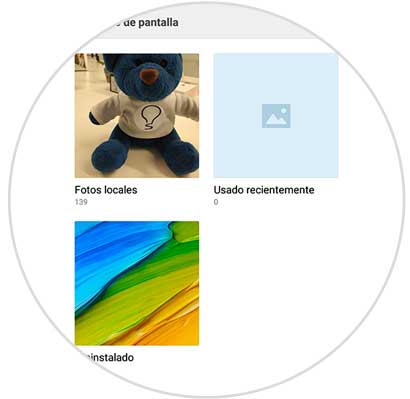
Step 3
If you have a large number of images inside your device, it is possible that this process takes a little time, finally, when you have selected the image you want, press the "Apply" button.
This option is located at the bottom of the screen. On the other hand, if you change your mind during this process regarding the image you want to use, you can always press the back button to return to the image selection..
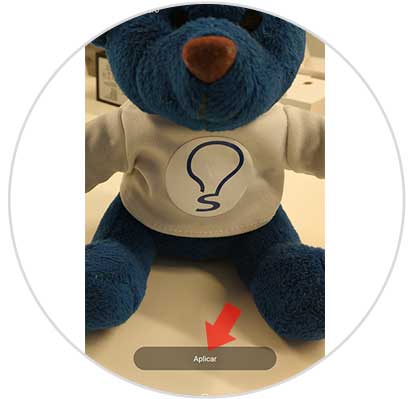
Step 4
After pressing the "Apply" button, you will be presented with three other options that will help you determine where in the device you want to locate this wallpaper.
Set as home screen wallpaper
With it you will place the image in the main menu of your Xiaomi Redmi Note 5 mobile phone and you can enjoy it every time you access it.
Set as lock screen
It will allow you to see the default image when you lock the device.
Set both
Finally, you will have the option to place it in both places, you must select the one you want and this will be everything.
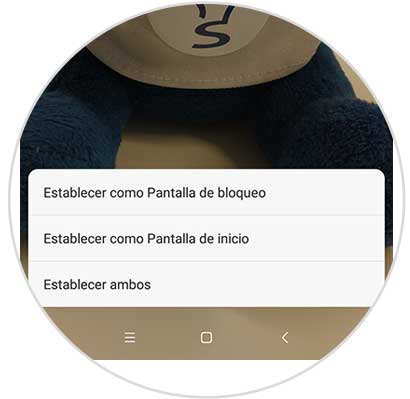
Now you will see how your wallpaper looks
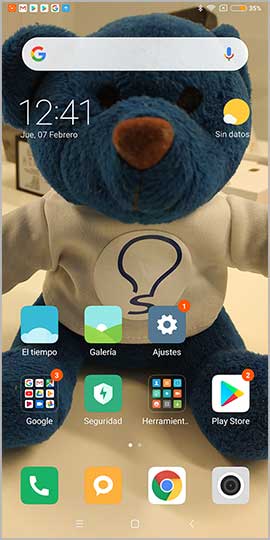
2. How to change wallpaper from the Xiaomi Redmi Note 5 gallery
Step 1
Go to the main menu of your mobile and access the “Gallery” of your Xiaomi device.
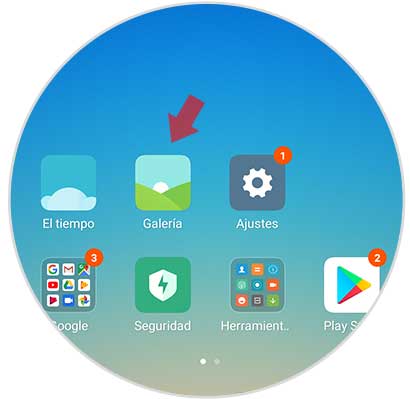
Step 2
Once you access it, select the image you want to use, open it and click on the image options, then press the “More” option.
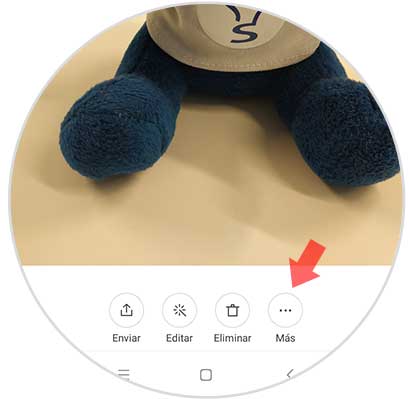
Step 3
You will be able to notice a series of options among which you must select "Set as wallpaper".
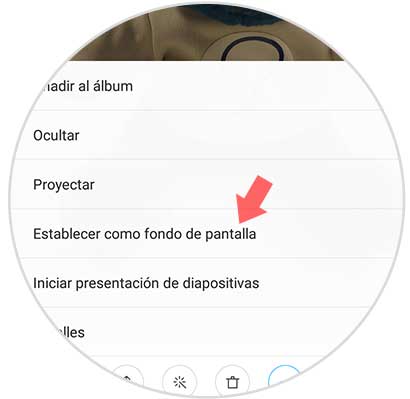
Step 4
Once you press on this option, you will be shown the preview along with the “Apply” section which you must select.
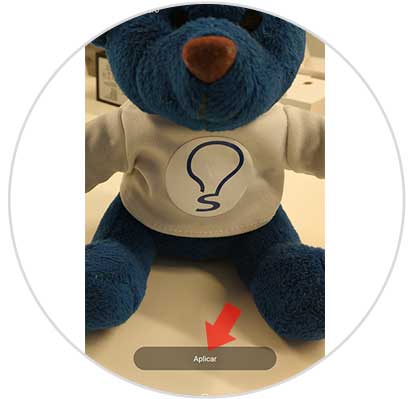
Step 5
Next, the options will appear to select where you want to place the wallpaper, which are:
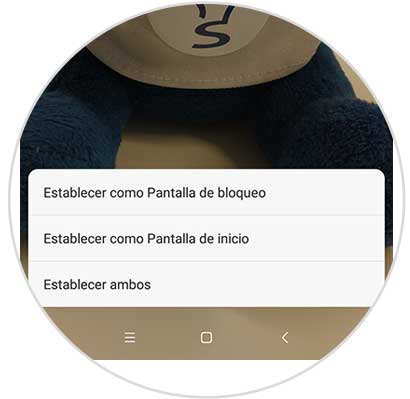
After this, you will have successfully set your wallpaper.
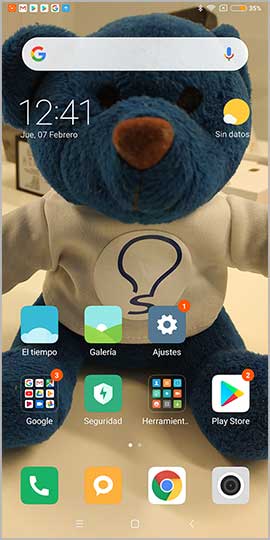
In this way you will be able to select which image you want to put as a background on the lock screen or on the application screen of your Xiaomi Redmi Note 5.