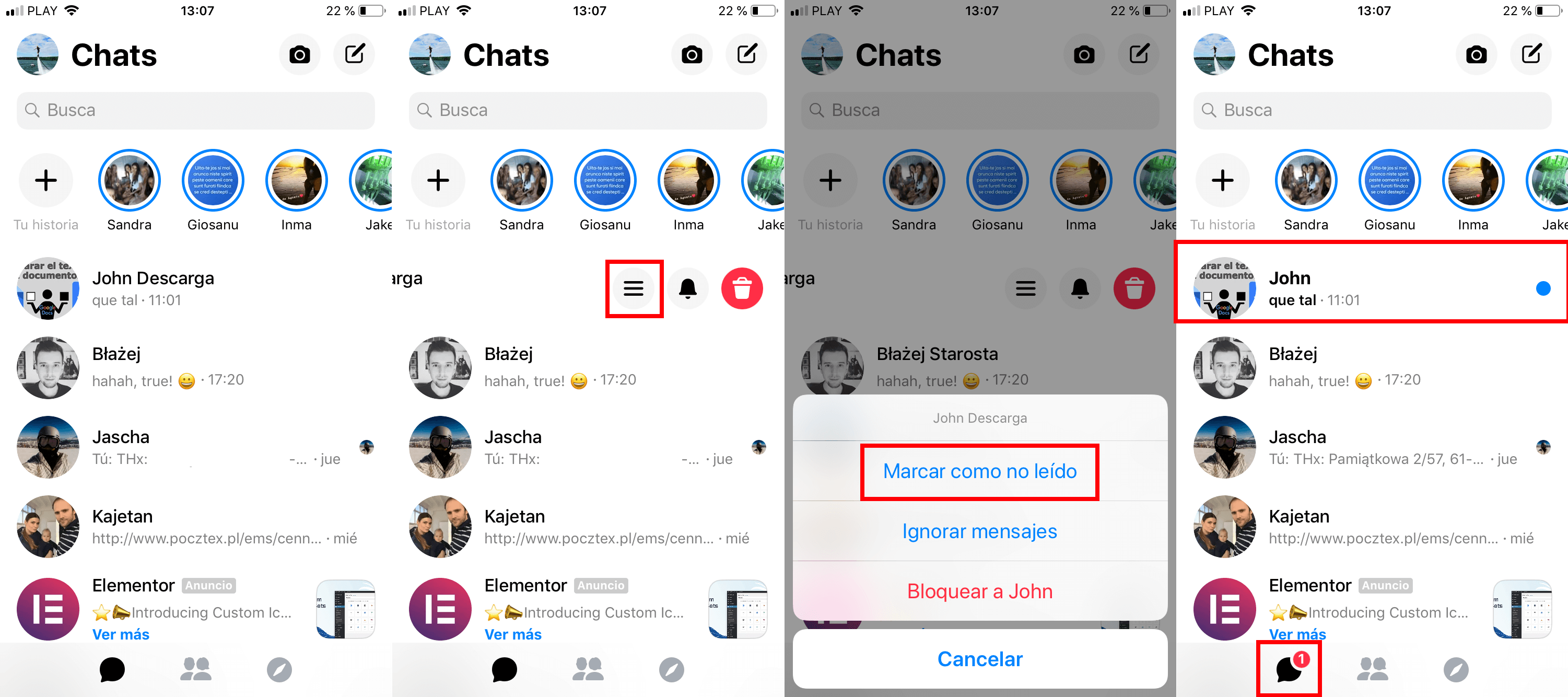Messenger has become one of the most used messaging apps worldwide. This causes us to receive tons of messages on a daily basis that are sometimes overwhelming and we do not have time to reply to everyone when we receive them. However, in the case of reading said messages received through Messenger, we have to remember to respond to them, especially if we do not want to be wrong with the sender.

Related: How to sync your contacts in Messenger. Android | iPhone
As you may already know, when we receive a message through Messenger and read it, the person who sent the message will know when you have read their message. Therefore, if you have read his message and you do not have time to reply, you had better remember to reply to him, since few things are more annoying than being read..
Obviously the moment we view a message within a specific chat, its corresponding notification will no longer be displayed. This may make us forget to reply to the received message that we have read but did not have time to reply.
Fortunately, Facebook Messenger incorporates by default a function that allows you to mark any message (chat) received and read as UNread. In this way, the unread message notification will reappear and therefore it will remind you to reply to the previously read message..
Having said this, we show you in detail how to mark a Messenger message as unread, after having read it. You can mark Messenger messages as Unread from your official app for Android or iPhone as well as from the Web version of Facebook.
How to mark a Messenger message as unread in the Facebook web version.
- Open your browser and access the Facebook website where you will have to log in with your user account..
- Once inside, click on the Messenger icon in the toolbar at the top of the Facebook interface. This will cause a menu to be displayed in which you will have to click on the option: See All in Messenger .
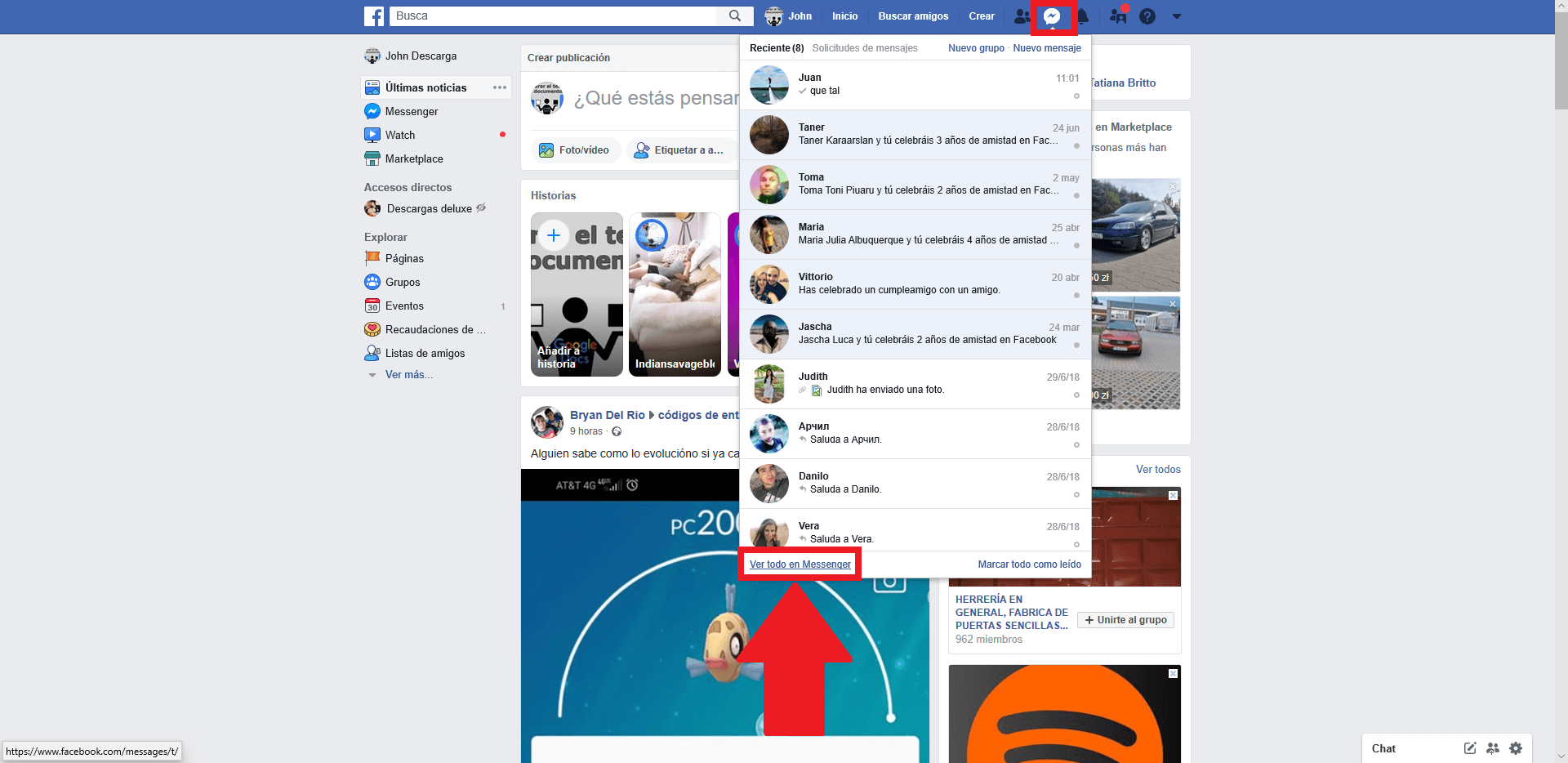
- This will show Facebook Messenger with all the chats currently started. Hover your mouse cursor and click the gear icon next to the name of the chat you want to mark as Unread.
- After clicking on this icon, a message will be displayed in which you will have to click on the option: Mark As Unread
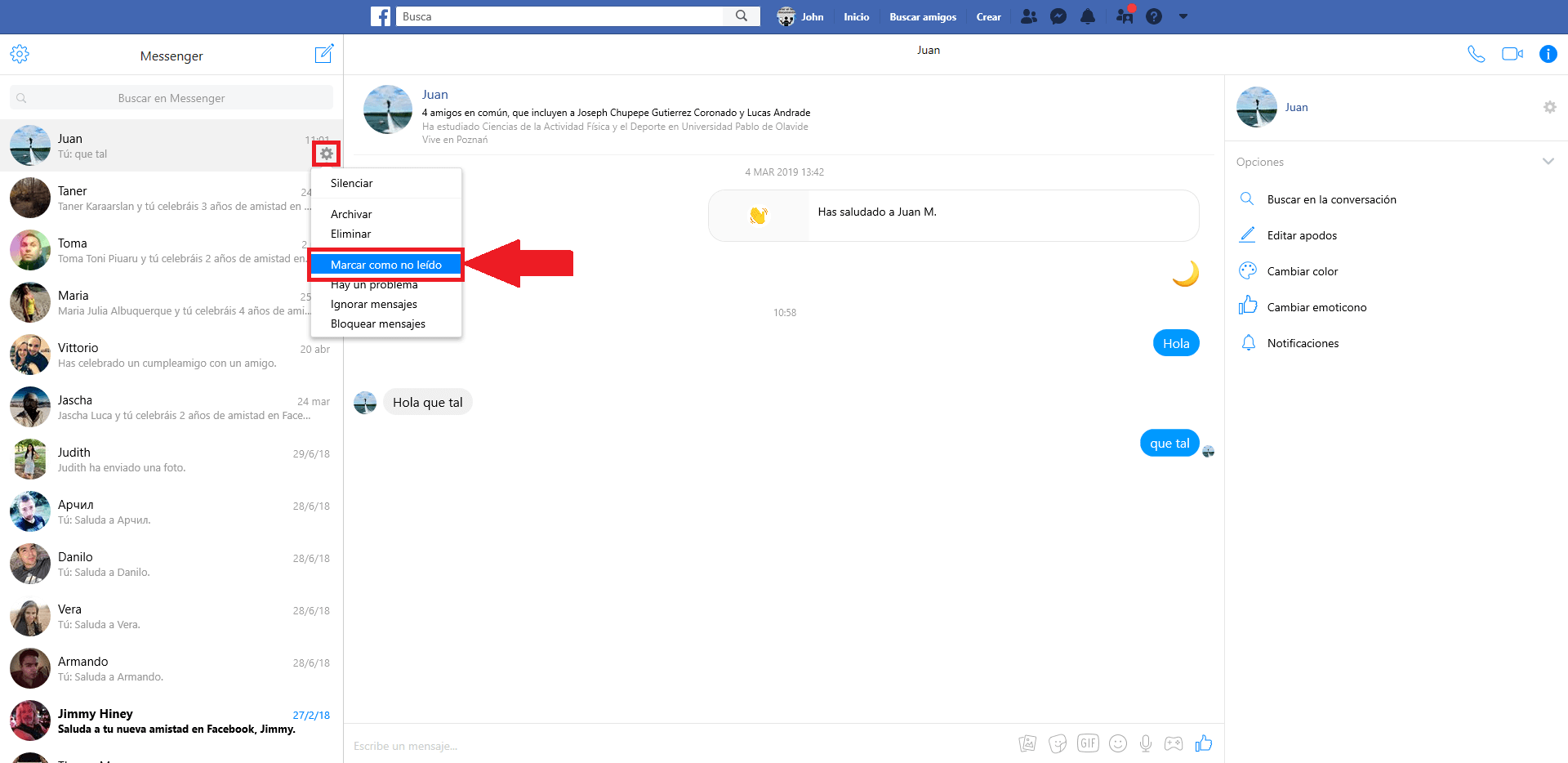
- Done, from this moment you will see how the unread message notification appears, which will remind you to respond to received and already read messages.
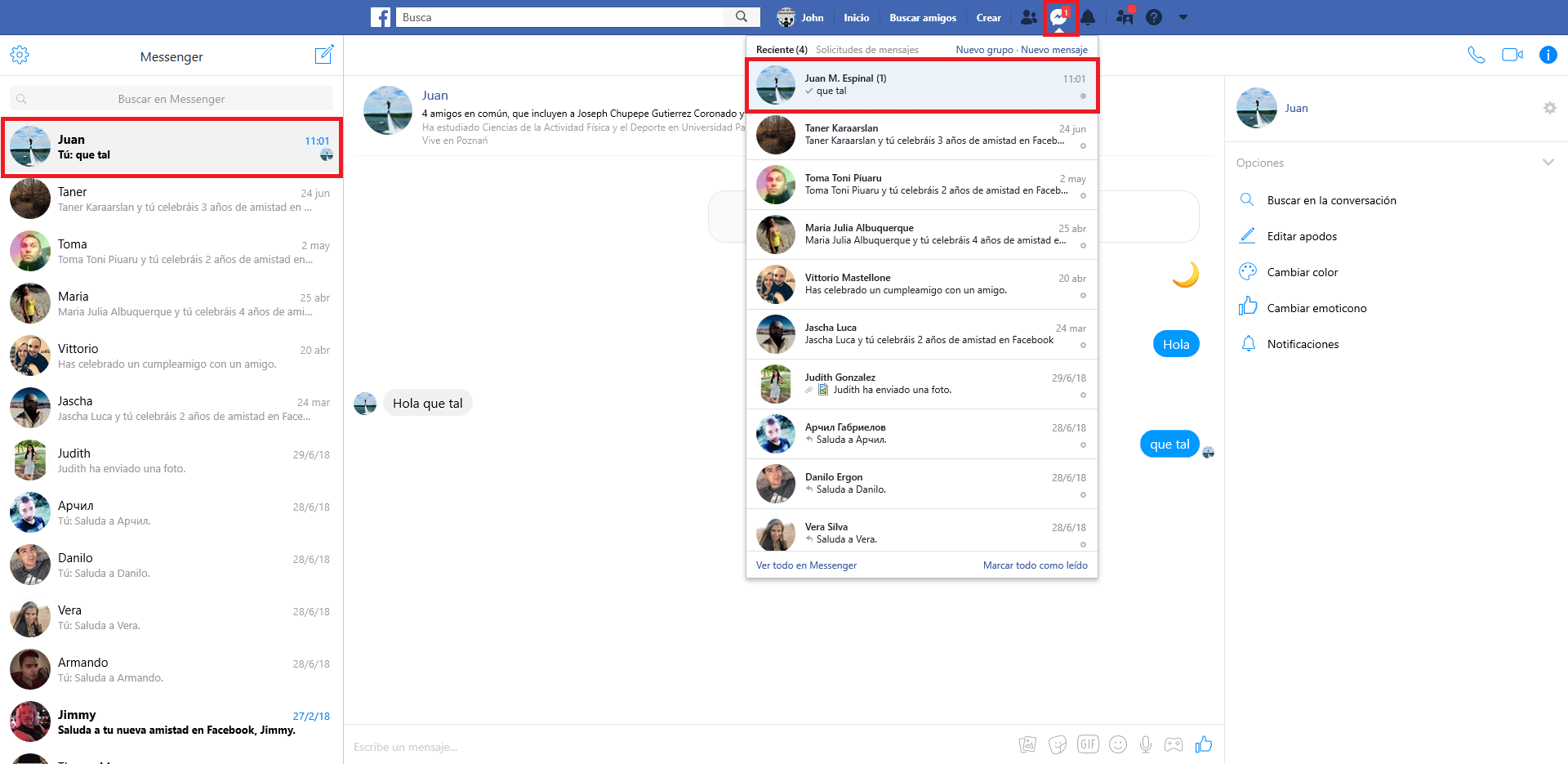
Alternative:
On the Facebook website, you can after clicking on the Messenger icon and the menu is displayed you can mark any conversation shown in the menu as Unread after resting your mouse on it and clicking on the icon shown to the right of the name of the chat.
How to mark a Messenger message as unread in the app for Android or iPhone.
- Open the Messenger app on your mobile phone.
- When the list of conversations is displayed, you must press and hold on the chat you want to mark as Unread.
- This will reveal a series of options from which you will have to select on the icon in the form of three horizontal stripes.
- This will display a menu in which we will have to select the option: Mark as unread .
- Now the unread message notification will be shown again in said chat and will remind you that you must reply to the previously read message but you did not reply.