
With Windows 10, the way in which Microsoft's operating systems were updated has changed significantly. With the new system, updates to the Home version, the one used by the majority of users, become mandatory. In this way, the system will search for and apply these improvements to always be up to date. Let's see how to make Windows 10 updates go faster… But also cancel them if we want ..
To begin, the updates will no longer appear in the Control Panel, but we will have to look for them through the new Windows 10 panel. Just press the start button, so that just above the off button the configuration button appears with the classic cogwheel. Here we have to go to the Update and Security section .
How updates work in Windows 10
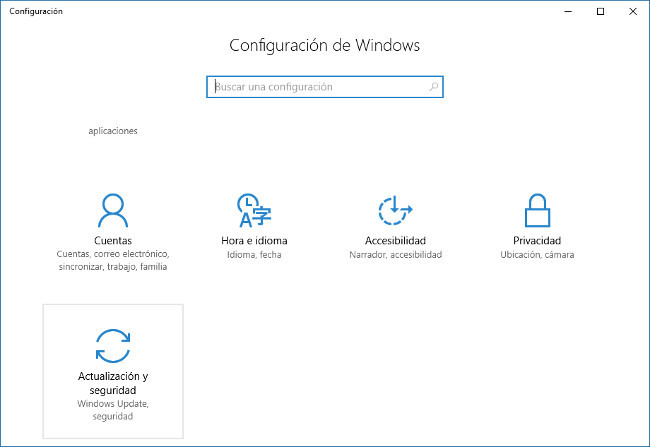
Once inside this section we can see the update history and the configuration options. Here it will be possible to change the active hours , those in which our computer will never restart automatically due to an update. This is important for equipment used in the workplace.
We also have the restart options. They allow us to select if we want to receive a warning when the equipment has to restart or does it on a scheduled basis. In the first case, a pop-up window appears, which will always allow the user to save their work and apply the restart for the update at the most appropriate time..
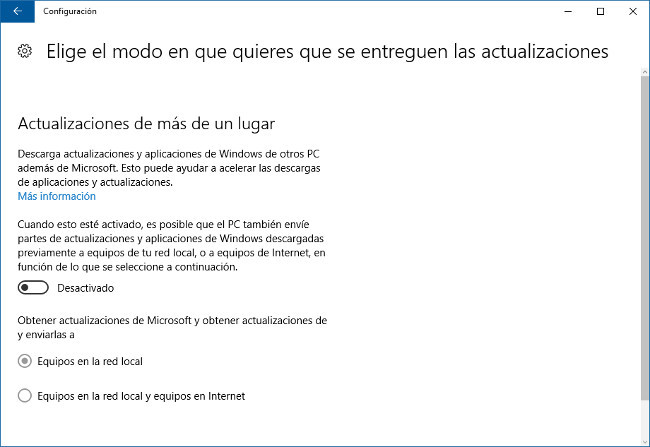
Among the advanced options there is a very important one. This is the "Choose how you want updates to be delivered" option . This can help us speed up Windows 10 updates , especially if we have several computers at home. By default it is an option that is activated and that sends parts of the downloaded updates to computers on the local network, or also to the Internet.
In this way our team would send data to other teams that need updates . And it will do it within our local network or also towards the Internet if we have it configured. With this last option you have to be a little careful because we can make the equipment detect our network connection as a Public Network. This would cause some dysfunction when sharing files or with the firewall. We can check it within the Control Panel, in the Network and Sharing Center section..
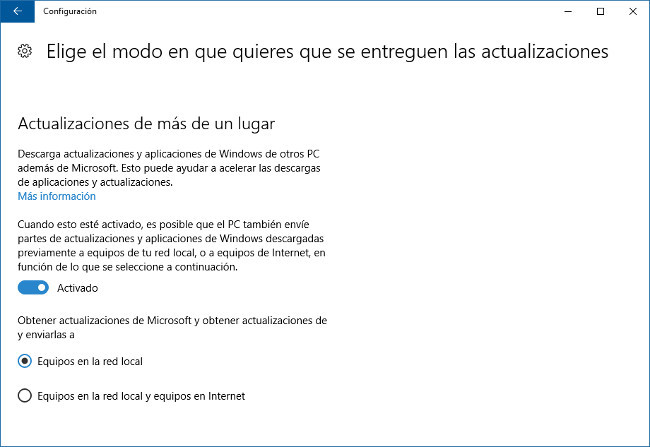
Ideally, you should select to send updates to other computers on the local network , not to the Internet. Better to activate this on the computer that we use regularly because it would not make sense on a computer that we use sporadically. In this way, the updates would be downloaded and then, when other computers looked for those same updates, they would not have to do it on the Internet, but rather our computer on the local network would be responsible for supplying them.
What if I don't want Windows 10 updates?
In some editions of Windows 10 intended for professional and business audiences, there is the option to defer updates . Selecting this option in the settings will not download or install new Windows features for several months. This option does not affect the security patches that will always be installed.
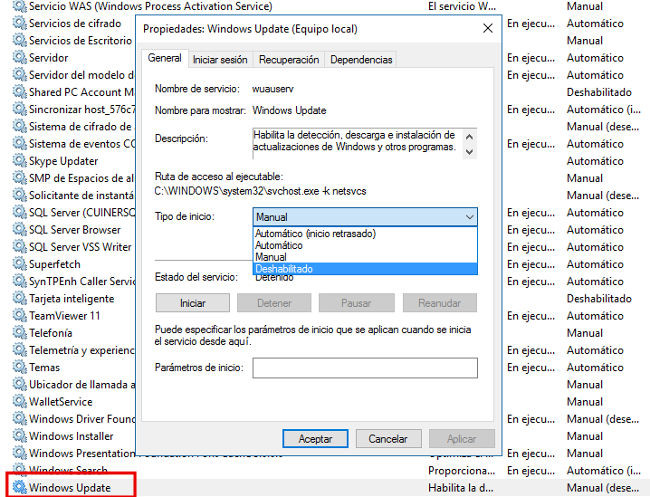
It could be a problem in production environments, where changes cannot be made at certain times. To do this, you can cut your losses and disable the update service . We will use a keyboard shortcut, Windows + R , to launch the Run window, where we will write services.msc , Windows Update. With the right button pressed we go to properties where we can choose the option to disable the service.
This way it won't automatically check for updates. Also, on computers with low memory and processor resources, especially those that have been upgraded from Windows 7, it can ease the workload and make them run faster. If we take into account that Microsoft updates are released on the second Tuesday of each month, it is enough to activate the service at that time so that our team is up to date, but without experiencing problems due to unexpected restarts or slow operation.
In Lenovo Blog | How to delete and save space for all the files that Windows 10 saves on your PC but you don't need