
Spotify has been the faithful friend of many users for a few years: we have at our disposal hundreds of thousands of songs available for practically free of charge with which to eradicate, once and for all, the idea of carrying a personal music library: the we will have everything in the same app..
Of course, Spotify has evolved over the years and, with these evolutions, it has incorporated some tricks that make its use much easier, more intuitive and rewarding. We are going to reveal some of the most interesting ones.
The search terms you have to know
Spotify also allows us to do precise searches if we are interested in finding specific albums or songs based on specific requirements: date, albums, artists ....
Search by Years
For example, if we want to find all the albums of the Radiohead group that go from the year 1997 to 2001, we can type “Radiohead year: 1997-2001” (without quotes) so that Spotify only shows us those albums.
- Examples:
- Rolling Stones year: 1970-1990
- artist: The Avalanches year: 2000
Search by Artist
If we want to search by artist, we just have to include the tag « Artist: » followed by the desired artist..
- Examples:
- artist: Gorillaz
- artist: Gorillaz + De la Soul
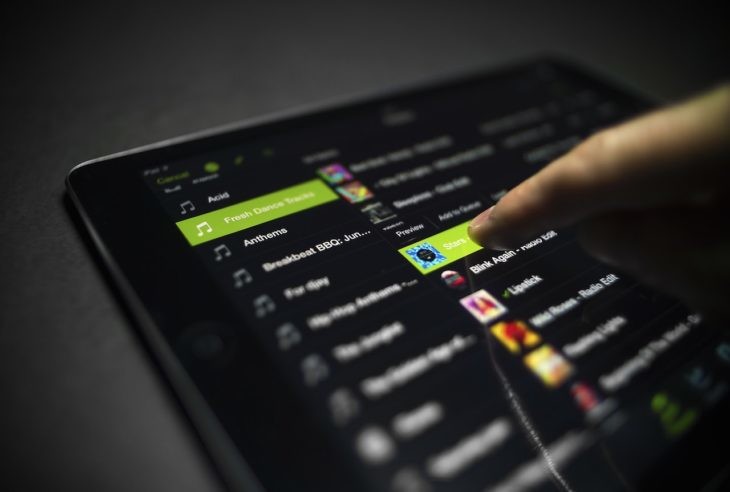
Search by topics
We will have to use the tag "Track:" for specific topics
- Examples:
- track: Creep Artist: Radiohead
- track: It's raining men
Search by album
We will use "Album:" for specific albums
- Examples:
- album: OK Computer artist: Radiohead
- album: The Wall artist: Pink Floyd
Search by adding and removing items
If we use AND, OR, and NOT (also use + or -) to add or subtract elements to the search (names of singers, etc)
- Examples:
- artist: Mark Knopfler AND Eric Clapton
- artist: Mark Knopfler NOT Van Morrison

Search by Genre
We use "Genre:" for specific genres. A good option if you want to discover new music by combining it with the date tag.
- Examples:
- year: 2016 genre: rock
- year: 1960-1970 genre: funk
Search by record label
If we want to know the houses of each album, we use "Label:" for specific record labels
-Examples:
- Radiohead label: xl
- Rolling Stones label: universal
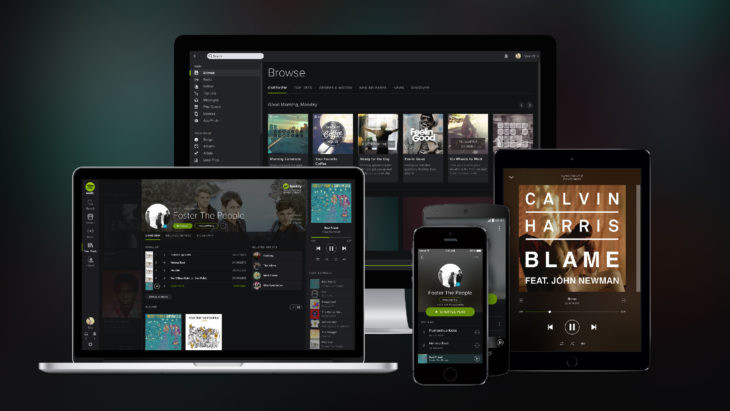
Search the latest of the latest
If we want to find the general news of Spotify, we must use the tag called « tag: new «, without further additions or combinations, and a list will appear with all the news of the app.
Organize your dozens of playlists in folders
A useful way to order the chaos that can rule our Spotify account is by creating folders to organize the dozens of playlists that we will surely accumulate if we are intensive users.
We will only have to go to the playlist panel and press the right mouse button. Inside the menu, at the bottom, the option "create folder" will appear .
Control the current playback of your devices
Another of the most interesting points that Spotify incorporates is the interaction between devices. We can use Spotify simultaneously on several different devices, but we can also interact with each other.
When starting, for example, Spotify on our computer and on our tablet, the option " Devices " will immediately be highlighted . Here we can see which devices are running our Spotify account at that moment, but also, we can fully control the playback of each one. We can control the Spotify session on our computer using our smartphone.
Recover (accidentally) deleted playlists
We can create dozens of playlists, rename them, relocate them ... also delete them , of course. But what happens if we want to recover that list deleted by accident or by mistake?
We can do it thanks to an exclusive section within our Spotify account on the official website. We will only have to select the list that we want to have again and recover it as if nothing had happened.
Use Spotify Running for your workouts
One of the best friends of sport, since always, has been our music player. Spotify aims to break this binomial and make all runners love their application above all else.
Spotify, in its app, has a section called “Spotify Running” , which adapts our training in real time to songs with a rhythm adapted to it, in addition to offering us all kinds of lists adapted to our tastes.