
One of the problems that can happen to us when we work with computers is losing a document with which we were working. After a few days we tried to get it back and we couldn't find it. The normal thing in these cases is that it went to the recycle bin due to an oversight and, at a given moment, said bin will be emptied. This is where if we do not have a backup copy and the document is important, we can panic..
But the truth is that we have different options to try to recover it. The first thing to consider is how an operating system deletes files . In this case, all computer systems behave similarly.
If we talk about a common deletion - the document that is eliminated from the trash - what Windows does is mark the space occupied by that file on the disk as available space. In this way other files can occupy it and the system can write to these sectors of the disk..
A different issue is a secure erase. For this, a specific program is needed that, in addition to freeing up space, takes care of overwriting it, according to the chosen algorithm, a specific number of times. An example of this type of program is the Eraser, highly recommended when what we want to eliminate is financial information or personal data, for example.

Here it does not matter so much if we are talking about a traditional hard disk, which magnetically records information, or an SSD disk that does it electronically. The latter are incorporated by the latest generation equipment such as the Lenovo Yoga 910 since they do not have mechanical components, they have faster reading and writing times. This implies that the performance of the computer is better, although when it comes to recovering deleted files, its behavior is similar..
Where was your file located?
Therefore, one of the questions to consider when recovering a deleted file is how long ago said file was deleted . The more time has passed since it was deleted, the more likely that occupied space has been used to locate a new one.
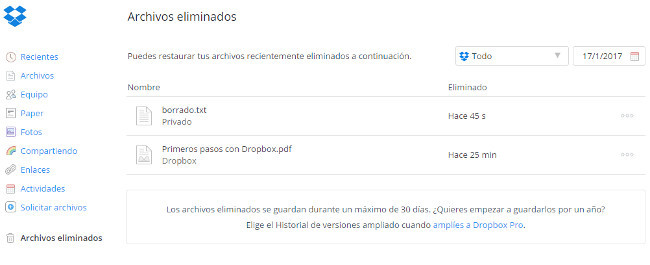
We must also take into account where we saved the file. For example, if our document was on a Dropbox type virtual hard drive, it is important to know that we have a recycle bin available if we access the web service , where we could find the deleted file. From here he could also recover. Another possible solution is if the virtual hard disk was synchronized on another computer, which is not connected to the Internet and has not yet synchronized the changes. The ideal in this case is to start it without a network connection to copy the file to another location.
If our file was located in Documents, Music, Pictures, Videos and Desktop and OneDrive files offline, they could be recovered if we had Windows File History activated, even if we did not have the copy network drive connected, since which caches a version on the hard drive waiting for that drive to be reconnected.
In this case, more than to recover a file, it is especially useful to recover a version of the file . That is, when we have made a series of changes and we want to go back to a previous version but we are not sure of everything we have changed. It is activated through Settings> Updates and Security> Backup and it is necessary to have an external disk connected to perform the copy.

There are laboratories specialized in recovery , but the cost involved is very high. They are also effective, especially in the event that a hard disk has been physically damaged, not so much for an intentional erasure of a disk.
Options to recover files deleted by mistake
But if all this fails we have to search the free space of our computer with a program specialized in recovering these types of files. They all work more or less the same way.
These programs have a filter that we have to complete to make the search faster. You can specify the name of the file, if we know the path where it was located, the type of lost file, be it text, image or video, for example. And also the approximate date on which it was lost. With all these elements, it searches this free space and tells us if we have the option to recover it or not.
These are some of the alternatives that we have available:
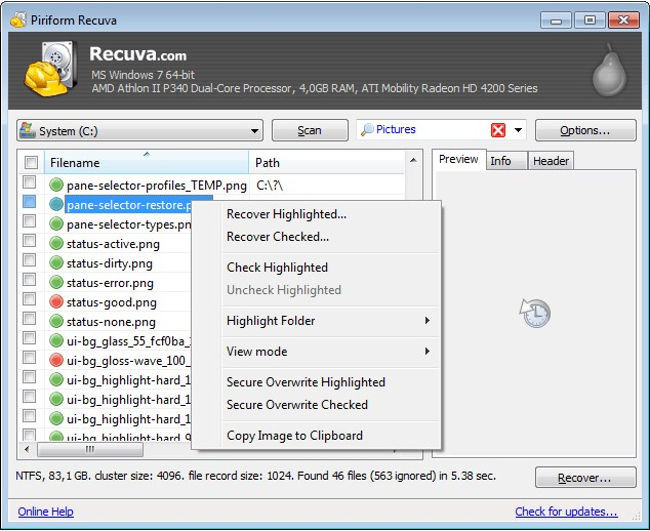
1. Recuva
Recuva has a free version that will be more than enough for most users. It marks us with a simple color code, green, yellow or red, if the file is recoverable or not. Then we only have to indicate in which location we want to save it, where it is always recommended to do it on an external disk.
2. GetDataBack
GetDataBack is another very interesting alternative. In this case, it opens a tree of folders according to how we have them arranged on our computer. It shows us the files that we have available within each folder and if they are recoverable or not. This helps a lot if we know where we kept the lost document. It has a free version that allows us to check if you can recover the file. But later, if we want to do it, we have to acquire the product license.
3. PhotoRec
PhotoRec is a very interesting free alternative to recover image or video files. Also from external memories or SD cards from where we have eliminated them. It may not have the friendliest interface, but it is very effective.
If after running these programs we have not found our files, we will be able to give them practically for lost.
Lenovo Yoga 910 Glass

When in doubt and to avoid problems, it is better to bet on a quality device, such as the Lenovo Yoga 910 Glass. In this case, the hard drive is of the SSD type and also uses the PCIe connection , the same one used by graphics cards, for example. This connection interface means that it can be up to 27 times faster than if it were connected by SATA III.
This guarantees us a spectacular reading and writing speed for a high-end laptop. It is also complemented by its clock-type hinge, which allows the screen to rotate 360 degrees. The most advanced models come with a 4K screen, a resolution of 3840 x 2160 that makes its 13.3 ″ screen one of its greatest attractions.
The aluminum casing ensures that the heat generated by your Intel Core i7-7500U processors is properly dissipated. In this sense, your SSD disk also generates less heat than a traditional hard disk. It also protects our laptop from bumps and falls. All accompanied by 8 GB of DDR4 RAM and a battery that guarantees us between 10 or 15 hours of use, more than enough to spend all day away from home.
In Lenovo Blog | How to delete and save space for all the files that Windows 10 saves on your PC but you don't need