So you can recover files in the recycle bin Other tricks of the recycle bin
The recycle bin is an essential element in the Windows 10 operating system and, to this day, of all of us who use a computer for work and routine. That is, for many of us. And in this article we are going to tell you some of its most important characteristics..
When we want to get rid of a document on the computer we have it clear: to the recycle bin. But it may be that we regret it and want to get it back. We are going to deal with how to recover deleted files in the recycle bin in this article, as well as other useful procedures of the well-known recycle bin.
So you can recover files in the recycle bin
Recovering files that are in the recycle bin is very simple. Everything we delete on our computer, before it disappears forever , is found within this application..
To recover a deleted file we only have to double click on the trash icon , which can be located on the desktop.
Once inside, we will have to look for the document. We will click on it with the right mouse button and choose ' Restore '. The selected file will be available again in the same place where it was before it was deleted..
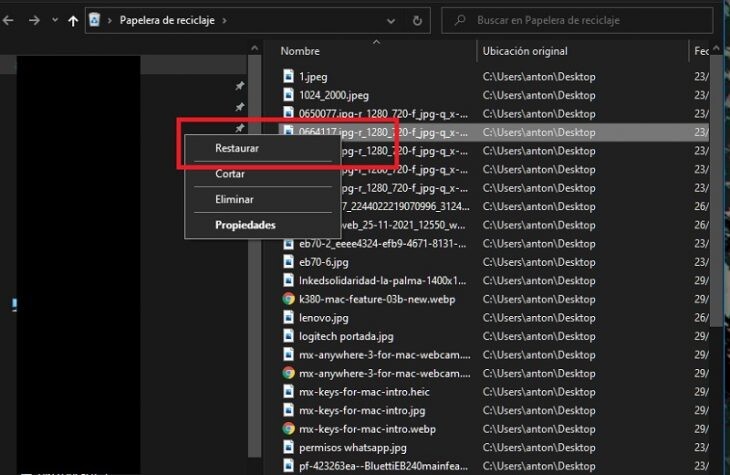
Other tricks of the recycle bin
- If we want to permanently delete a file from our computer without going through the trash, when we delete it we will have to hold down the shift key. This should only be done if we are completely sure, since the file cannot be recovered later.
- We can configure the time in which the files are saved in the trash before they are permanently deleted . To do this, we are going to press the 'WIN + I' keys. In the search box we put 'Storage' and click on 'Change how Storage frees up space'. On the next screen we can ask the computer to save the deleted files for a day, 14, 30, a month or never.
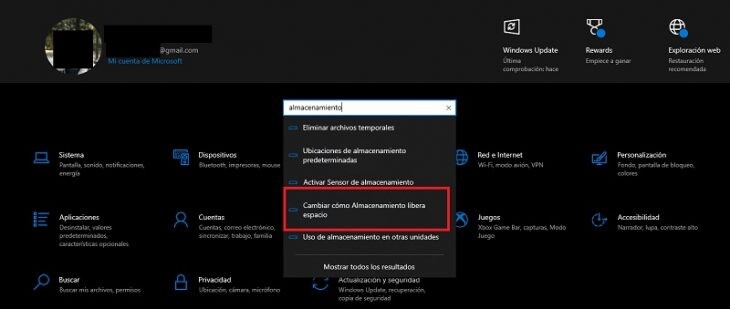
- Trash icon not appearing on desktop ? No problem. We just have to press the 'Win + I' keys and select 'Settings'. Then we enter 'Personalization> Themes> Desktop icon settings'.
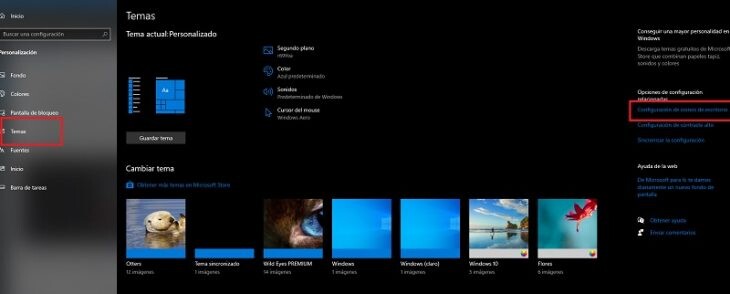
In the small window that appears below, we must make sure that the box corresponding to the recycle bin is checked . Also, if what we want is to remove the direct access to it, we will only have to uncheck it.
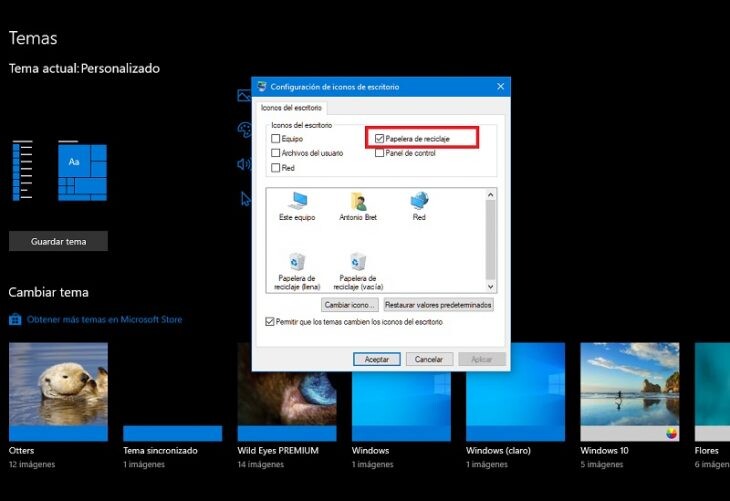
Thanks to these simple tricks of the recycle bin we will always have one of the essential elements of Windows 10 functional on our computer.
Cover image | Unsplash