When we have a smartphone we accumulate data and there comes a time when we need to acquire a microSD card to expand the storage space on the phone. Therefore, we are going to see the best way to transfer files from internal memory to a microSD card of your mobile without losing anything. It is about moving information and applications as much as possible to free up internal memory space..
The truth is that phones today do not usually skimp on storage, with models like the Motorola Moto G8 Plus that include 128 GB of space. This is more than enough for most users and can also be expanded with a microSD card. But the truth is that the quality of today's cameras, the content of streaming platforms and the use of video or multimedia files that we store on the phone make the expansion through external cards highly appreciated. It seems that the available space is never enough.
How to transfer files from internal memory to a microSD card manually
When we have connected the microSD card to the mobile, we can manually transfer the files from the internal storage to the new card . To do this, from the file explorer, just go to the folder that we want to move, for example, Camera. If we hold down the folder, a series of options will appear. We have to select the Move option. Subsequently, we choose the microSD card as the destination. These instructions may vary depending on the file browser we use, but the procedure should be very similar.
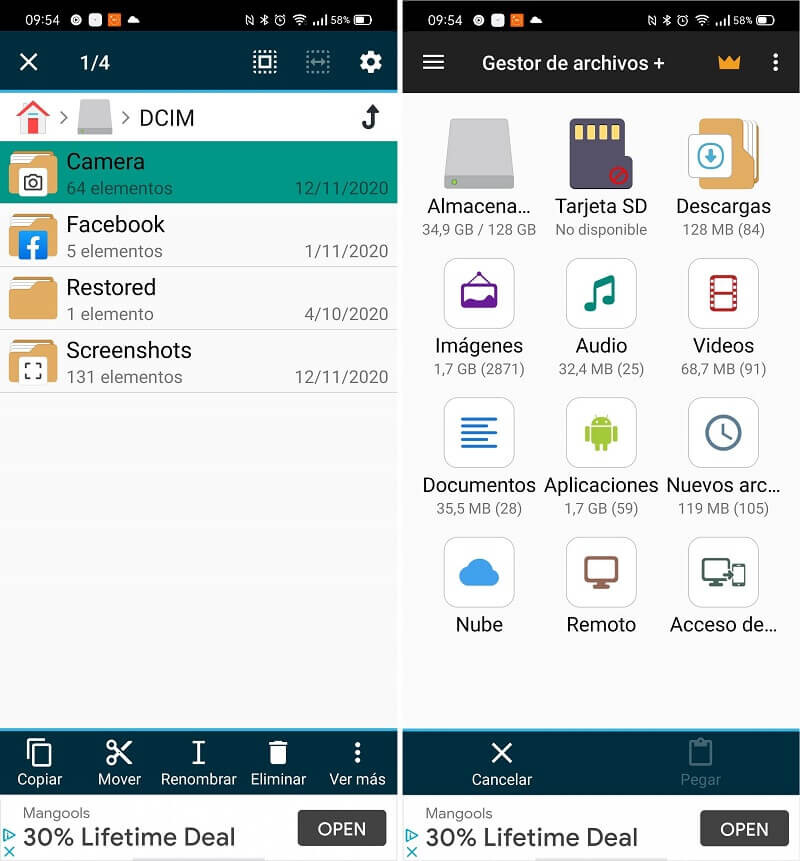
If we connect the phone to a computer using the USB cable, it will be even easier. Especially if we have a Windows computer, where as soon as we connect it, it will tell us how we want to use the device. From here everything is very simple, since we can access the phone's storage as if it were a connected external disk . In this way, we move the data easily, either between the computer and the smartphone, or between the internal and external storage..
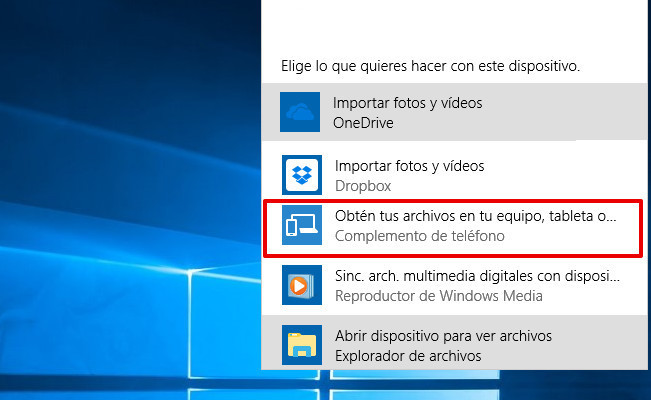
With this, we avoid having to remove the SD card to copy the information to our computer; but, above all, it is much more comfortable if what we want is to make a backup or empty this storage.
Moving applications to the mobile card
A different issue is if what we want is to move applications. In this case, we have to follow the path Settings / Applications / Application manager (it may vary depending on the mobile we have) to select the application we want. After clicking on it, we access the options it has to see if it is possible to transfer it to external storage or not..
On other occasions, the way to transfer applications to the mobile card is by formatting it as internal memory. In this sense, you have to make sure that the card is, at least, class 10, so that your phone does not slow down. It is a procedure that you can perform as soon as you insert the card for the first time in your phone. For example, in Motorola models, when a new SD card is connected, the mobile offers us two options: use it as portable or internal storage. In the first case, it works as we are used to with the external card, as a separate storage. If we choose the internal storage option, the space of the microSD card is added to the internal storage. It is seen as a single unit, so it is no longer necessary to move information from one place to another.
Of course, not all applications can be installed on external memory. Those that come pre-installed on the system, for example, cannot change their location. This we have to take into account.

Applications to transfer data and applications to the microSD memory
If what we want is to do everything automatically, there are some apps that can help us:
- Hellium does not require being root and gives us the possibility to make a backup of applications, data and also from the SD card to the computer, Google Drive or Dropbox in the paid version.
- App Backup Restore Transfer is another application that allows us to backup applications on the SD card. Copy the APK files of the applications that are not protected and then we can easily restore them.
- JS Backup helps us to copy from contacts to calendars, favorites, system configuration, shortcuts, alarms or dictionaries; even make a backup of our music lists. Of course, also from the SD card, which can be copied to our computer. In this way, we make sure not to lose any data.
As you have seen, passing the information between the SD card and the internal storage of the smartphone or computer is very simple. We can do it manually or let an app take care of it. The advantage of the latter is that there is the option of making the copy automatically according to the schedule we have set.
In Lenovo Blog | External storage: the best OTG memories for your smartphone or tablet, these are the alternatives available