Nowadays , mobile phone applications are quite developed, thanks to the great competitiveness of the market, which means that each tool must provide better functions to overcome another. Such is the case of the WhatsApp application , which has been updated and among its many renewed functions, the one that allows you to customize your notifications to the user's liking stands out..
That is why we will show you how you can perform this last action from your mobile device and without having to download any alternative tools.
To keep up, remember to subscribe to our YouTube channel! SUBSCRIBE
1. How to customize WhatsApp notifications on Xiaomi Redmi 6
Step 1
First of all, what you have to do, is to access the “WhatsApp” application on your Xiaomi Redmi 6 phone and in the upper corner of the screen, you will see the drop-down menu that comes with the three-stripes icon, the which one you have to select.
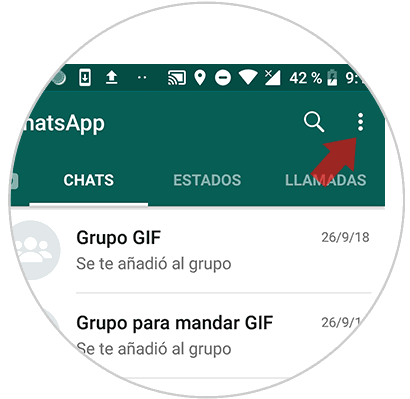
Step 2
When you are in the menu, you have to click on the "Settings" section.
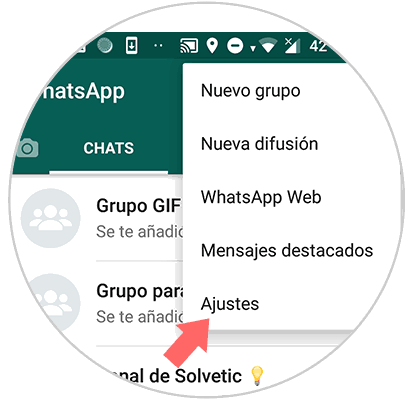
Step 3
Once in the settings, you have to go to the "Notifications" option.
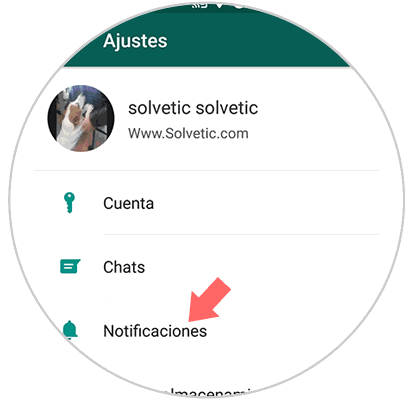
Step 4
Now, in the notifications, you will observe the various customization alternatives you have to choose from. You have to select all those that attract your attention.
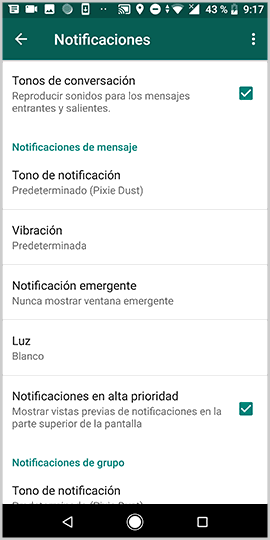
Step 5
If you want to customize the pop-up notifications, you have to opt for “Pop-up notification” and select the option you prefer. That is all you have to do. Now what remains is to wait to receive a notification and be able to verify the customization you just made.
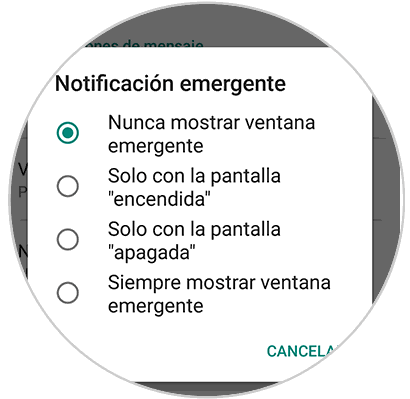
2. How to show or hide WhatsApp notifications on Xiaomi Redmi 6
Step 1
The first thing you have to do is enter the "Settings" of the phone from the main application screen.
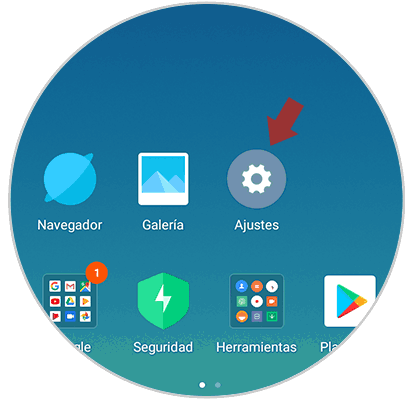
Step 2
Once here, you have to select the "Installed applications" section and access it.
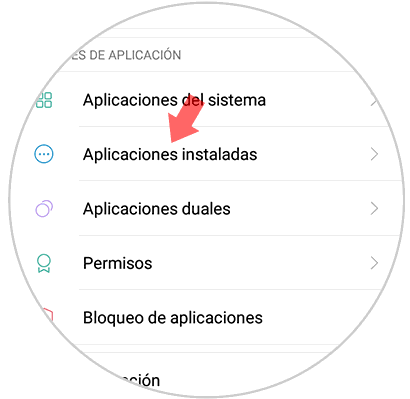
Step 3
Once here, you should look for the WhatsApp option and enter into the App.
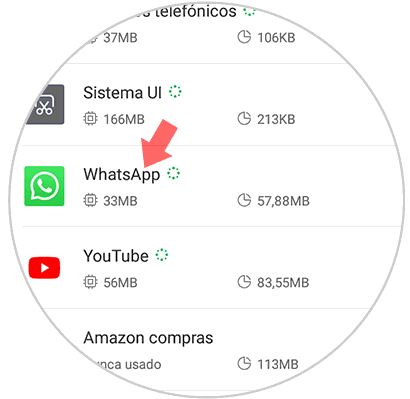
Step 4
Now you will see different options. In this case you must select "Notifications.
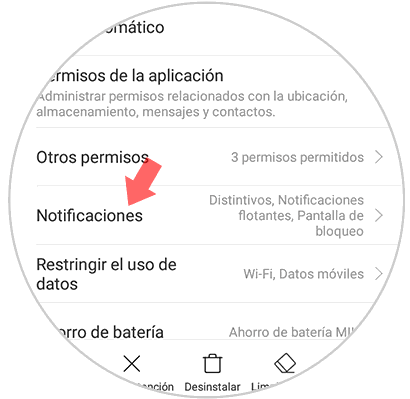
Step 5
Now you must select "Message notifications" or "Group notifications"
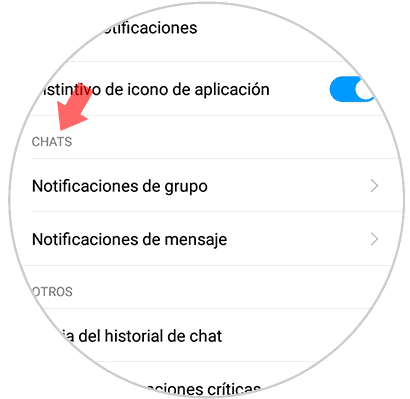
Step 6
Finally you can select how you want WhatsApp notifications to reach your phone, and if you want them to be seen on the lock screen or not.
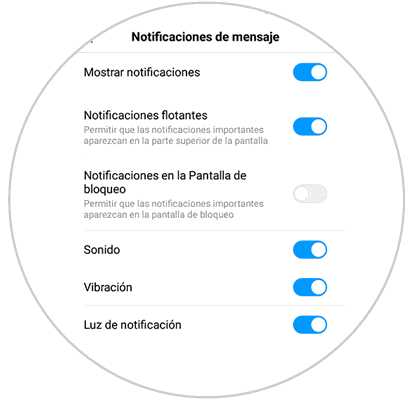
In this way you will have the opportunity to customize all notifications and notices that come to WhatsApp , so you can determine when they come from the application and when they do not. It is important that you remember that in the Xiaomi Redmi 6, you have the option to hide all the notifications available on the lock screen, in case you do not want them to be displayed when the mobile is in this state.