Fortunately, WhatsApp notifications are customizable, since in this way you can decide if you want pop-up notifications to appear on your computer whenever someone writes to you and even if you want to change the sound of them. It is interesting that we manage the notifications of the App to our liking , so that we can decide when we want and when not to appear on the lock screen of our device . This way you will be able to decide what kind of information you want to be visible..
Next, we will explain how you can access the notification settings so you can explore this area a bit and make all the modifications you want.
To keep up, remember to subscribe to our YouTube channel! SUBSCRIBE
1. How to customize WhatsApp notifications on Xiaomi Redmi 6A
Step 1
Initially, you must access the WhatsApp application from your Xiaomi Redmi 6A and select the three points that are on the right side of the screen at the top.
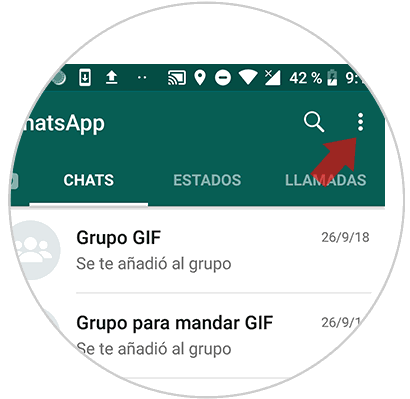
Step 2
When pressing the previous option, a menu with different options will be displayed, you must press the last option called “Settings”.
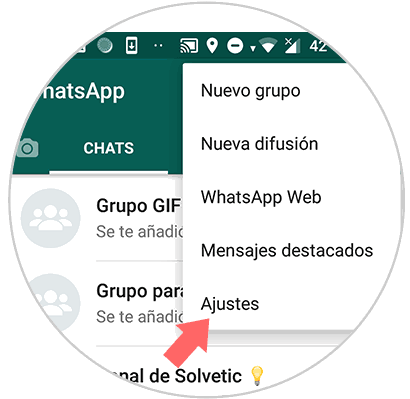
Step 3
The settings tab will open, which has a series of customizable tools for your account, in this menu you must click on the “Notifications” section.
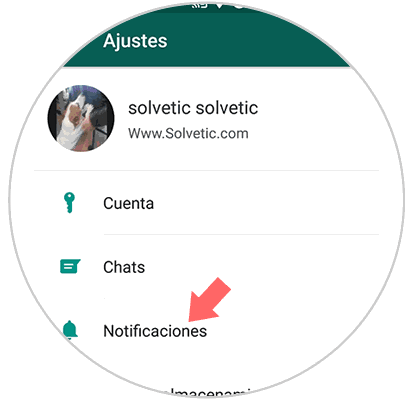
Step 4
Again, another window will appear where you can find all the possible settings you can make in the notification area. We recommend you access each of them and try them.
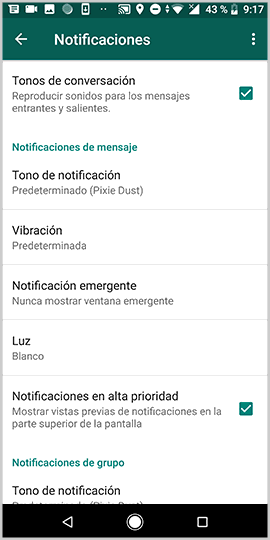
Step 5
If you are interested in configuring the pop-up notifications of the messages you must press the "Pop-up notification" option.
By selecting this option, a menu will appear where you can select when you want these notifications to appear or even if you do not want them to appear..
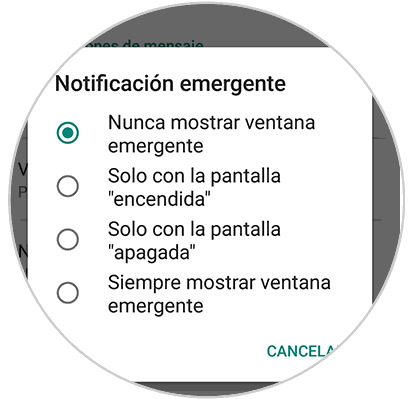
2. How to show or hide WhatsApp notifications on Xiaomi Redmi 6A
Step 1
First, go to the "Settings" application on the phone from the main application screen.
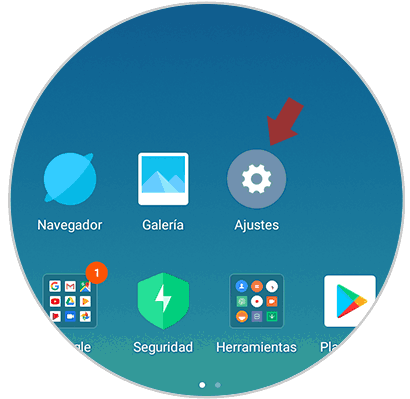
Step 2
Now you must scroll through the screen to select the "Installed applications" option and access it.
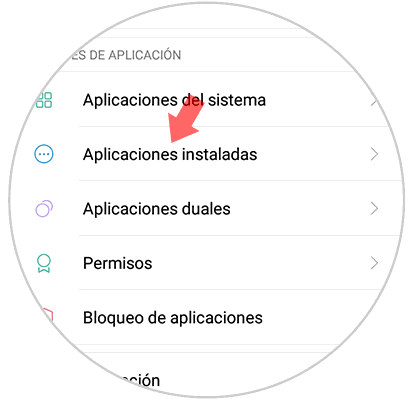
Step 3
Once here, you should look for the WhatsApp option and enter into the App.
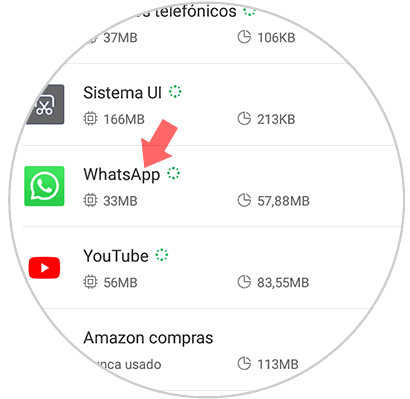
Step 4
You will see that you have different options available. Select "Notifications.
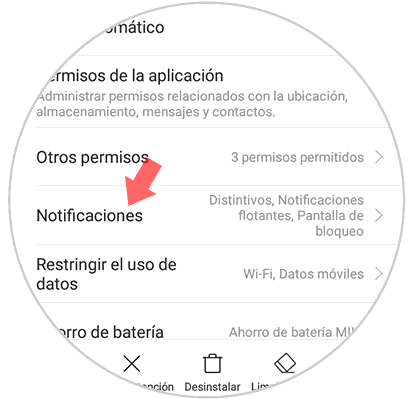
Step 5
The next thing you should do is to enter the "Message notifications" or "Group notifications" section depending on your preferences.
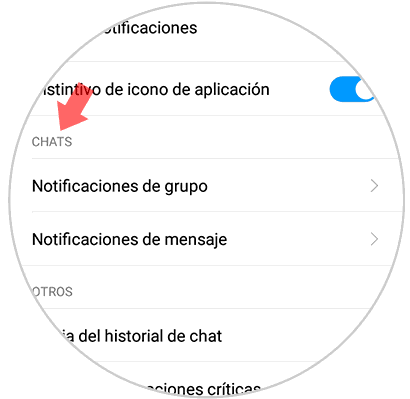
Step 6
Finally you will be able to select if you want WhatsApp notifications to arrive on your phone, and if you want them to be seen on the lock screen or not.
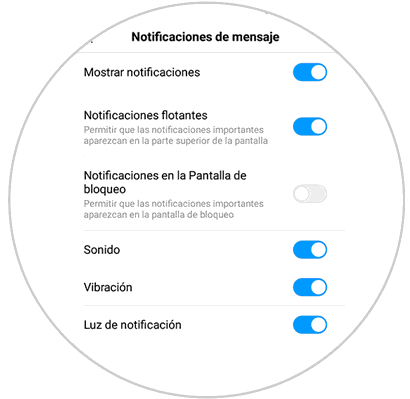
In this way and through this menu of options, you can make all the settings you want in terms of notifications, directly from the application. We suggest you access this section of “Settings” and try each of the options that are offered by WhatsApp on your device, since it is a fairly simple way to solve some problems that may arise in your Xiaomi Redmi 6A.