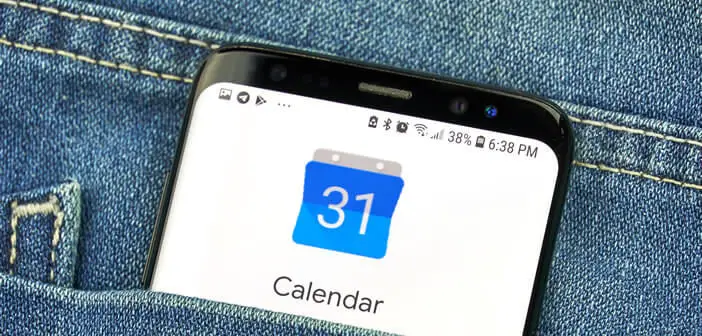
The Google Calendar app gives you the ability to manage multiple calendars from a single Google Account. This is a particularly interesting option for managing your professional and family life. The other advantage of Google Calendar is the ability to move events from one calendar to another with one click and even merge them..
How to copy events to Google Calendar
To organize an event or a meeting, you previously had to send several emails or make dozens of calls. Since the appearance of shared agendas, your friends or colleagues will be able to follow the important events of your life directly from their smartphone.
In the event of the unforeseen, all you have to do is modify your appointment in your calendar to automatically notify all the invitees with access to your shared calendar. The Google Calendar app also gives you the option of leaving a small note to explain the nature of the change..
But beware, the management of several calendars requires a certain rigor. It is also not uncommon to add an appointment to the wrong calendar. Rather than entering it again, we will see how to copy an event and paste it in the calendar of your choice.
- Open the Google Calendar app
- Select the calendar in which the event to transfer is located
- Then click on the menu button (3 superimposed dots) at the top left
- Tap the copy option
- A new context menu will appear with the list of your calendars
- Then it's up to you to choose which calendar you want to copy it to
- The editor mode will allow you to make changes to this event before saving it
Do not forget to delete the first appointment entered by mistake in the wrong calendar. This oversight could be prejudicial to you, especially when you use the tool to synchronize your Google calendar with Outlook..
Transfer an appointment to another calendar
The Calendar online service, like all other Google services, regularly benefits from improvements. The latest Google Calendar update has a new option to transfer an event from one calendar to another with one click.
Instead of copying the event to the calendar of your choice, you can simply move it as you see fit. It is also strange that Google did not think of it earlier. But let's not sulk and appreciate this new feature of Google's calendar service.
- Launch Google Calendar
- Swipe your finger over the event to transfer to open edit mode
- Under the title of the event, you will see the name of the calendar to which it is attached.
- Click on it
- Then select in the list the calendar in which you want to move your event
- Press save to confirm your choice
Important detail, it is not possible to move a single element resulting from a period event. For example, if you have scheduled a cinema release every Friday evening, you will not be able to transfer this event to another calendar only for the date of Friday, December 18.