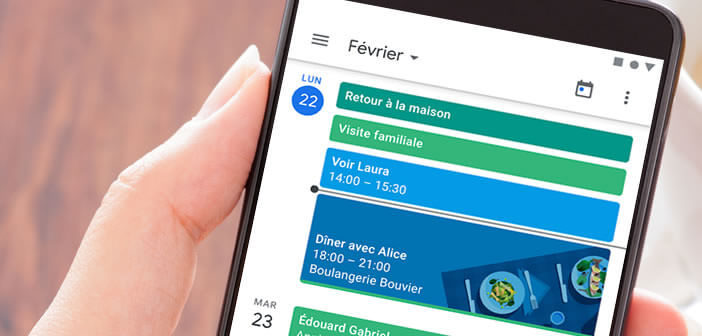
The event management application from Google has become in a few years the favorite target of some hackers. Today we no longer count the number of Google Calendar users who have seen dozens of fake appointments or invitations in their calendar. Here are some tips to prevent spammers from adding suspicious events to Google Calendar..
Block automatic addition of invitations
One thing is certain, spammers do not lack imagination. After invading our mailboxes with fake messages offering Viagra or chloroquine, they are now attacking the famous time management application Google Calendar.
Indeed, hackers have found a method to add unsolicited events to the calendars of Android smartphone owners. How does it work, you tell me? It is very simple..
The task of these hackers is to recover a large number of valid Gmail addresses and then send a message containing an invitation to these same addresses. As soon as the email arrives in your inbox, the Gmail application then automatically adds this event to your calendar.
This feature is unfortunately configured by default on most Android smartphones. Google has many filters to block these spammers, but they are not always enough to block these attacks..
Please note, these invitations usually contain a link directing visitors to a phishing site. The purpose of these false sites is then to encourage victims to enter a large amount of personal data (surname, first name, date of birth, login details or banking information).
If you see unsolicited events in your Google Calendar, don't click on them or respond to the invitation. Nothing prevents you from deleting them, but that doesn't do much good. They won't end up coming back very quickly. Better to report them to Google as spam is much more effective.
- Stand in front of your computer
- Launch your web browser
- Enter the following web address or click on this link: https://www.google.com/intl/en/calendar/about/
- Press the connection button and enter the credentials of your Google account
- Find in your calendar the unsolicited event
- Double click on it
- Press the Other actions button at the top of the window
- Select the option marked as spam
All events sent by this organizer will be automatically deleted. Google will then take care of blocking all invitations similar to the ones you just blocked. The information collected will help the American giant to improve its filters.
Protect your calendars
The procedure described above will not completely protect you from orchestrated spam campaigns by hackers. To no longer be bothered by unsolicited invitations, you can deactivate the automatic addition of events from your Gmail mailbox. Here's how to change Google Calendar settings
- Connect to Google Calendar account from computer as explained above
- Click on the gear icon in the upper right corner of the window
- Select the settings option
- In the General parameters section, click on event parameters
- Select the box automatically add events
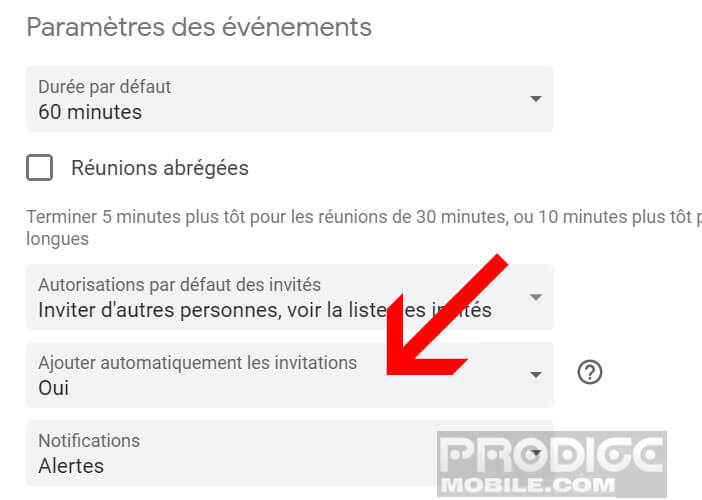
- Check the no box, only display the events to which I replied
- This will prevent Google Calendar from creating events without your consent
- Now let's block the creation of events from Gmail
- Click on the events added from Gmail section in the left column
- Uncheck the box automatically add events from Gmail to my calendar
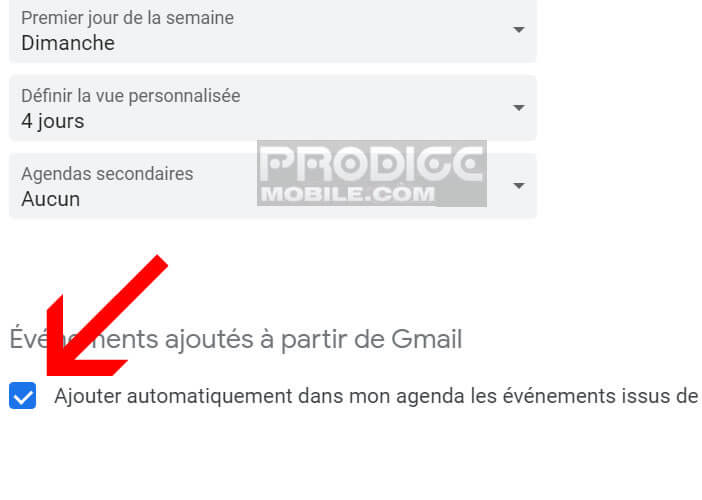
Please note, by disabling this function, Google Calendar will automatically delete all events previously added from Gmail, including legitimate invitations. However, this should allow you to put an end to unsolicited invitations in your calendars.