Solid state drives SSDs are positioning themselves as one of the best alternatives for storage in various operating systems thanks to advantages such as security, speed and a much higher performance for reading and writing tasks when accessing information..
Although SSDs are much more functional than traditional HDDs or mechanical drives, they also require some care and one of them is related to temperature. This is because an overheating of the disk can cause it not to work as it should or that access to information is affected, in the new versions of Windows 10 that we will see, an option has been integrated to access the temperature of the disk as well as In certain details, let's see how to use this new option in Windows 10.
To stay up to date, remember to subscribe to our YouTube channel! SUBSCRIBE
How to view SSD temperature in Windows 10
Step 1
We enter the search engine "winver" to validate the version of Windows 10, it must be at least 20226:
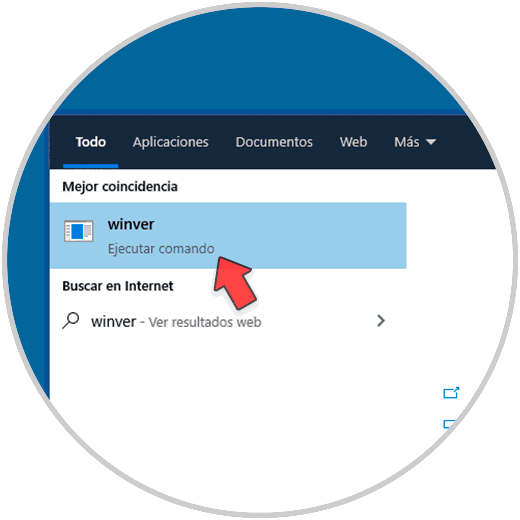
Step 2
The result will be the following:
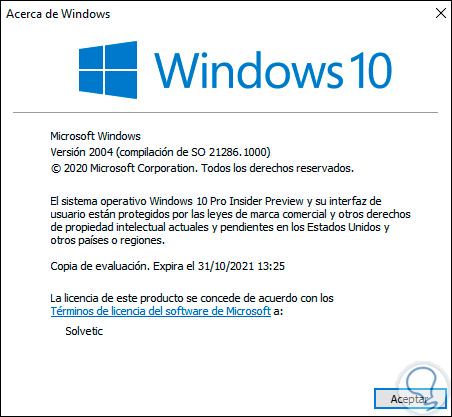
Step 3
Now we go to the route:
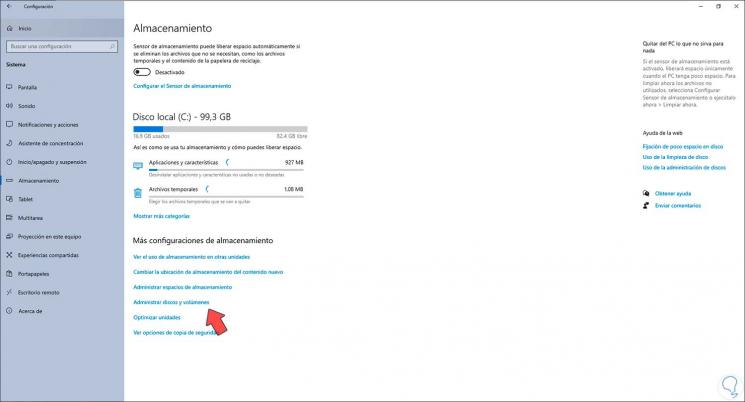
Step 4
We click on "Manage disks and volumes" to see the following:
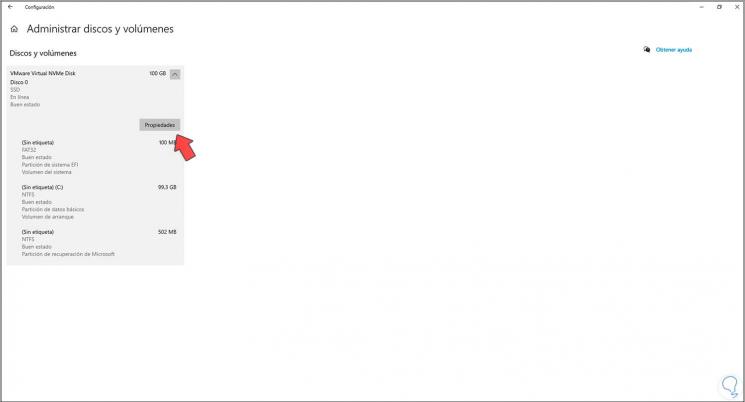
Step 5
Click on the SSD disk and then click on "Properties" and at the bottom you will see the temperature and more details of the SSD disk in the section "Drive Status":
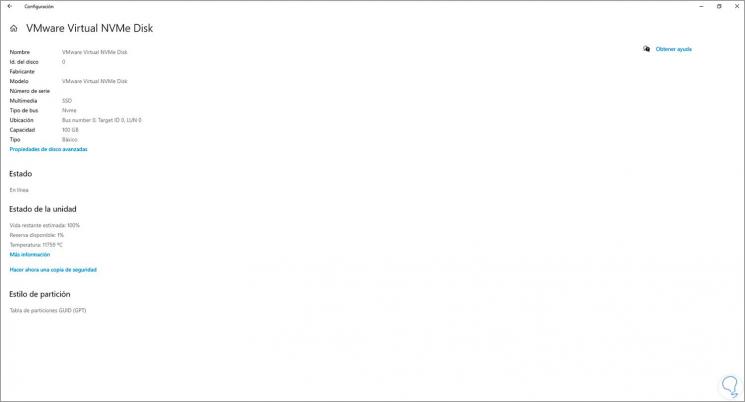
Step 6
Other details to see are:
With this feature built into Windows 10 we now have better control of the SSD hard drive..