As administrators of Windows Server 2022 we have under our role to manage not only the physical equipment but all the roles and services that are installed in it, this allows communication between domain objects to be complete. One of many tasks is to structure organizational unit (OU) designs for the domain, this allows to centrally manage users, teams or specific roles in the domain without mixing them with other processes, to these organizational units we can apply group policies to users and teams for security issues..
From this point of view, the organizational units grant us greater administrative autonomy and options to control the objects in the active directory, so if you want to create an organizational unit in Windows Server 2022 , TechnoWikis will give you the step by step to do so.
To stay up to date, remember to subscribe to our YouTube channel! SUBSCRIBE
How to create an organizational unit (OU) in Windows Server 2022
Step 1
We open the Server Manager and go to "Tools - Active Directory Users and Computers":
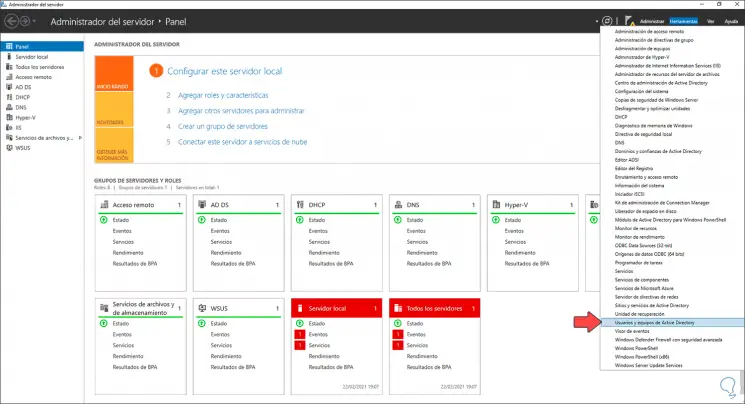
Step 2
In the displayed console, we right click on the domain name and select "New - Organizational unit":
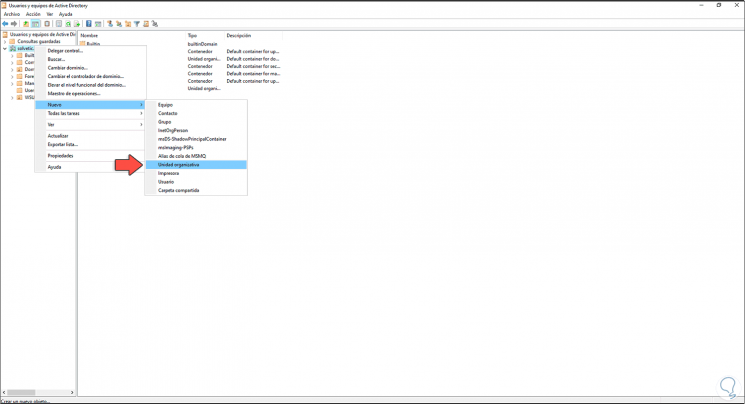
Step 3
In the displayed window we enter the name of the unit to create:
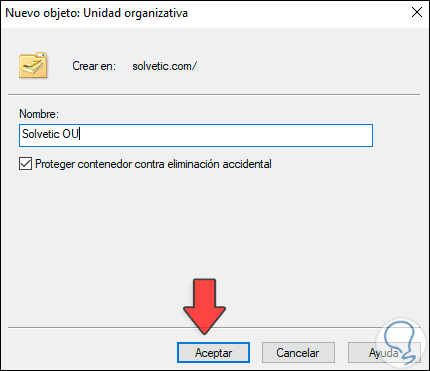
Step 4
It is possible to activate or not the "Protect container against accidental deletion" box, this in order to avoid deleting the organizational unit in Windows Server 2022. Apply the changes to see the organizational unit created:
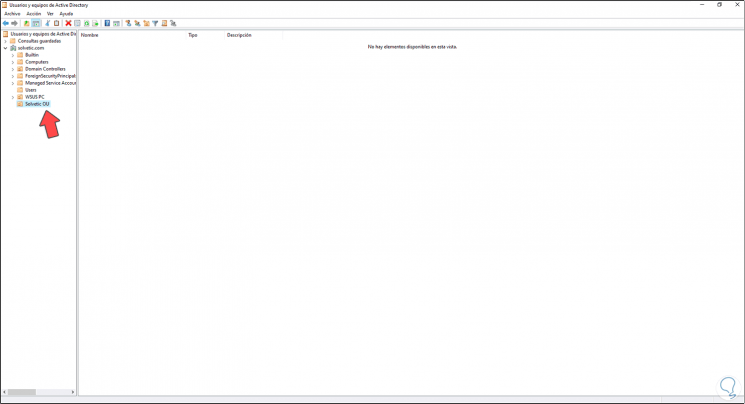
Step 5
It is possible to right click on the new Organizational Unit, select "New - Organizational Unit":
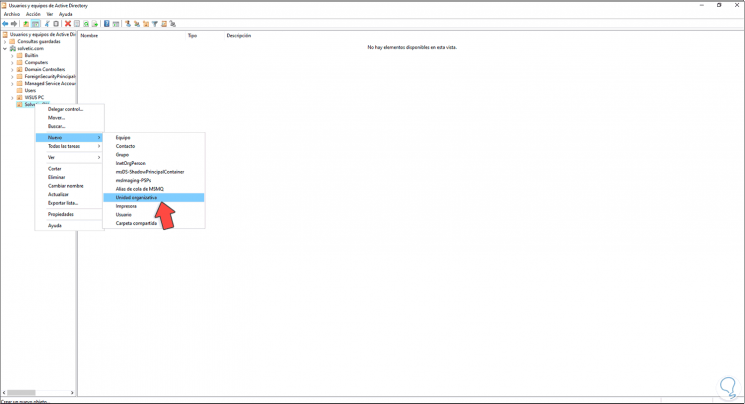
Step 6
We enter the name of the unit to create:
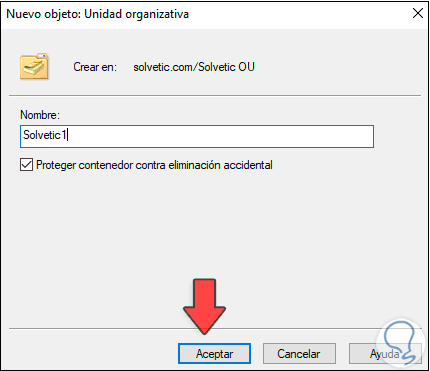
Step 7
Apply the changes and we see the new OU created:
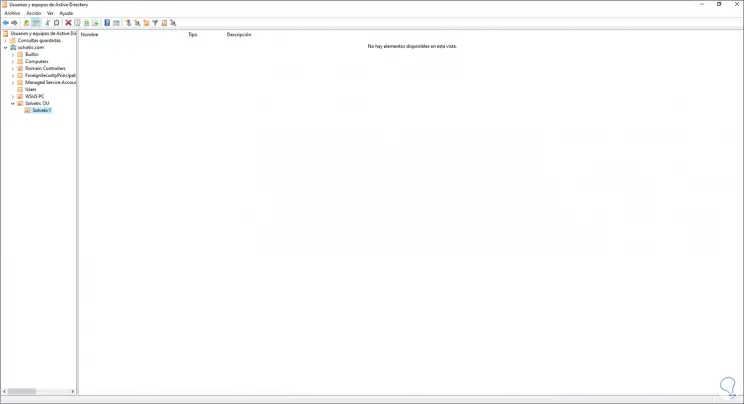
This is the process to create an Organizational Unit OU in Windows Server 2022..