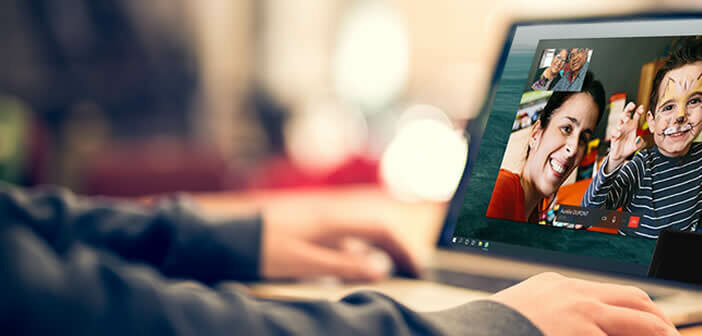
The WhatsApp desktop application offers all users the ability to make voice and video calls from a PC or Mac computer. However, the deployment of this new functionality raises some questions. We help you see more clearly..
Can all WhatsApp users video call their loved ones on computer?
WhatsApp is one of the most used messaging apps around the world. Its desktop version for PC and Mac already allowed users to access their messages from a computer. Unfortunately, some very useful functions such as video and audio calls have remained inaccessible until now.
With the new desktop version of WhatsApp deployed for a few days, everything changes. Users will now be able to make voice and video calls via their computer (Windows or Mac) as they already do with their smartphone (Android and iOS)..
This new functionality is directly integrated into the instant messaging application. No need to install new software or add-ons to chat in video with loved ones.
Regarding security, WhatsApp recalls that all voice and video calls made from its platform benefit from end-to-end encryption. This device makes the data unreadable and guarantees the confidentiality of communications regardless of the type of device used..
But beware, the new WhatsApp call service suffers from some restrictions. For now, the desktop application only allows calls to be made to one person at a time. However, WhatsApp is expected to offer group calling in the coming weeks.
How do I check if my computer is compatible with WhatsApp calls?
WhatsApp's desktop software is available as a native app for Windows and macOS. The program therefore benefits from all the functionalities linked to the operating system. However, it will be necessary to ensure that the version of the operating system installed on your computer corresponds to the minimum configuration required by WhatsApp.
The WhatsApp desktop application supports all PCs running Windows 10 versions 1903 or higher. Another important point is that the instant messaging service for computers only exists in 64 bits.
The application is available on the Microsoft Store but also as a free download directly from the WhatsApp site. On Mac, the desktop version requires macOS 10.13 or later.
Everything you need to know about video calls
To start making WhatsApp video calls on your PC or Mac, you will obviously need to install the application on your computer. Once this step is complete, you will be prompted to configure the application.
- Open the desktop software on your computer
- Take your smartphone in hand
- Launch the WhatsApp application
- Go to settings and then select the WhatsApp Web and Desktop option
- Bring your phone closer to your computer
- Scan the QR code using the camera function of your smartphone
- Wait a few seconds for the two devices to connect to your WhatsApp account
Just like on your smartphone, you will see two icons in the shape of a phone and a camera appear. You just need to click on one of its two icons to start either an audio call or a video call. Remember to allow WhatsApp to access your computer's microphone and camera.
Calls can be made between different types of devices (PC to smartphone, PC to Mac etc.). The desktop application has different tools to adjust the window, keep it in a corner of the screen or change the orientation (portrait or landscape). As with a smartphone, the user can mute the camera or microphone during a call.
Please note, video and voice calls only work if your smartphone is connected to the internet. Also remember to keep the WhatsApp desktop application up to date. This will allow you to access group calls when the functionality is added.