The Huawei Mate 20 Lite has many highly remarkable and surprising aspects in relation to its price, such as its great speed in software, the complex version of Android it has, its innovative design, and the best, the large number of functions available that come based on the operating system..
One of these functions is that which allows the person to record the screen directly without the need to download any alternate program, nor to have to carry out an exhaustively long process to complete the procedure, in fact, to record the screen of your Huawei Mate 20 Lite , you just need to perform these procedures:
We also leave you the video tutorial with all the necessary steps to be able to record the Mate 20 Lite screen both from inside and outside the phone.
To keep up, remember to subscribe to our YouTube channel! SUBSCRIBE
1. How to record screen on Huawei Mate 20 Lite from shortcut
Let's see how to record the screen of the Huawei Mate 20 Lite, with the use of direct access.
Step 1
To start, you have to move the notification bar of the mobile phone down, this is done by simply pressing the bar with your finger and moving it down the screen.
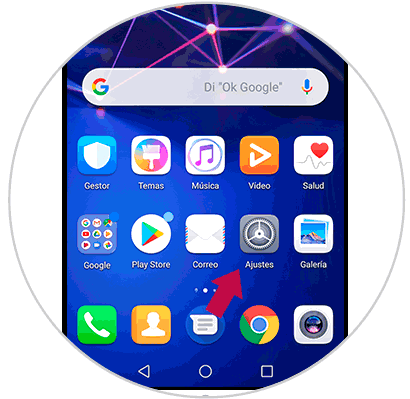
Step 2
When you have done so, you will notice that the device presents, by default, different types of shortcuts. However, the option that interests us is one that is at the top that has the symbol of a pencil, the same is what we must press.
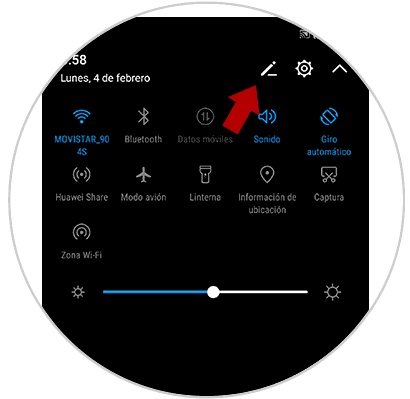
Step 3
When performing this last step, different types of sections that are not found in the notification bar will be displayed, these are in the section called “Drag to add shortcuts”. One of the options that are there, is the "Screen recording", we just have to select it, pressing it twice.
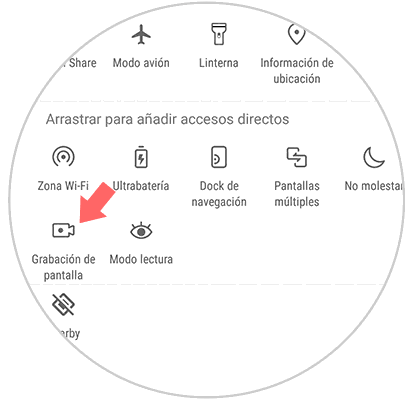
Step 4
When you do the latter, you will be shown a pop-up window, where you will specify the characteristics of this tool on the device, you must go to the bottom right and click on “Accept”.
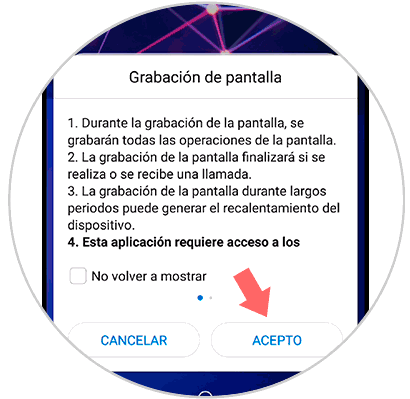
Step 5
Then, a countdown will begin immediately, at the end of it, the mobile phone recording process will begin.

Step 6
You may notice that the recording has already started because at the top of your screen, you can see a bar that shows you how long the recording is at that time, along with the “Stop” button. In case you have already completed the video, you should simply click on this last option and that's it.
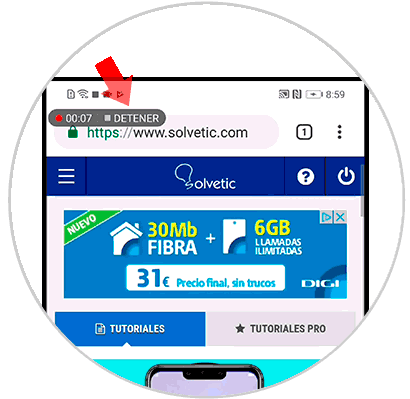
Step 7
At the end, you have to go to your gallery, so that you successively search in the “All videos” section, and once there, proceed to verify that the entire recording was done successfully.
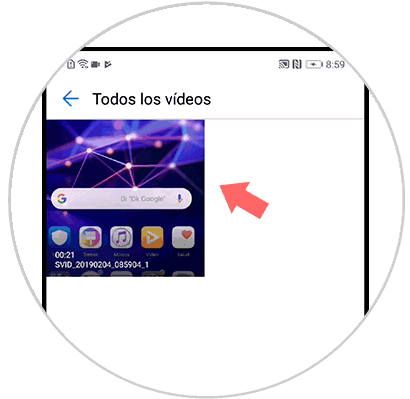
2. How to record screen on Huawei Mate 20 Lite with buttons
We leave you the steps on how to record the screen of the Huawei Mate 20 Lite with the buttons of the device. In this method, we will explain how you can start recording your Huawei Mate 20 Lite simply using the device's default buttons.
Step 1
If you want to start recording, you have to press the "Volume up" button, along with the "Power" key, which is what allows you to turn on or restart the phone.

Step 2
Then, the above-mentioned window of the screen recording will appear that shows you all the features of the tools, you simply have to click on “I accept”.
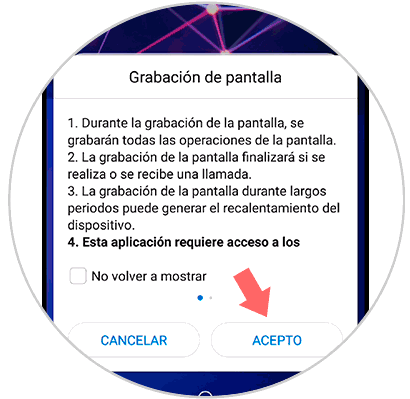
Step 3
Since the device will start recording, a countdown will begin to start the production of the video, you just have to wait for it to finish.

Step 4
To continue with the procedure, you just have to verify that the recording bar that shows the duration of the video and the “Stop” option, is at the top of your screen, to stop the video, you just have to click on it option.
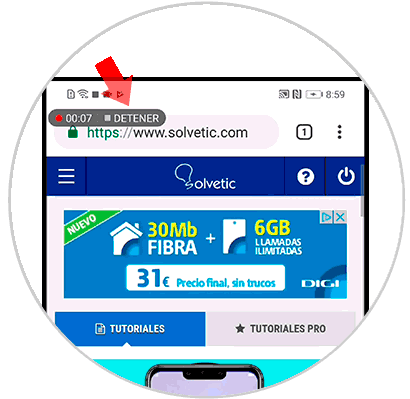
Step 5
Once this last step is completed, you have to go to the “All videos” section and find that the reproduction of your screen was successful.
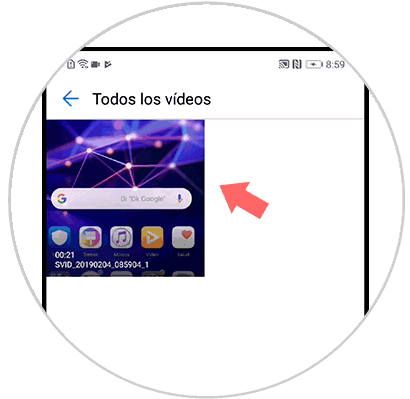
And ready, as you can see you do not need to download any program, change the configuration of your device, much less perform a long procedure to start playback, implement using any of these two methods you can record your Huawei Mate 20 Lite..