l Huawei Mate 20 Lite, es uno de los teléfonos más demandados actualmente por montones de usuarios. The Huawei Mate 20 Lite, is one of the most demanded phones currently by lots of users. This is due to the fact that as regards the value for money of the user, it is one of the terminals that contains the most developed technology currently. This can be seen with the naked eye with certain factors, such as its design, speed, download capacity, and above all, its quality on the screen, sound , camera and all its internal functions..
Paying special attention to the screen , it is true that it contains many optimal settings; which the user can use to customize every aspect of it. One of these is the ability to put the double screen or divide it in order to use the phone in two internal aspects of the device (tools) at the same time. This is something really useful when we want to perform two actions or use two applications simultaneously and sharing space and time.
It is true that to perform this action it is not necessary to perform a long procedure, and for this reason today in TechnoWikis we will explain the step by step to perform it in this Android terminal. The steps you will have to follow are the following that you will see and read in this video and this tutorial below:
To keep up, remember to subscribe to our YouTube channel! SUBSCRIBE
Step 1
As a first step, you should immediately go to the App that you want to be part of the double screen that you are going to configure. For example, you can open Google Chrome as in the example but it can be any application or function of your Mate 20 Lite that supports dual screen functionality.
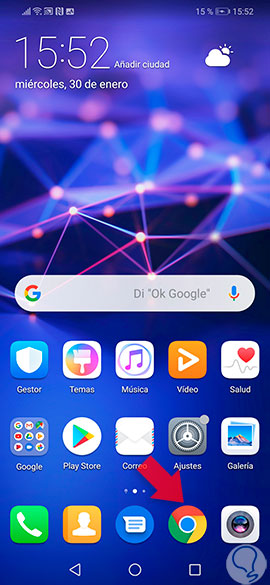
Step 2
When you have entered the tool you chose (in this case Google Chrome), you must leave your finger by clicking on the “Square†icon that appears at the bottom in the mobile's quick options bar.
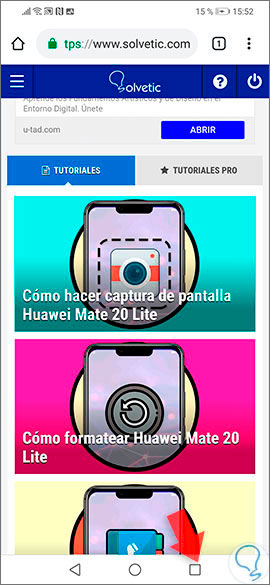
Step 3
At this point, you can see that the screen was placed in the middle, that is, that the application will not be displayed completely, but rather that it will cover half of the screen itself. Just below that window, you can see in the main menu of your Huawei Mate 20 Lite device.

Step 4
Now, you have to go to a new application, which you want to be part of the other half of the screen. To do this, you just have to go to your main menu and choose it and it will occupy the second half of the split screen of your Mate 20 Lite.
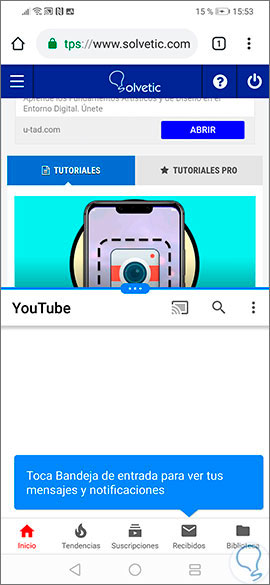
How we have mentioned it is a very useful function for two applications to share space and time on the mobile and not have the need to give up any of them. The truth is that at all this negatively affects the operation of the phone since said internal aspect of the Huawei Mate 20 Lite is something that is configured based on the mobile software as personalization available to the user, and therefore does not alter any of the internal functions of said device..
It's that easy to double the screen of your Huawei Mate 20 Lite. Try it and enjoy the option that this amazing device has for you!