Whenever we acquire a new phone, we choose to customize it, change the wallpaper, the main theme of the software, the menu, the type of letters, etc., however, the most important thing when configuring a device to our liking personal, is the fact of placing a predetermined ringtone, so that the desired song is played when we receive a call..
In many phones this is very complicated to do, however, in the Huawei Mate 20 Lite, this is something that is done in a more than simple way, and the truth is that doing so will only take a few seconds. If you do not know how to do it, then we will show you the procedures specified for it.
We also leave you the video tutorial with the necessary steps to change the ringtone on a Huawei Mate 20 Lite ..
To keep up, remember to subscribe to our YouTube channel! SUBSCRIBE
1. How to change Huawei Mate 20 Lite ringtone
We will see how to change the default ringtone of our Huawei Mate 20 Lite.
Step 1
To start, you must go to the "Settings" option found in the main menu of the Huawei Mate 20 Lite device, this can be distinguished by its gray icon of a nut. To get to the main menu, you just have to hit the middle button of the quick options that are at the bottom of the screen.
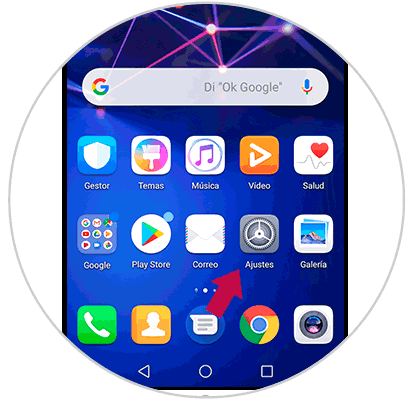
Step 2
Next, you will appear in a panel of configuration options, you have to go to the "Sounds" section that has a green icon of a speaker in its main symbol.
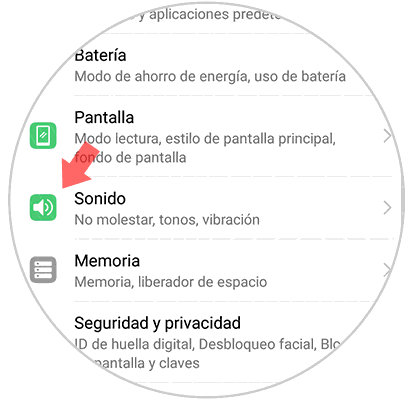
Step 3
When you are already in the "Sound" section, you must go down until you find a section called "SIM ringtone", there you must choose which SIM you want to change the ringtone, either the SM 1 or SIM 2.
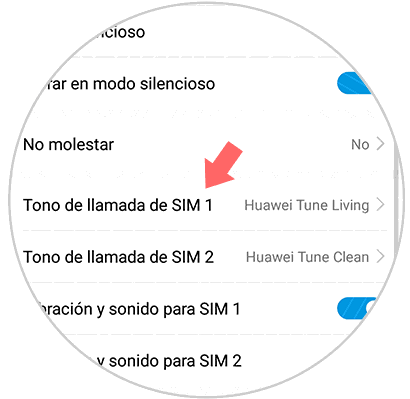
Step 4
Then, you will appear in a section called “Select soundâ€, in case you want to set a default tone that the mobile phone has, you have to click on “Sound†and choose the one you like best (it is advisable to place a strong tone alert you when you receive a call).
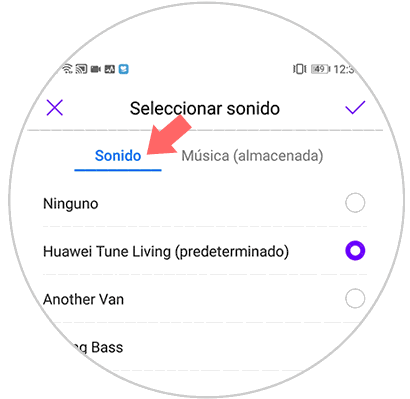
Step 5
If, on the contrary of the previous step, you want to select a music or tone that you have downloaded on your device, you have to go to the section that is right next to “Sound†known as “Music (stored)â€. In the latter, you will see all the songs or tones that you have obtained for your mobile device, you just have to choose one that you want and click on the “Accept†button in the upper right part of the screen.
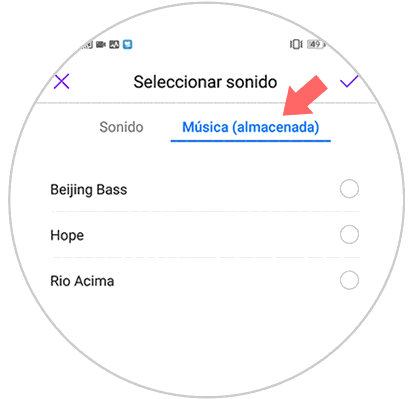
Note
You must remember that to do the latter, you must necessarily have already downloaded on your Huawei Mate 20 Lite, the hue you want to set as default.
2. How to put a YouTube song of Huawei Mate 20 Lite ringtone
We will see the steps on how to place a hue or song on the Huawei Mate 20 Lite that comes from YouTube.
You have to know that, if you want to set a default tonality found on YouTube, you must first download it, and then, with the previous steps, place it as a ringtone on your mobile.
If you do not know how to do it, do not worry, you just have to perform the steps mentioned in the following link:
Although the truth is that this last URL shows you mainly how to download the reproductions in video format, you can also download the audio reproductions, for this you just have to select the download format you want and that's it.
Picture 6
Note
It is important to remember that all the songs you get from YouTube must be legally by specified methods.
At the end of this last procedure, and get your YouTube song, you just have to go to the method first explained, and complete each and every one of the steps, going to “Music (stored)†and select the song or tone you want ..
And that's it, it's that simple to get a YouTube song, and also place it as default on our Huawei Mate 20 Lite phone.