Without a doubt, music has become an essential element in our lives and it is that many of us do not spend a single day without listening to a song either in the car on the way to work, at home, playing sports ... The songs They are part of our day to day and some of them are very present on different occasions..
Another of the elements that we find present in most cases during the day to day is the use of the mobile phone. No doubt these devices have become indispensable elements without which we do not know how to live, and that is why their configuration is very important in most cases. One of the most basic settings we can make on our smartphone, is to select the ringtone that interests us. By default come a series of previously installed tones or songs, which we can use at will. But in addition to this, we have the possibility to download some of our favorite songs and set it.
In the case of Huawei P smart + Plus we have the possibility to change the ringtone by the ones available from the factory, or by a song that we have downloaded on the phone. Below we show you how to perform each of these processes..
To keep up, remember to subscribe to our YouTube channel! SUBSCRIBE
1. How to change Huawei P smart + Plus ringtone
Step 1
The first thing you should do is enter the "Settings" of the phone through the gear icon on the main screen
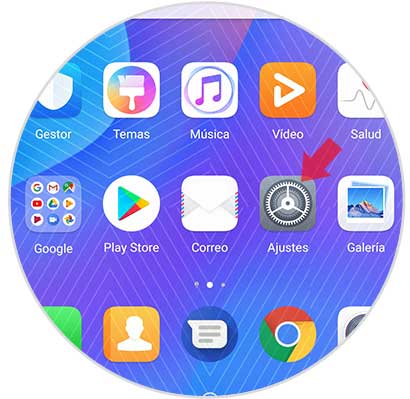
Step 2
Now you must go to the "Sound" option
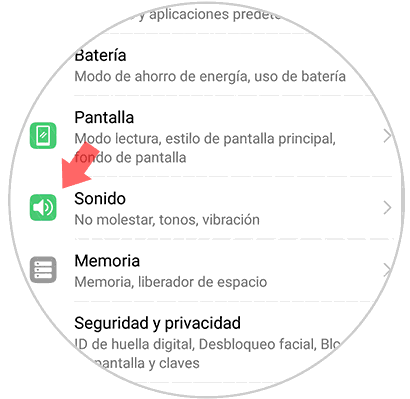
Step 3
Once inside the sound, you must scroll to the "SIM ringtone" option to choose the melody you want it to sound.
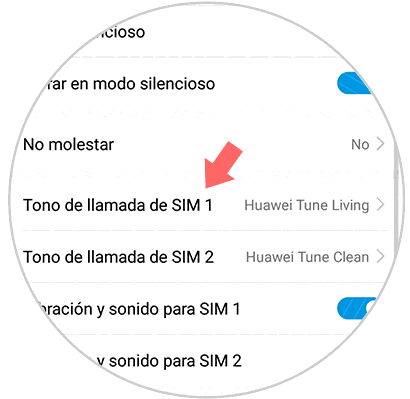
Step 4
If you want to change the ringtone among those set by the phone, select "Sound" at the top and choose the tone you like most among the possible ones.

Step 5
In case you want to play a downloaded song, select "Music (stored)". You will see that a list appears with all the music you have downloaded on the phone. At this time you can already select that song that interests you and click on the upper corner to accept.
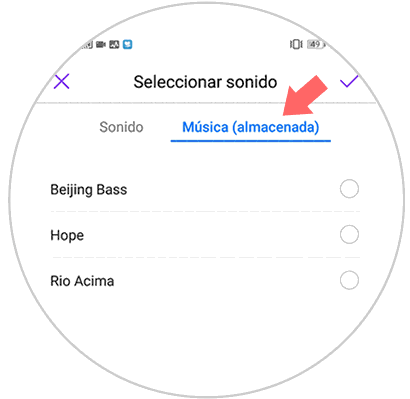
Note
Remember that you must have downloaded that song that you want to put as a ringtone on Huawei Mate 20.
2. How to put a YouTube song of Huawei P smart + Plus ringtone
If you want your phone's ringtone to be a YouTube song, you must download the song first.
In case you do not know how to do it you must follow the steps detailed in the following tutorial.
Although the tutorial explains how to download videos, to download the audio, all you have to do is select this option in the download process..
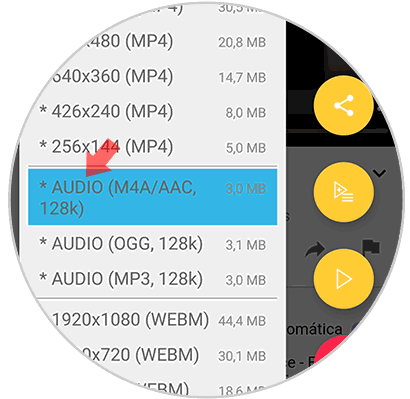
Note
Remember that you should always download songs legally and without copyright.
When your song has been downloaded to the phone, all you have to do is follow the steps detailed in the first section and you will find your song in the stored music section.
This way you will be able to select which ringtone you want to ring on your Huawei P smart + Plus every time you receive a call.