A mobile device is more than an active technology device, since it represents a companion that is part of our daily lives, so it is important to customize it to our liking , so that we can fully meet all our needs for use. Many of the functions and features in Android are customizable thus expanding the utility possibilities of our Huawei..
The latter can be achieved by setting a profile picture, a default mobile phone tone, a pattern or access password and even placing a representative text for when the device is in the locked state, luckily, on the Huawei Mate 20 Lite, this procedure can be done, you only need to follow the following steps sequentially.
We also leave you the video tutorial with the necessary steps to put personalized text on our lock screen on the Mate 20 Lite..
To keep up, remember to subscribe to our YouTube channel! SUBSCRIBE
Step 1
You have to go to the main page or menu of your device and look for the “Settings†option which is represented by a gray gear or nut symbol.
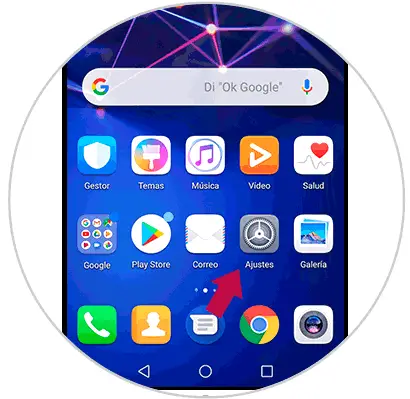
Step 2
A new window will open immediately, in which a panel full of mobile configuration options will be displayed. You have to go directly to the section called "Security and privacy", this is under "Memory" and above "Users and accounts".
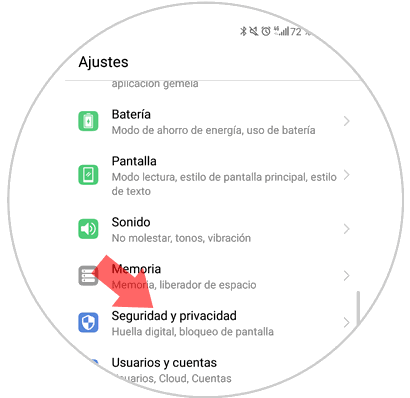
Step 3
When entering this last option, you have to look for a section called “Screen lock and passwordsâ€. This is the option that encompasses everything that is related to the security lock and also the appearance of the screen when the mobile is in that state.
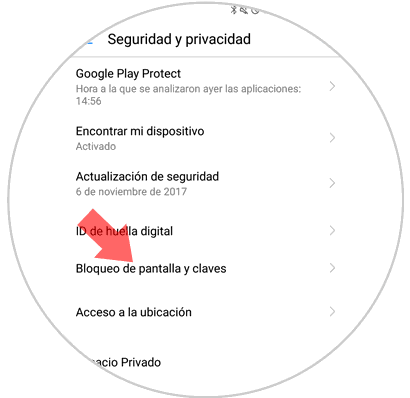
Step 4
Again, you will appear in another tab. You should then go to the “Lock screen†section and look for the option that says “Lock screen signatureâ€. This is the one with which you can write the desired message to be configured by default on the mobile when it is locked.
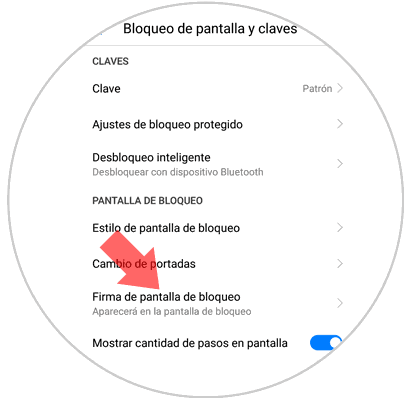
Step 5
Next, a pop-up window will be shown, which is also called “Lock screen signatureâ€, there you have to write what you want, be it a message or a digital code. We recommend that in this case, put a signature that helps you in case your phone is lost, that is, put “In case the phone is lost, please call this number: 00000â€, in order to have sure that even locked, you can recover your phone.
To conclude with this step, you have to click on the “Save†option, or in case you no longer want to place said signature, click on “Cancelâ€.
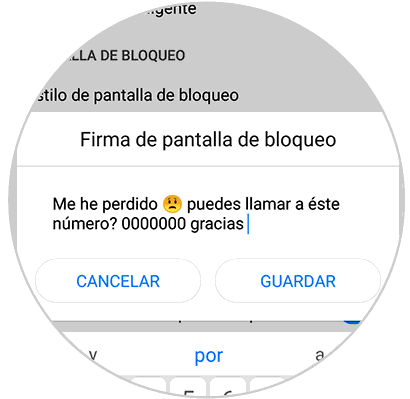
Step 6
To finish with the procedure, you just have to verify that the message you have selected appears, this is done by placing your mobile phone in a locked state, and checking the screen at the top, just above the time.
In case the message does not appear, you just have to do the procedure again and that's it.

You have to know that this option of writing on the lock screen is quite efficient, and it will certainly help you when you want to customize your mobile phone, because it will give that personal touch to your Huawei Mate 20 Lite, even when it is found locked..