Since mobile devices came to people's lives, they not only became a tool for making calls , and sending written messages, but with technological advances, now through them we can do endless tasks which They have greatly facilitated our lives..
From writing documents that we then send by email , to taking a photo or recording a live video during a walk and sharing them with our friends or family through social networks, Facebook, Instagram or WhatsApp.
But there is a question that many ask themselves, and it is: How many times during the day do we see the screen of the mobile device ?, I think that nobody has an answer to this. What is true is that we all want to see an exclusive and beautiful background on the screen of our team. If this is the case, here is a video and a tutorial with which you can change the wallpaper..
To keep up, remember to subscribe to our YouTube channel! SUBSCRIBE
1. How to change wallpaper on Xiaomi Mi Mix 2 from the menu
To proceed to change the wallpaper of the Xiaomi Mi Mix 2 mobile device, we must follow the steps below:
Step 1
We must start by pinching the screen, that is, with the index and thumb fingers separated, we proceed to put them together on the screen and this will make the image small. We can also press and hold the image and a series of options will appear at the bottom of which we must select “Wallpaper”
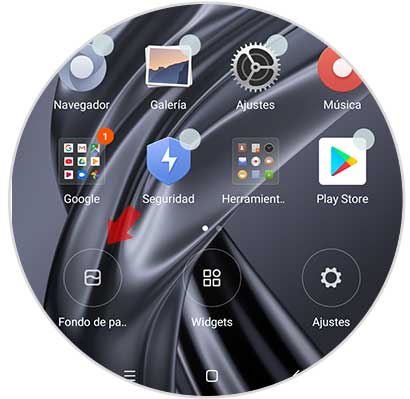
Step 2
Now you can see 3 folders on the screen
Local photos
In this area we will find the images captured with the Xiaomi Mi Mix 2 camera
Recently Used
Here the funds that have been used in the last days will be stored, but if any were used this area we will find it empty.
Preinstalled
In this area we can see some funds that are already pre-installed in the device at the factory.

Step 3
Now we are going to click on the folder where the wallpaper is archived, when opening we proceed to look for the image to set it and then press the “Apply” option
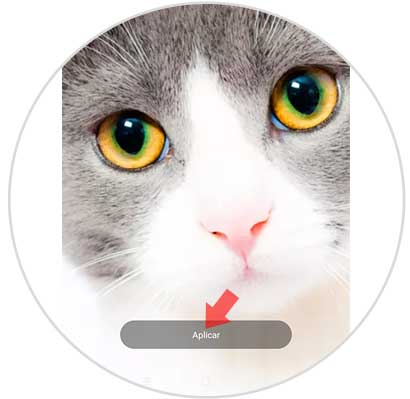
Step 4
Once the previous step is finished, a screen will be displayed that offers three alternatives:
Set as home screen
This means that the icons of the applications will be seen above the wallpaper that we select.
Set as lock screen
In this case, when the device falls into a screen lock, the image we chose will appear as the background.
Set both
If we select this option, the wallpaper will appear in the two areas mentioned above.

Step 5
Below is how the screen will look if you use select as background, or both alternatives.
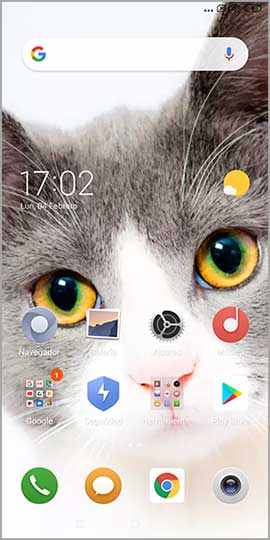
2. How to change wallpaper on Xiaomi Mi Mix 2 from the gallery
If we have a photo stored in the gallery that we like and we want to select it as a wallpaper, the steps that we must follow for it are explained below.
Step 1
The first thing we will do is enter the “Gallery” file that we have on the mobile device, from there we will choose the photo.
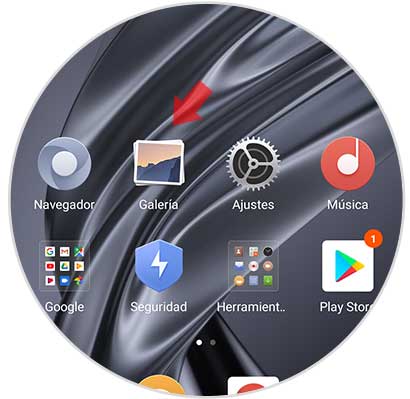
Step 2
Subsequently, the multimedia content file must be entered. After choosing the photo you want to place as a background, click on it and immediately a list will be displayed that offers us a range of options and select the “More” alternative.
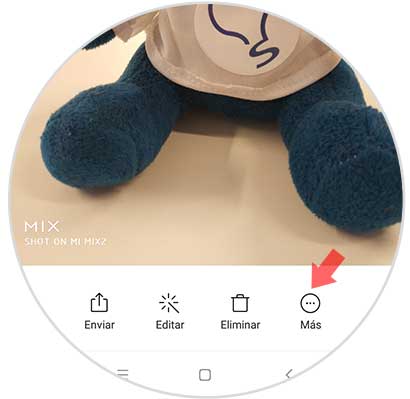
Step 3
After completing the previous step, we will proceed to press on the option “Set as wallpaper”.
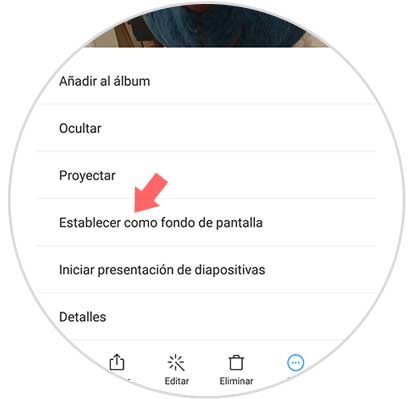
Step 4
Now, a button that says “Apply” will be shown at the bottom of the image and where we should press.
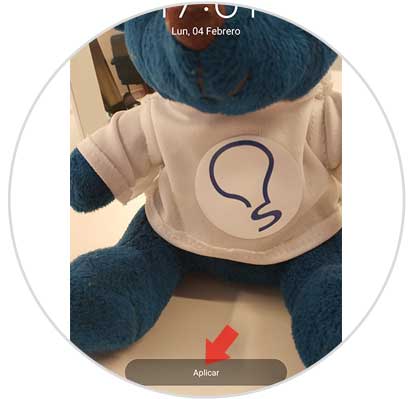
A new screen will be displayed, showing us several alternatives between them:
Set as home screen
In this area we have the possibility of placing the image that we chose previously and that will be displayed behind the application icons.
Set as lock screen
With this option, the selected image is displayed immediately when the phone is locked.
Set both
The chosen image will be appreciated as explained in the two previous cases.
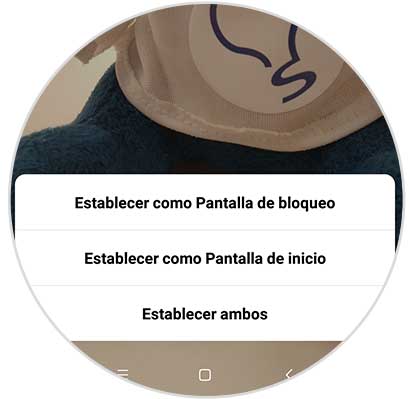
Step 5
If we decide to set the image as wallpaper, this will be the new aspect that we will see on the phone.
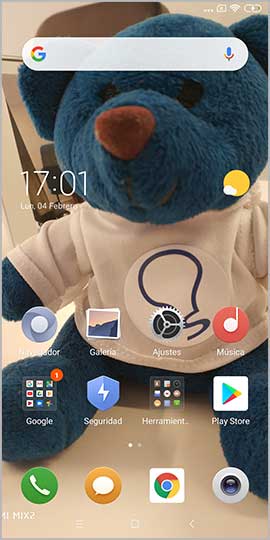
As you can see the procedure to change the wallpaper from the menu or gallery of the Xiaomi Mi Mix 2 device is very simple and fast. We can now give it a personal touch decorating the background of the computer screen in the way we like the most, and change it whenever you want.