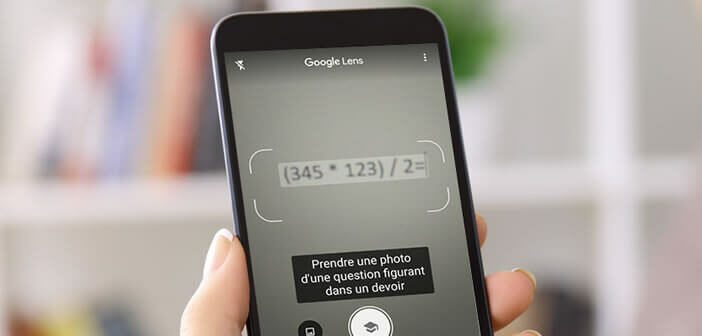
Google Lens image recognition technology keeps advancing. After having learned to identify the objects around us or to translate on the fly a text written in a foreign language, Google Lens now knows how to solve mathematical equations. All you have to do is point the photo sensor at the math problem and you're done..
Your smartphone can do your homework for you
Whoever has never had difficulty solving a mathematical problem throw the first stone at me? This subject is the pet peeve of many students. Some also use these private lessons so that they can improve and develop skills in mathematics.
As we know, scientific subjects give access to courses of excellence. Fortunately, the useful resources to progress in mathematics. For example, you can jot down important formulas in a small notebook or invest in a good scientific calculator..
But beware, technology is all well and good, but if you can't calculate an equation, it will be of no use to you. Rather than drying for hours on an equation, Google adds a new filter to Lens that can solve some math problems.
The application not only gives you the solution, it will also provide you with a lot of explanations on the rules and formulas used to arrive at the result. It is the ideal solution to solve a math problem without being supported by a teacher or an expert..
Enable Google Lens Homework Mode
Are you stuck in front of an equation? You do not know where to start ? By dint of stumbling over a problem, we tend to give up. If you have an Android smartphone, read on.
The Google Lens image recognition program built into Android is now able to solve mathematical equations. This incredible tool, well known for its system of translating texts captured via the camera, now transforms into a math teacher.
The concept is extremely simple: you take a picture of your equation and the artificial intelligence module is responsible for solving it. Obviously nothing prevents you from copying the result and closing your notebooks.
The spirit of this feature is not to do the exercise for the student but to help people in difficulty. The solutions are accompanied by explanations and detailed notes. These are particularly useful in particular in distance learning situations.
- Long press the home button of your Android smartphone to launch the Google Assistant
- Click on the Google Lens icon
- When using for the first time, the app will ask you to allow access to your camera
- Drag the different tabs placed at the bottom of the screen just below the shutter-shaped button
- Select Homework mode
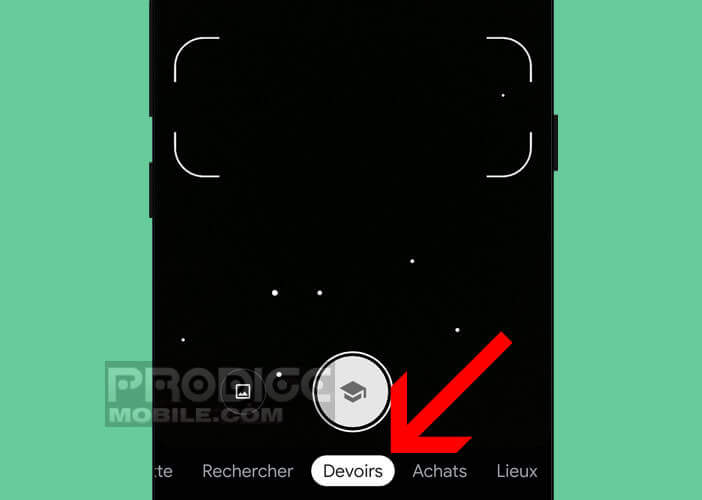
- Place the camera lens in front of the equation to be solved, taking care that it is perfectly centered between the highlighted brackets on the screen
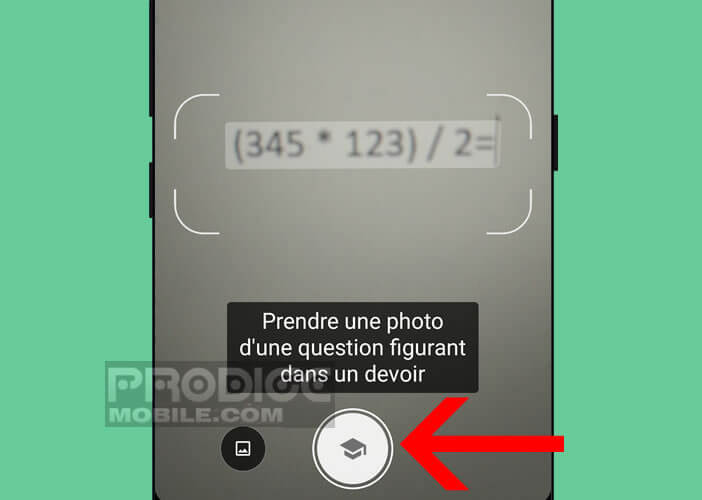
- It works on handwritten equations (handwritten) than typed ones
- You just have to make sure that the equation is perfectly visible
Google Lens will then take care of providing the solution to the equation as well as the various steps to resolve the problem. If the Google service is unable to respond to your request, it will offer you other web resources.
Please note that Homework mode is not available on all smartphones. Consider updating the Google Lens app.