The way we communicate has evolved over time, so today instant messaging applications are undoubtedly a clear example of how many users from all over the world access them every day to be able to send and receive messages or calls from friends, family, coworkers etc..
Two-factor authentication (2FA) is a mechanism that has been integrated into some applications in order to improve their security by preventing attackers from accessing the application and stealing data or making changes without permission, two-factor authentication It is made up of the basic (but complex) password and followed by a recovery mobile, an email or in some cases extra applications.
Telegram has gained strength in the world of social networks, being one of the most comprehensive and secure alternatives for chat actions and file transfers, therefore, if you want to add two-factor authentication in Telegram, we will see the process for it..
To stay up to date, remember to subscribe to our YouTube channel! SUBSCRIBE
1. Activate two-factor verification in Telegram Android
Step 1
We open Telegram, there we click on the configuration menu and then select "Settings":
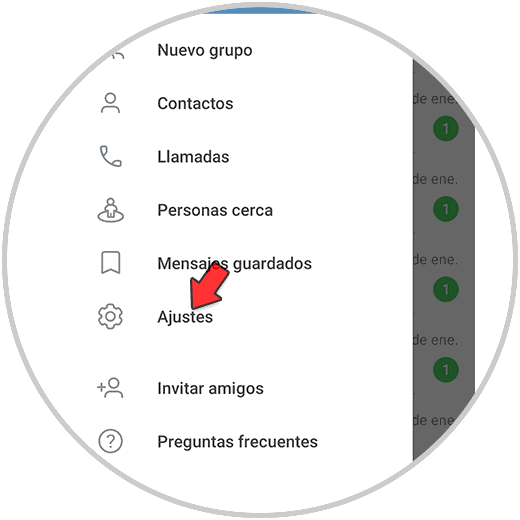
Step 2
Then we select the option "Privacy and security":
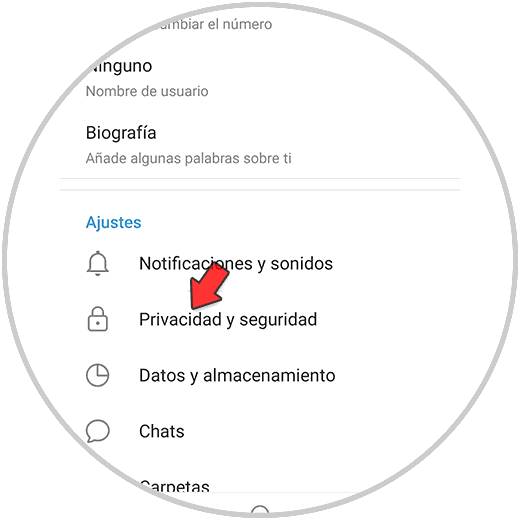
Step 3
In Privacy, click on the option "Two-step verification":
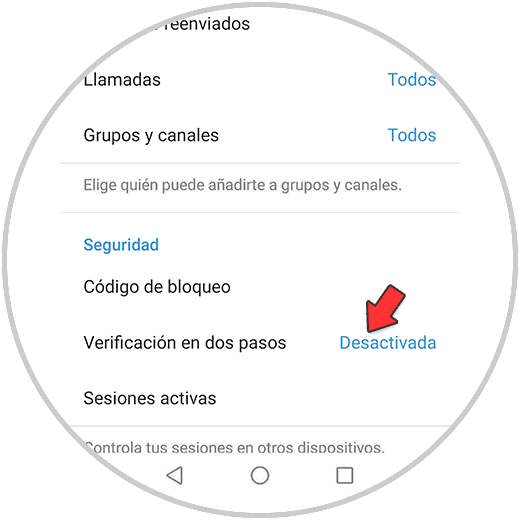
Step 4
As we see it disabled, we will see the following:
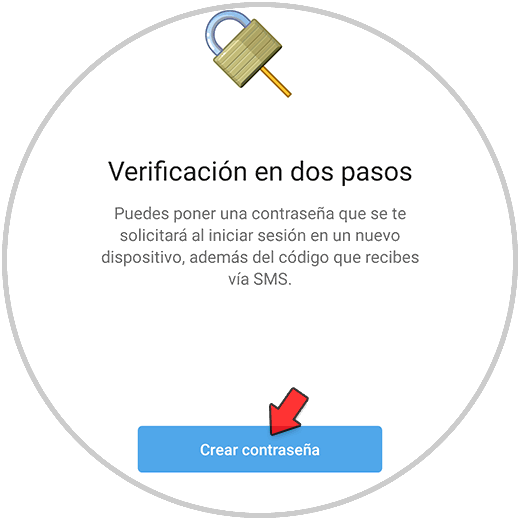
Step 5
Click on "Create password" and then assign the desired password:
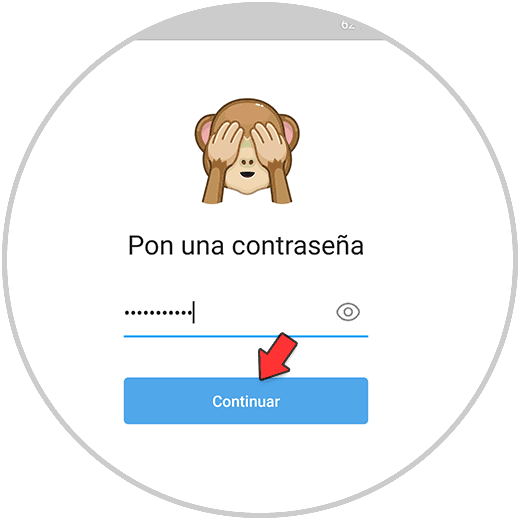
Step 6
Click on Continue and confirm the password:
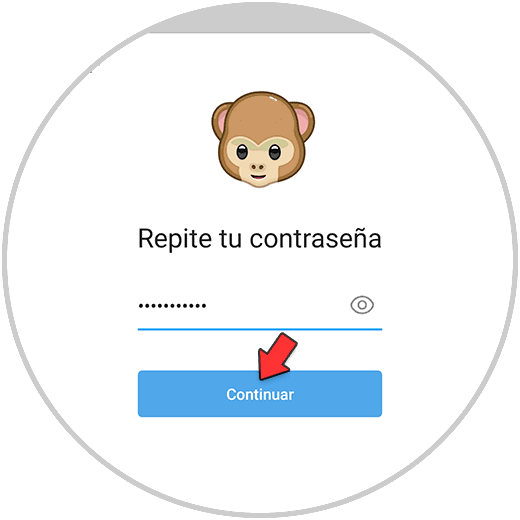
Step 7
Click Continue and assign a password hint:
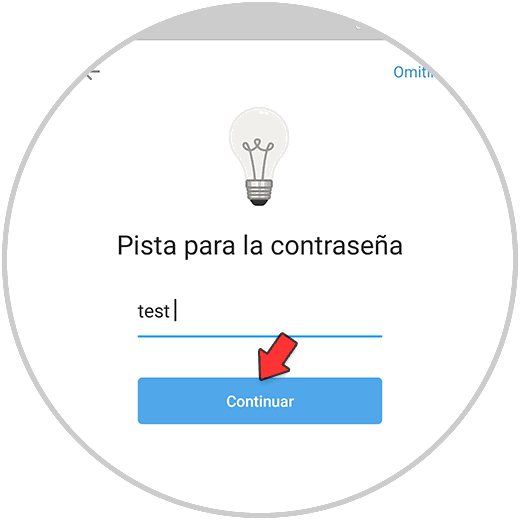
Step 8
Now we enter the recovery email for Telegram:
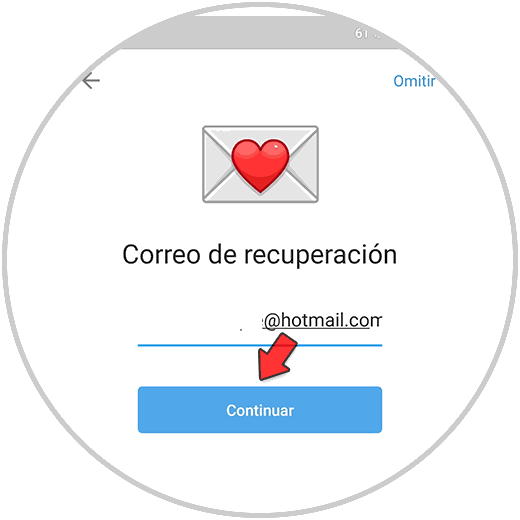
Step 9
Click on Continue and now we enter the code received in the registered email:
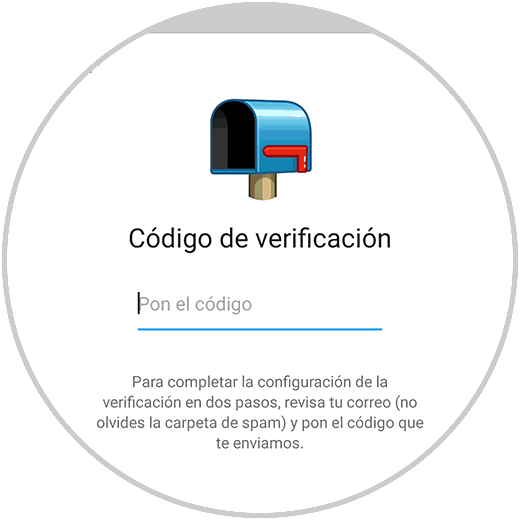
Step 10
When entering the code we will see the following:
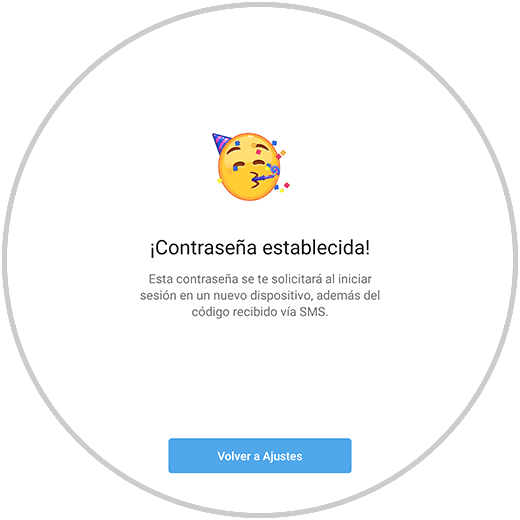
Step 11
We validate that two-factor authentication is enabled in Telegram:
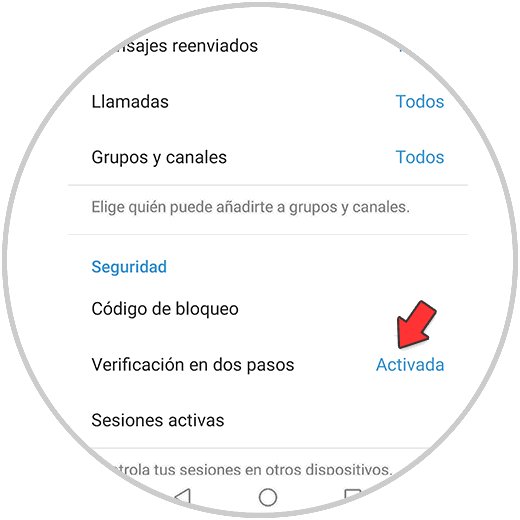
2. Activate two-factor verification in Telegram iPhone
Step 1
The first thing to do is enter Telegram and click on "Settings". Within the settings select "Privacy and security"
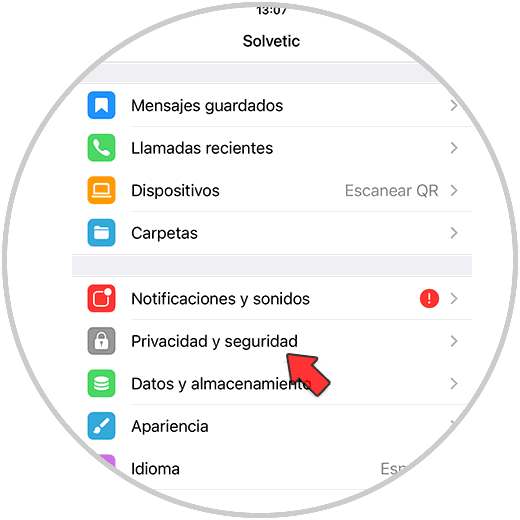
Step 2
In Privacy, click on the option "Two-step verification":
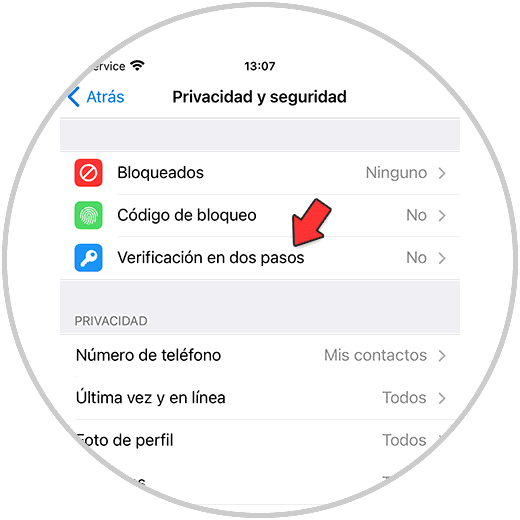
Step 3
As it is deactivated, we must click on "Create password"
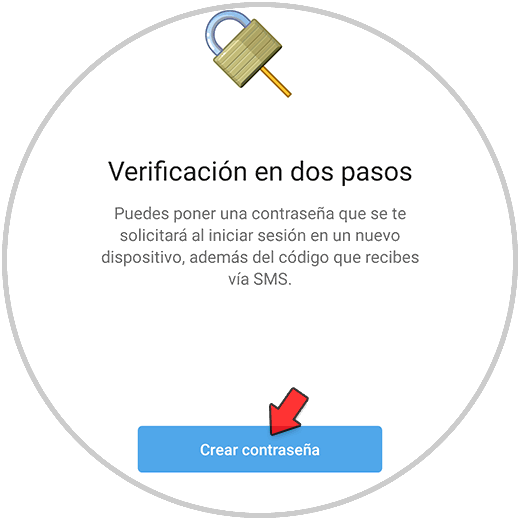
Step 4
We select the password we want.
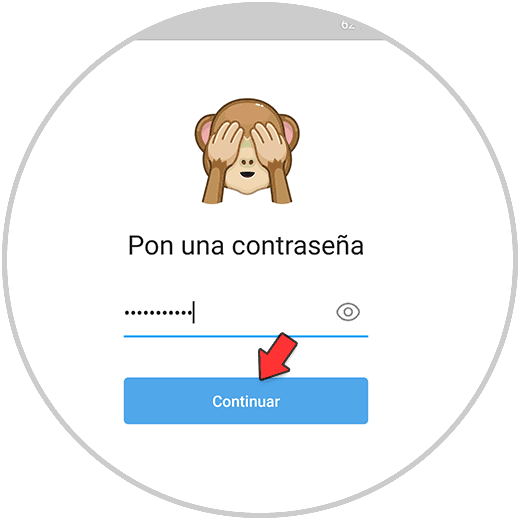
Step 5
Click on Continue and confirm the password:
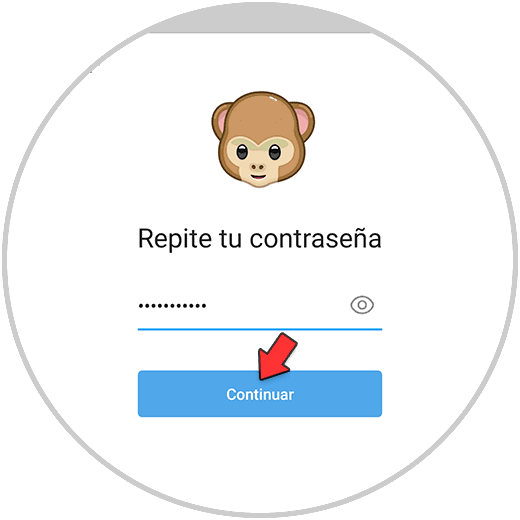
Step 6
Now you must assign a hint to be able to remember the password:
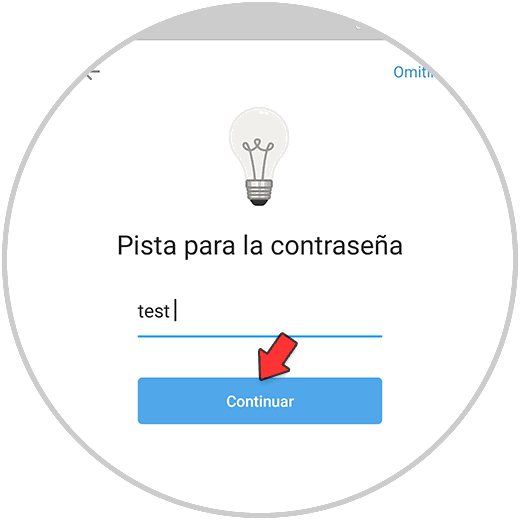
Step 7
If you want to put a recovery email you must configure it.
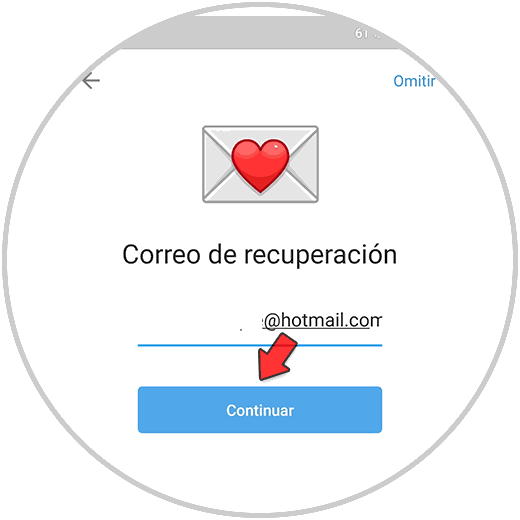
Step 8
Click on Continue and enter the code received in the registered email:
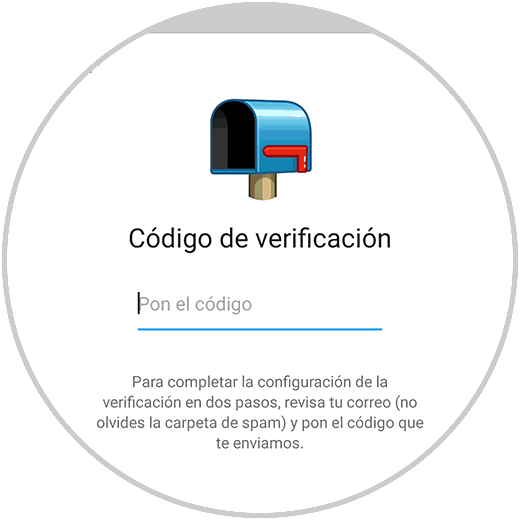
Step 9
When entering the code we will see the following:
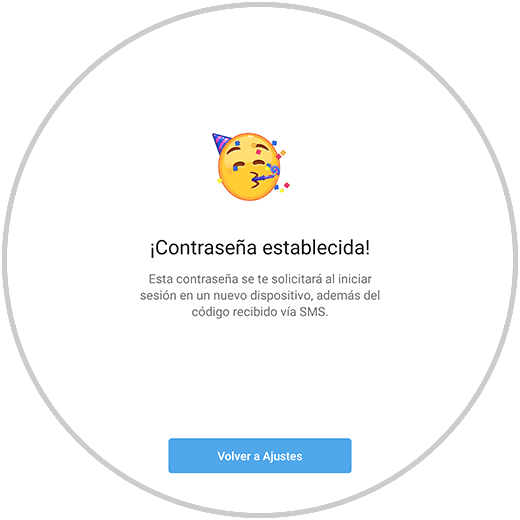
This has been the step by step to activate the verification of two factors in Telegram. In this way, your account on the platform is safer and less accessible to unwanted people.