Photoshop is one of the most used tools when we talk about digital photography editing since thanks to this program we can make immense modifications and creations from scratch. Opening, editing and saving images with Photoshop is really simple and fast if we know how to handle its different options .
Sometimes we can run into the following error when we want to save an image in Photoshop..
This problem is due to a lack of RAM memory dedicated to Photoshop and we must repair it to be able to save an image that is usually quite large. We are going to see different solutions to solve Photoshop does not let me save by RAM memory.

To stay up to date, remember to subscribe to our YouTube channel! SUBSCRIBE
1. Expand Photoshop memory from Regedit
Step 1
Open run with the following combination and open the Registry Editor with the command "regedit"
+ R
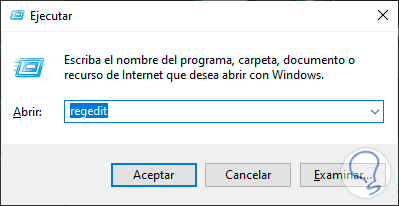
Step 2
Now we will go to the following path, depending on the version of Photoshop the final number will change:
Computer \ HKEY_CURRENT_USER \ Software \ Adobe \ Photoshop \ 150.0
Step 3
Here right click on a blank space and choose "New DWORD value (32 bit)" and create a new key.
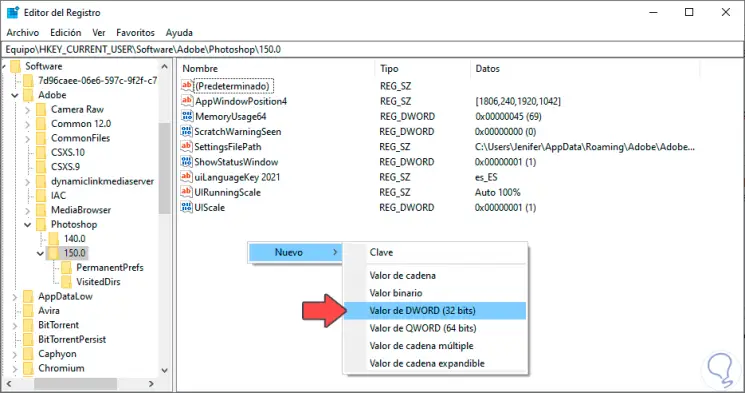
Step 4
Name it "OverridePhysicalMemoryMB"
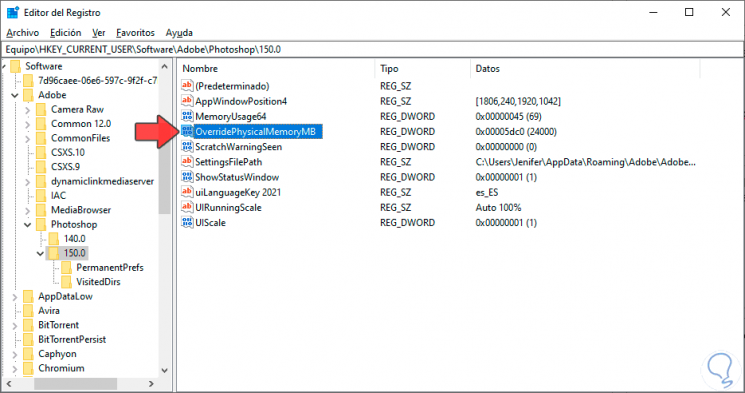
Step 5
Now double click on the key and choose the value "Decimal". Then we choose the value 24000 in "Value information"
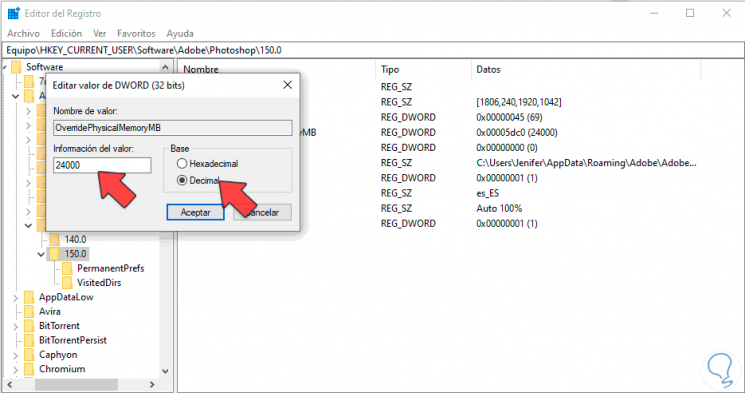
Close the Editor. If you have Photoshop open, close it and reopen it..
2. Configure memory in Photoshop
Step 1
Now we will go to the following path within Photoshop:
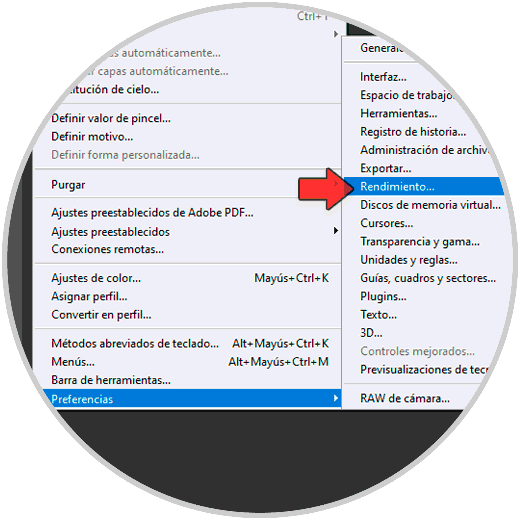
Step 2
Here in "Memory Usage" the ideal is to have it at 85-90% of use.
Keep in mind that if you use more editing programs they can be affected if you dedicate all your memory only to Photoshop.
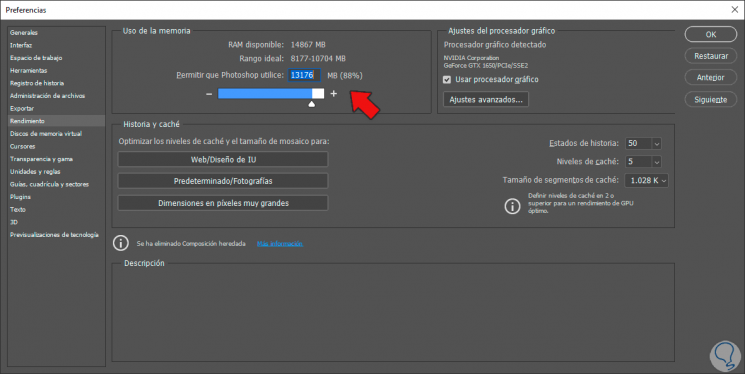
Step 3
Now under "Cache Segment Size" choose "1028K".
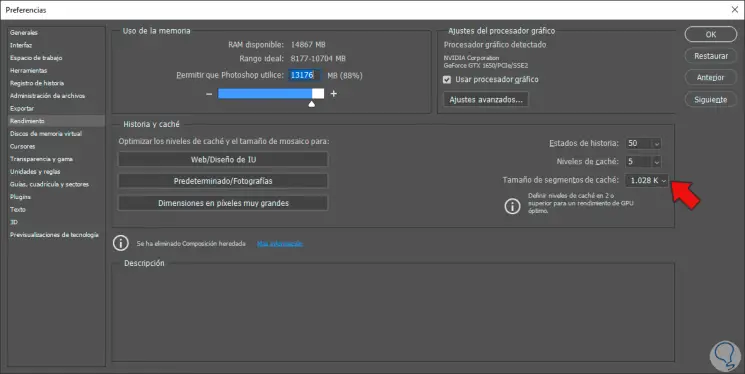
Step 4
Next, we go to the "Virtual memory disks" section. Here you have to select a large disk or several to have enough memory space and not to crash.
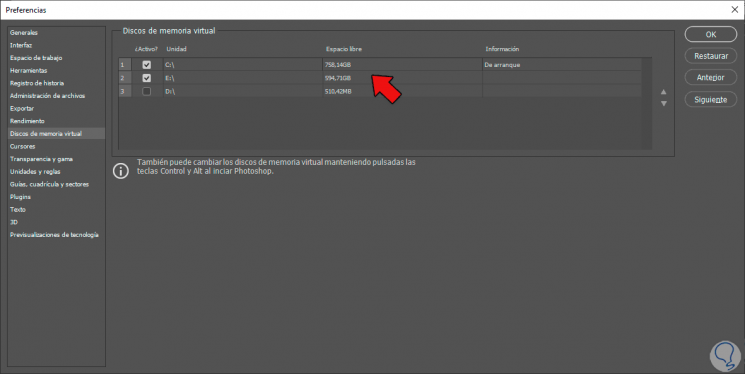
3 . Clean virtual memory in Photoshop
Finally, another option within Photoshop is to go to these two routes. Click on both options. This will remove scratch space in Photoshop for temporary files:
and
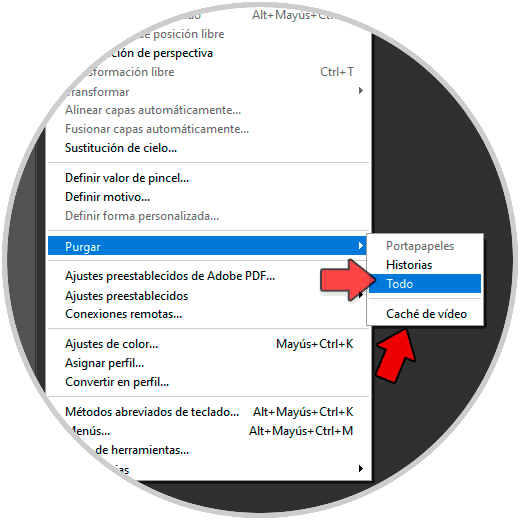
In this way we can know what to do when Photoshop does not save due to lack of RAM.