Thanks to Google Keep, we can take notes of whatever we want. It is very useful to write down different things that we do not want to forget, make a list of household chores, what we should buy, organize a party or a meeting. Better yet, you can share notes in Google Keep with anyone you want.
That way, when we are organizing something really big, the internet giant's app can help us. We can even use the Google Assistant with Google Keep.
However, in case we want to involve more people in the organization. We can share Google Keep notes and help each other organize things more seamlessly.
How to add a collaborator on Windows
The first thing to do is go to the Google Keep website. After that we will have to share an existing note or create a new one. But we're going to click on the “Collaborator” icon, which would be the bust-shaped one with the “+” sign on the left side.
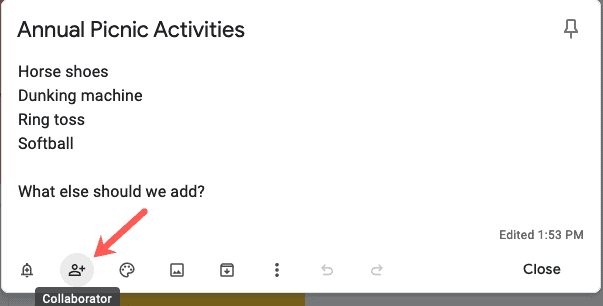
We'll need to enter the name or email address of the person you want to share the note with. Suggestions from your contacts are usually displayed.
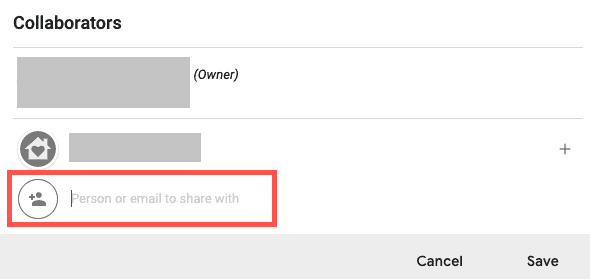
You can choose it from the results or finish composing the email. Once you have selected the person, click “Save”.
How to add a collaborator on mobile devices
On mobile devices, we will have to open Google Keep and click on the note we want to share. Then we go to the three dots which are in the upper right corner of the screen and we will choose “Collaborators”.
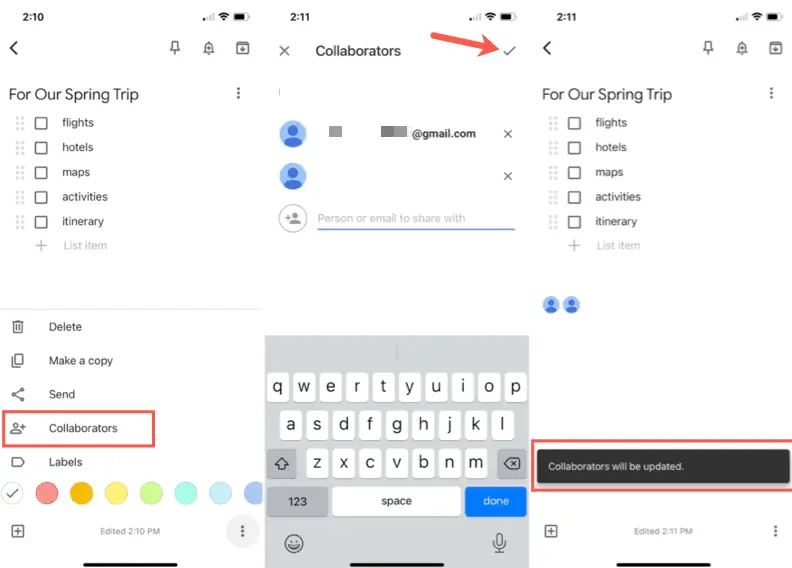
Now we can enter the person's name or email address. Suggestions from our contacts may appear. We can choose one of these suggestions or finish writing the entire email. Once we're done, we'll just click on the check mark in the top right corner of the screen.
How to work with shared notes
When the person you're sharing the note with for the first time sees it, it appears dimmed. You can even see a little shaded note at the end when someone from the collaborators makes some kind of modification. In this note, we will see some pretty useful information such as: person's name, email, date and time of editing.
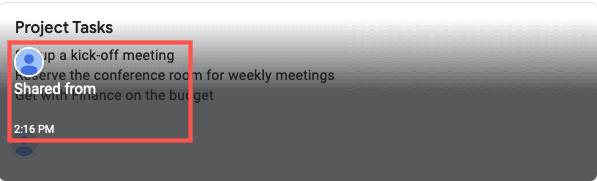
After that, we can only know who made a change by looking at the note for differences or seeing the last time it was changed. Currently there is no option to see who made the changes.
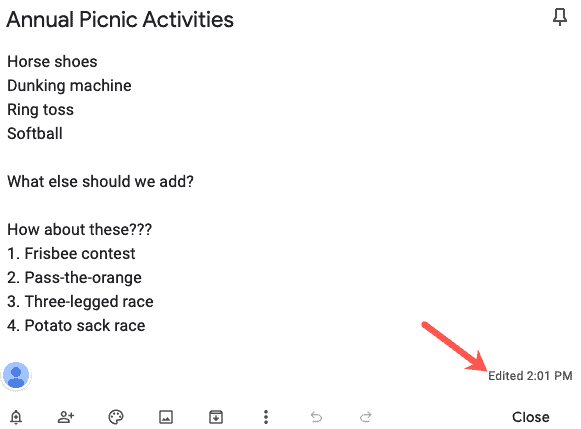
However, if you are online when the collaborator makes changes, it is possible to see them in real time.
How to stop sharing a note on Google Keep
If you want to stop sharing a note, it's as easy as when we share it. The first thing we're going to do is go to the bottom left of the screen and we'll see the profile photos of the people we're sharing the note with. We will simply have to click on one of these photos to open the “Collaborators” window.
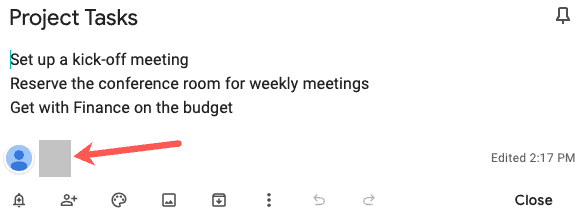
Here, it will simply be necessary to click on the “X” which is on the right side of a collaborator to stop sharing the note with him.
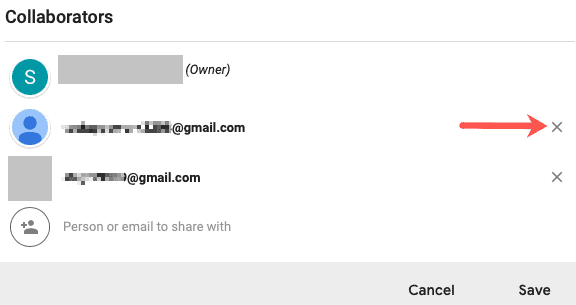
In the case of mobile devices, it's even easier. We will open the note that we are sharing, then we will have to go to the three dots that are at the bottom right and we will choose “Collaborators”.
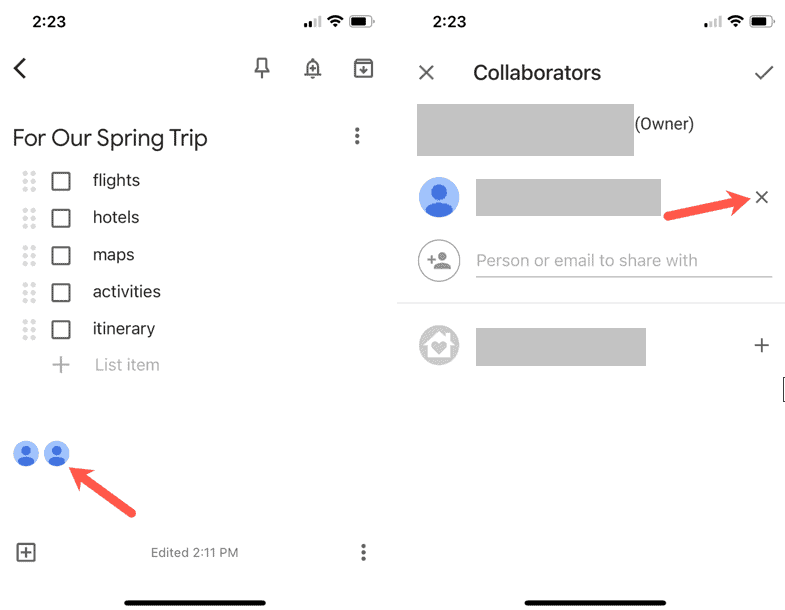
Here we just click on the “X” that is on the right side of the collaborator we want to remove and that's it.