The PlayStation 5 (PS5) DualSense controller is Bluetooth enabled, which means you don't need to plug it in to use it with your console. However, you will need to pair it with the console. Here's how to put it into pairing mode.
Like its predecessors, the DualShock 3 and DualShock 4, the PS5's DualSense controller can be used wirelessly. However, if it is not connected to the PlayStation 5 by a USB cable, you will need to use pairing mode to register it to the console.
When the DualSense is in pairing mode, it can be wirelessly paired with another device - the device in question being the PS5.
Note: You can also use pairing mode to pair the DualSense with PC and Mac via Bluetooth. Unfortunately, the controller does not have compatible drivers, so it will not work easily with games on any of these platforms at the time of writing.
Connection of the first controller of the PS5
If this is your first time turning on your PlayStation 5, you will need to connect your DualSense controller to your console using a USB cord, as you will need it to set up your account. A cord is included with the console, so plug it into the USB port on the front of the console.
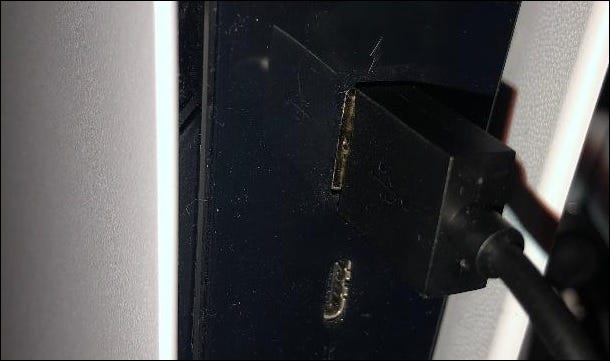
Then plug the USB-C end of the cord into the port on the top of your controller.

To turn on the controller, press the PlayStation button located between the two analog sticks. Your console will automatically connect to your controller, which means you can use it right away. Once your console is set up, you can unplug the USB cord and the controller will still sync with the PS5.
Activate DualSense controller pairing mode
For any additional controllers you purchase, you will need to pair them with the console via Bluetooth pairing.
The first step in pairing your DualSense controller is to put it into pairing mode. To do this, hold down the PlayStation logo button and the Create button at the same time. The PlayStation button sits between the two analog sticks, while the Create button is at the top left of the trackpad.

You'll know the controller is in pairing mode when the light under the trackpad quickly blinks blue, turns off for a second, and then blinks again.
Next, go to your PS5's settings by selecting the little gear icon in the upper right corner of the main menu.
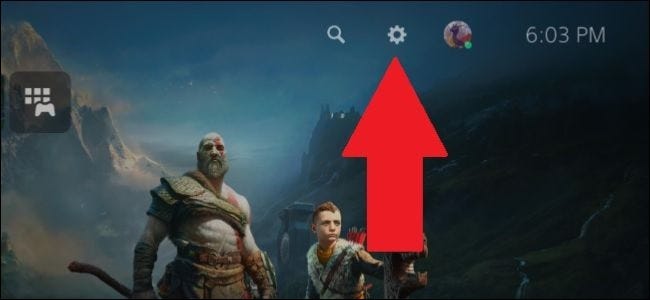
Then go to "Accessories".
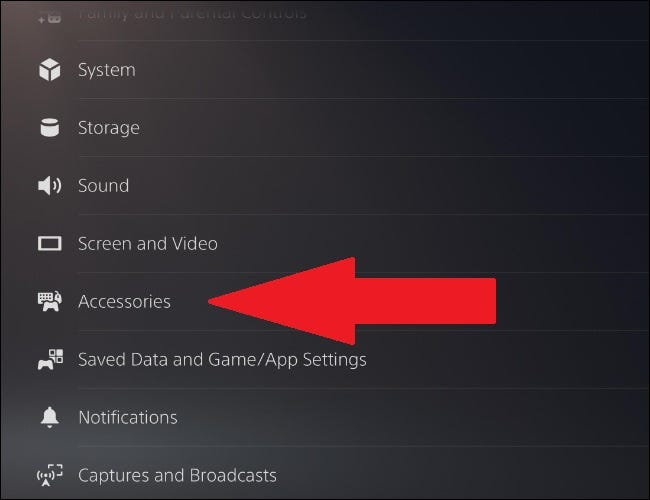
Go to "General", then to "Bluetooth accessories".
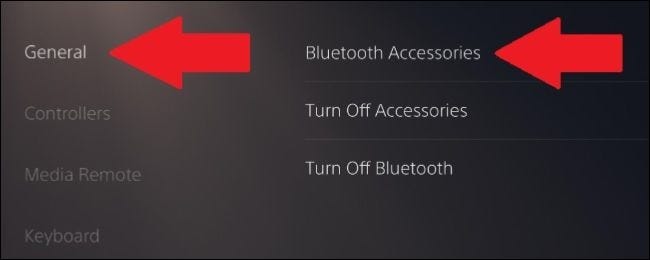
In this menu, if your PS5 controller is still flashing, you should see "Wireless controller" in the "Accessories found" list. Select it and your secondary controller is now associated with your PS5 and will appear under “Registered Accessories”.
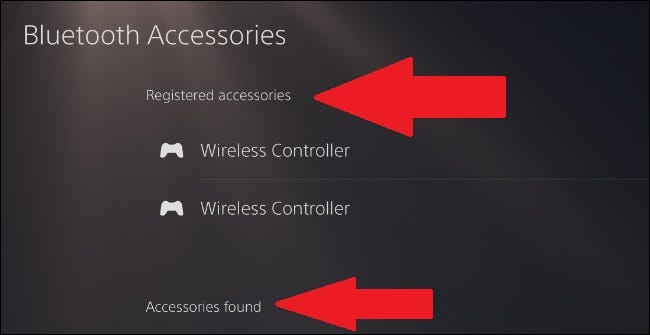
If you want to turn off pairing mode without pairing, press the PlayStation button again.
Reset the DualSense controller
If you are having trouble pairing your controller, resetting your controller may be the best option. This returns your controller to the factory mode it was in when it was first shipped, which means you'll need to pair it with a console again.
You will need to press the reset button, which is on the back of the controller next to the word "Sony." You must use a needle or an unfolded paperclip to press the button.
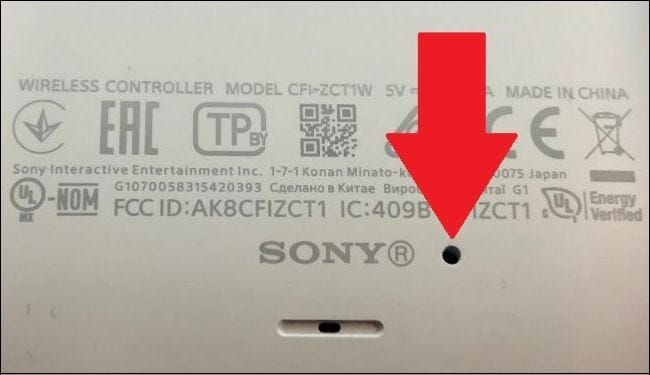
Hold the button down for about five seconds. You will not get any indication that the controller is reset. From there, you can retry the steps above to pair the controller with your PS5.
The DualSense isn't the only Sony controller with a pairing mode. The DualShock 3 was the first controller with Bluetooth functionality, although the steps to pair it with a PC were more complicated than just putting it into pairing mode - check out our guide on how to do that.
The DualShock 4, on the other hand, was relatively easy to pair with other devices. Unlike the DualShock 3, pairing did not require downloading any special software. For more information, read our guide on how to pair the PS4 controller with a PC or with a Mac.