Microsoft Excel has been developed within the Office suite as a solution for the comprehensive management of large amounts of data of various types (numeric, dates, text, etc.) providing the necessary tools such as formulas and functions so that the end user has access to the best work alternatives..
Excel brings many default parameters in its installation, as users we can customize some of them such as formula management, menu display or not, environment, etc., but at some point there may be a problem that Excel presents errors or that we are not at I'm happy with the changes made, if this is the case there is a simple method to reset Excel to its default values.
To stay up to date, remember to subscribe to our YouTube channel! SUBSCRIBE
How to factory reset Excel
Step 1
We open Excel and check the changes it has:
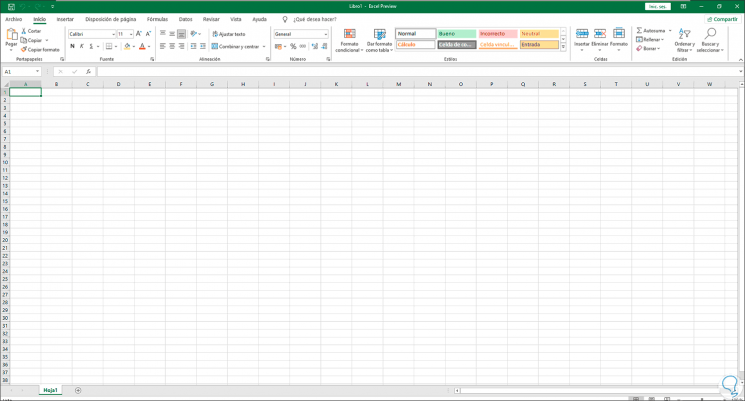
Step 2
To reset its values, we access the Registry Editor from the Start menu:
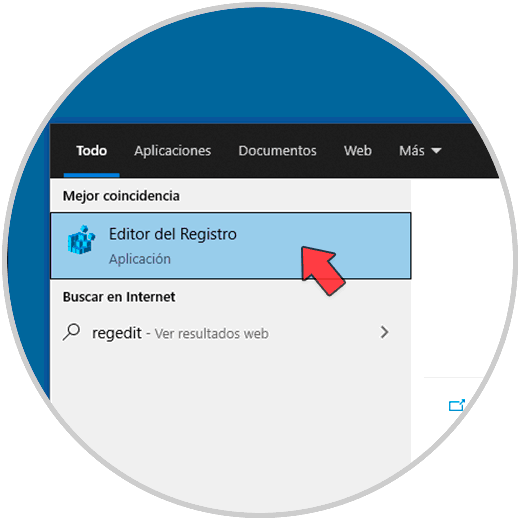
Step 3
In the editor we will go to the following route:
HKEY_USERS \ S-1-5-21-3753408096-3723114705-1781884573-1002 \ SOFTWARE \ Microsoft \ Office \ 16.0 \ Excel \ Options
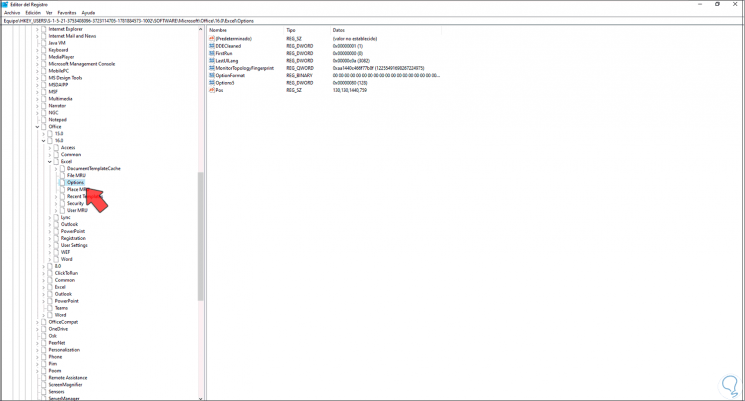
Note
The path S-1-5-21-1070713423-1207918018-3901659031-1002 will change depending on the equipment where it is installed.
Step 4
There we right click on Options and select the Delete option:
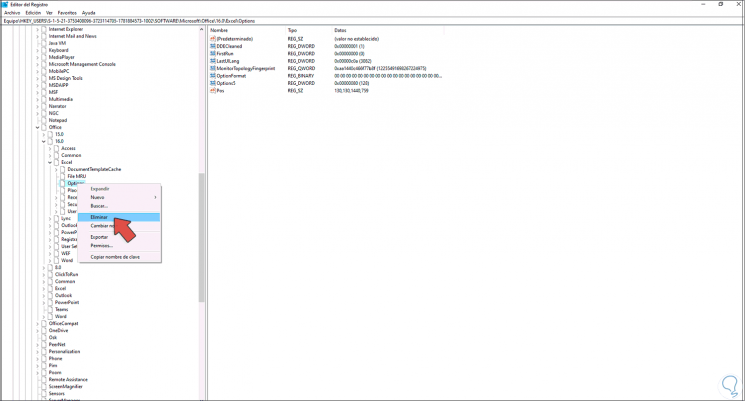
Step 5
The following message will be displayed:
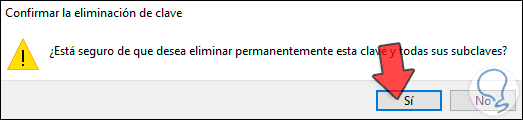
Step 6
Apply the changes by clicking Yes. We close the editor and access Excel to see that it has been restored from the factory.
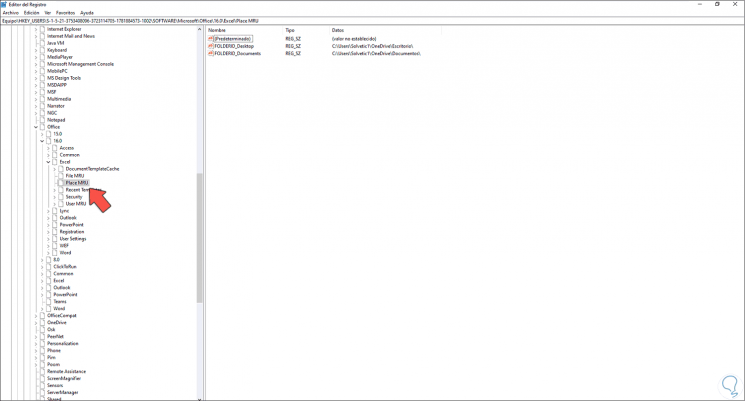
This has been the process to reset the factory values in Excel 2019 or 2016..