Locating the technological devices that we lose is one of the functionalities that we value the most when we do not know where these types of devices are. With "Find my iPhone" we can locate our phone and make it ring, or for example there is a similar function with the Apple Watch..
In the case of non-technological devices, Apple has designed the AirTag: A small button that we can place on objects such as a bag, jacket, etc ... and that allow us to locate it once we have linked them to the iPhone. This is very useful, but it may be the case that you want to unlink it from the iPhone because you want to link it to another phone and another Apple ID. Precisely in this TechnoWikis tutorial we explain the how to step by step in the form of text and video.
To stay up to date, remember to subscribe to our YouTube channel! SUBSCRIBE
Step 1
The first thing we have to do is access the App "Search" on the iPhone.
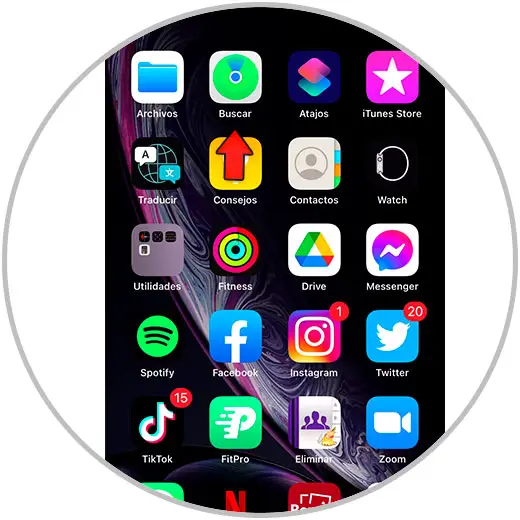
Step 2
At the bottom, we select the "Objects" option.
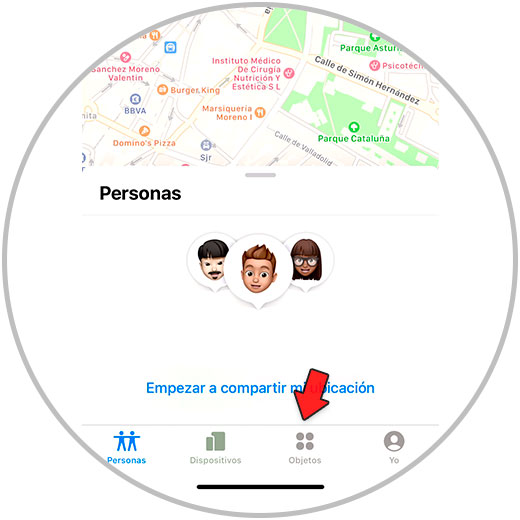
Step 3
We click on the AirTag that we want to unlink. If we have several, remember that you must rename them depending on where you are going to place them to know which AirTag it is.
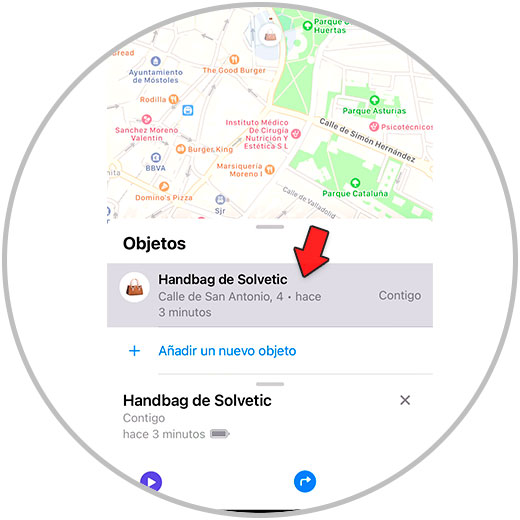
Step 4
On the new screen, swipe all the way. Here you will find the option "Delete object" at the bottom of the screen. Click on it to continue.
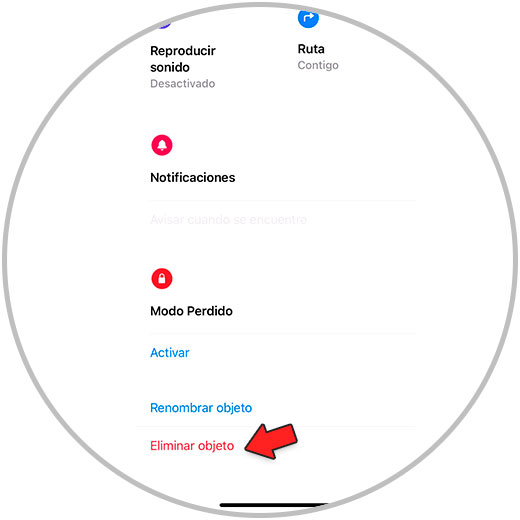
Step 5
Finally, confirm the option on this screen to unlink the AirTag from this device and therefore from this Apple ID.
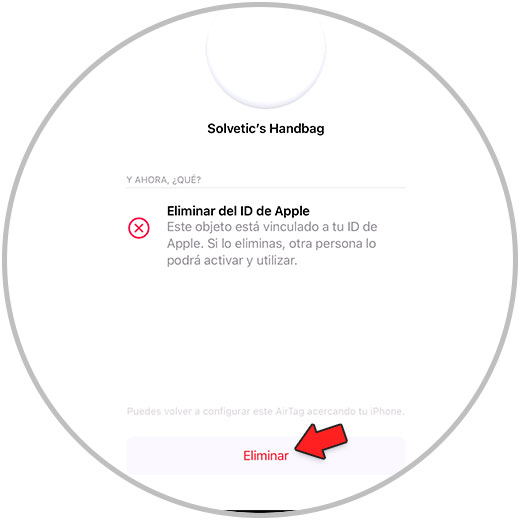
Note
Remember that after doing this, if the previous user deleted the AirTag from their Apple ID but it was out of the Bluetooth range of the AirTag, then they must reset it before connecting and using it with their devices.
In the following link we explain the step by step on how to reset your AirTag..
With these simple steps you will have unlinked your AirTag to connect it with another iPhone.