Apple is one of the companies that are most present in people's daily lives, and this is because many of its products such as the iPhone, the Mac or the Apple Watch have become essential tools for many..
One of the latest Apple launches has been the AirTag, the device that we can place on objects to know where they are and locate them if we have lost them. This is achieved by linking your AirTag with your iPhone and then with your Apple ID, but there is a possibility that you want to reset it and link it with another device. It is for this reason that in this TechnoWikis tutorial we will explain how to reset an AirTag step by step in the form of text and video.
To stay up to date, remember to subscribe to our YouTube channel! SUBSCRIBE
Note
An AirTag has to be associated with an Apple ID. If you want to use an AirTag that someone else has used, they must first remove the AirTag from their Apple ID. If the previous user deleted the AirTag from their Apple ID but it was out of the Bluetooth range of the AirTag, then they must reset it before connecting and using it with their devices.
For this reason, we recommend resetting the AirTag whenever it is going to be linked with new devices to completely break the link with the previous Apple ID..
Step 1
Flip the AirTag over and on the back you will find a cap, press it down and turn left.
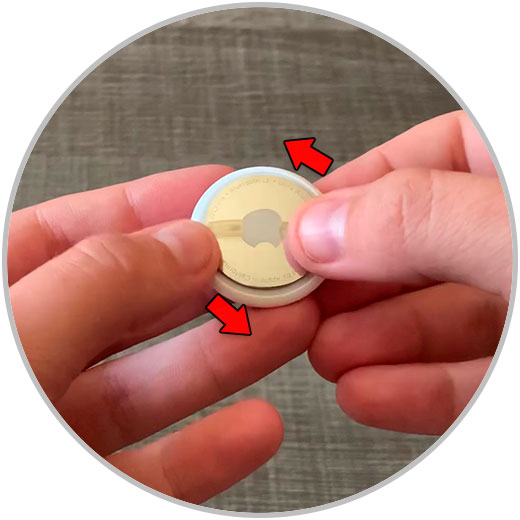
Step 2
The lid will pop out. Take it off.

Step 3
Take the battery out and put it back. When you put it you will hear a sound. Repeat this process 5 times so that you hear the sound 5 times.

Step 4
Once this has happened, replace the AirTag cap. Press to place it and twist to the right to lock it closed.
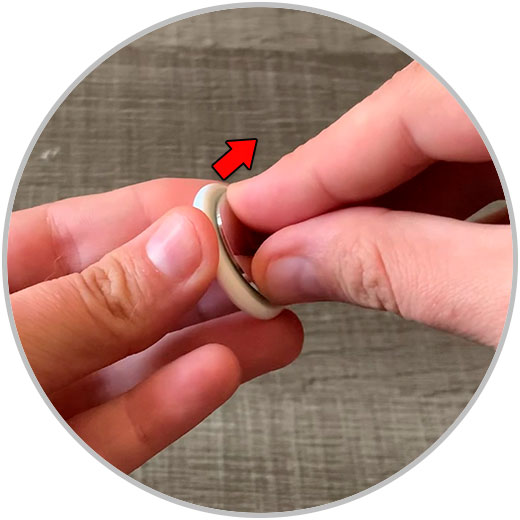
Step 5
This will have reset the AirTag and it will be ready to re-pair again.

With these simple steps we will have reset our Apple AirTag and we can link it to another device and to another Apple ID without problem.