There are many technological devices that companies offer us in order to make our day to day a little easier when performing certain tasks. In the case of Apple, the iPhone is the king device; but there are many others that are highly relevant, such as Mac devices or the Apple Watch, among others..
In this case, we mean a totally different device: The AirTag. This device has a great utility since it allows us to use it as a locator that serves to find our personal objects when we do not know where they are. For this, the first thing we must do is link our AirTag with the iPhone. And this is precisely what we explain in this step-by-step TechnoWikis tutorial in the form of text and video:
To stay up to date, remember to subscribe to our YouTube channel! SUBSCRIBE
To do this, the steps to follow are those indicated below:
Step 1
The first thing you have to do is remove the protective paper that covers the AirTag. By removing the tab, you are ready to link to the iPhone.

Note
If your iPhone is not updated, a message will appear on the screen for you to update it to version IOS 14.5. Remember that you must have an iPhone model that can update to this version in order to connect your AirTag.
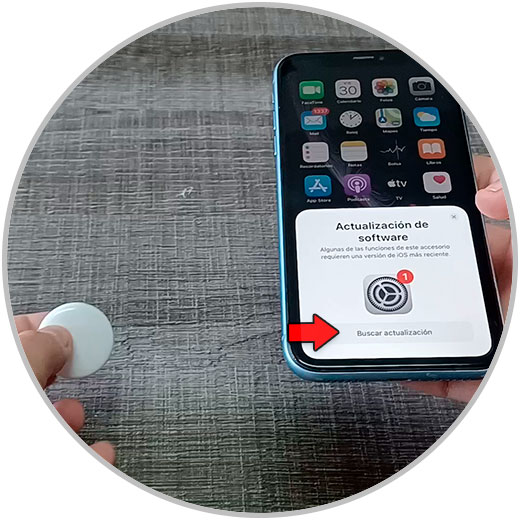
Once the new version of IOS is installed, the terminal will restart.
Step 2
Remember that the AiTag and the iPhone must be physically together, about 2 inches apart. Once done, a prompt like this will appear on the screen to link your AirTag. On the iPhone screen press "Connect".
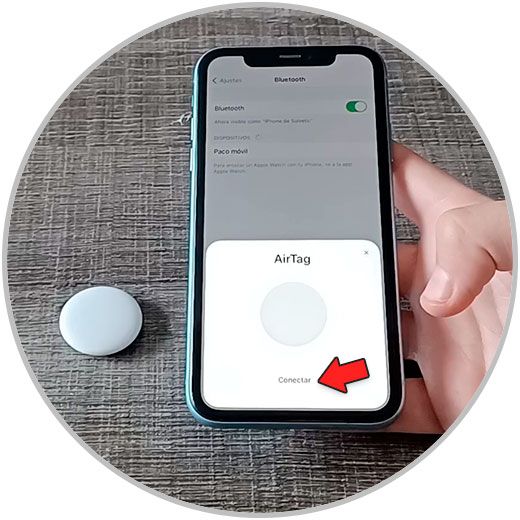
Note
If this notice doesn't appear, restart your iPhone.
Step 3
Now choose a name for your AirTag in the list depending on where you are going to place it or customize it. Once done, click "Continue".
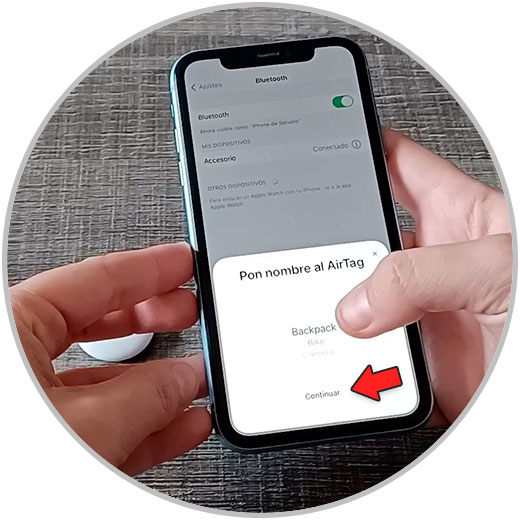
Step 4
A message like this will appear, to link the AirTag with your Apple ID, press "Continue".
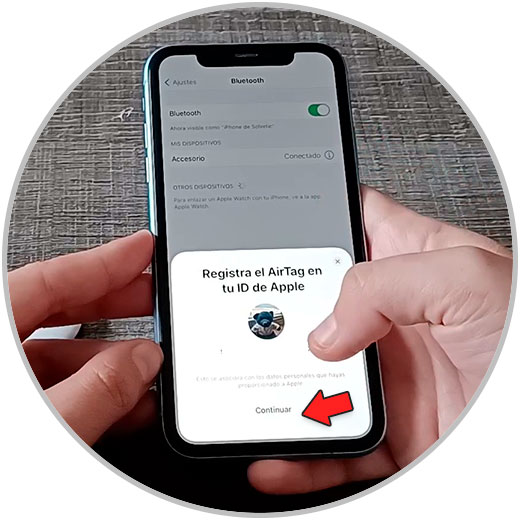
Step 5
The linking process will begin.
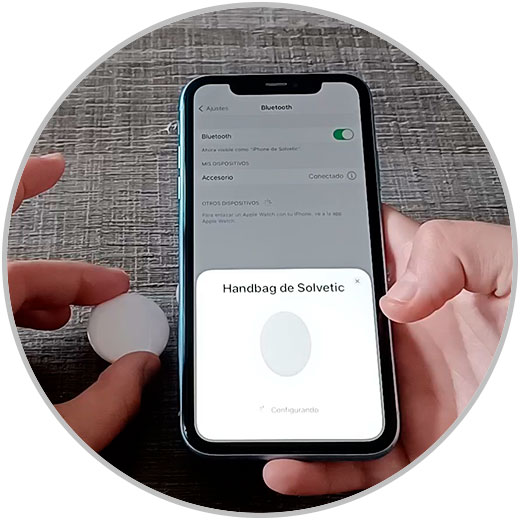
Step 6
Once connected, you will see the following. Click on "See in the Search App".
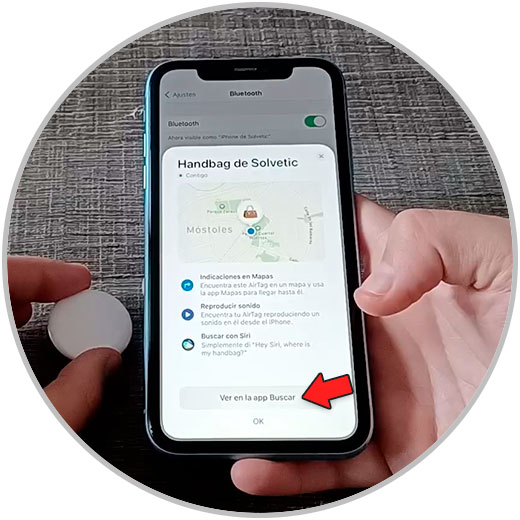
De este modo, puedes localizar la ubicación de tu AirTag en el mapa..
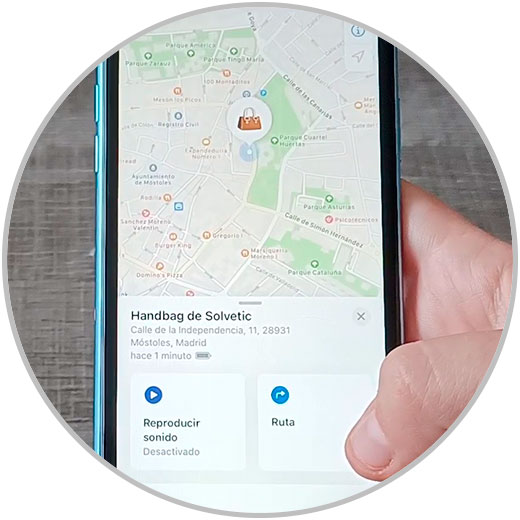
Así es como se conecta el AirTag al iPhone siguiendo los sencillos pasos que te hemos indicado.