Today, there are many devices that serve to facilitate many of the actions that we carry out in our day to day. Our frenetic pace on many occasions makes us lose some of our most valuable objects, such as the purse, the wallet, the keys and a long etcetera..
In this sense, Apple has launched the AirTag, a device that allows us to know where this device is and therefore find the objects that we do not locate at a certain moment, which is very useful. Precisely, in this TechnoWikis tutorial we explain step by step how to search for any object with AirTag in the form of text and video.
Note
Remember that first of all, you must have your AirTag linked to your iPhone. In this link we show you the step by step on how to do this.
Step 1
Now, the first thing you have to do is click on the App "Search" on the iPhone.
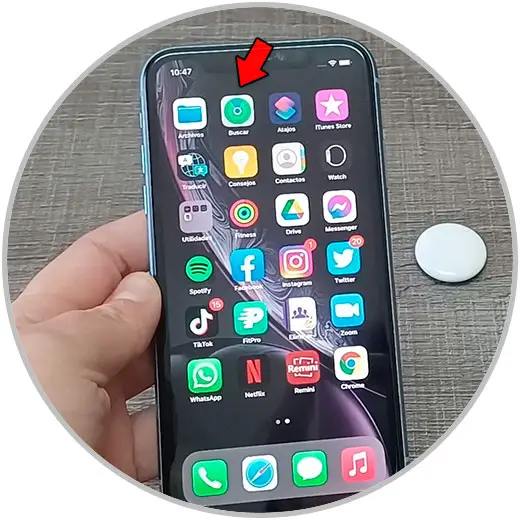
Step 2
At the bottom of the screen, select "Objects."
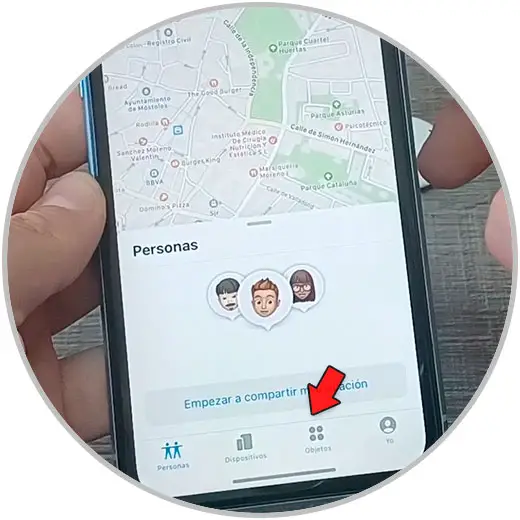
Step 3
Click on the AirTag you want to search for. Remember that if you have several you must have them named in different ways to know which one it refers to when finding it.
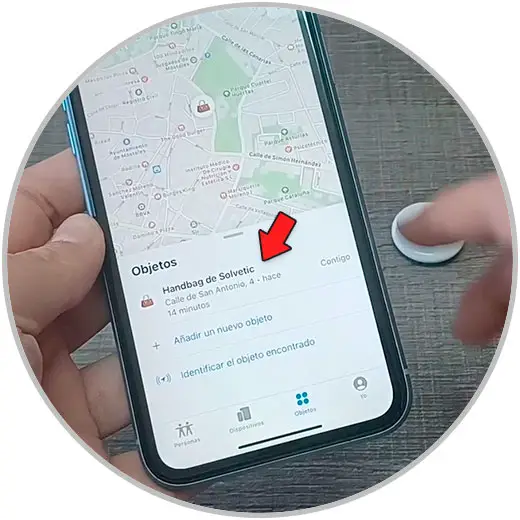
Step 4
Here we find several options:
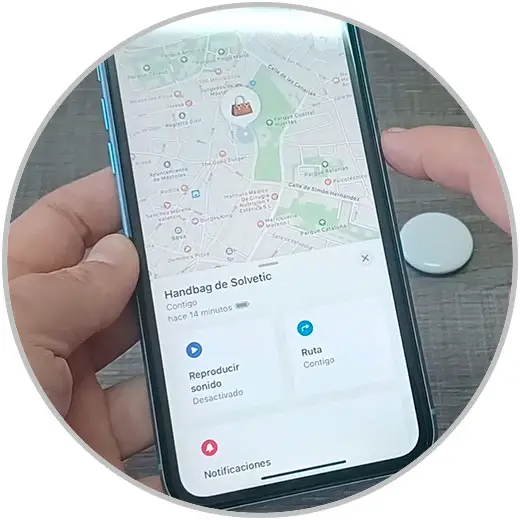
Play sound
If we click on this option, the AirTag will begin to sound. We must press on the iPhone screen to stop the sound.
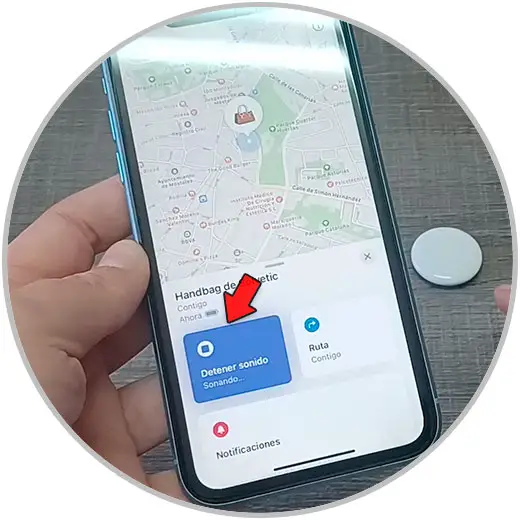
Route
If we click on this option, Maps will open and you will be able to see the path that takes you to the AirTag.
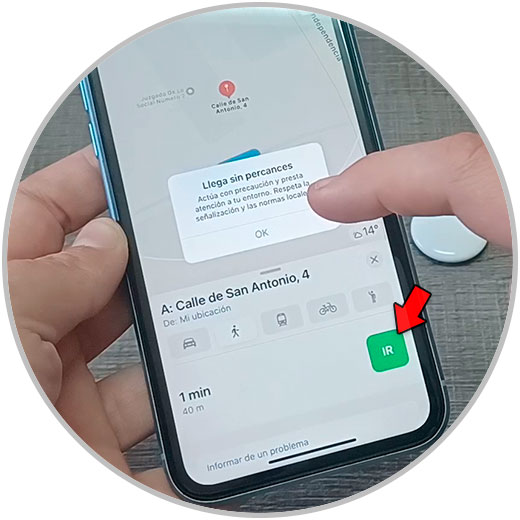
Notifications
If you activate this option you will be able to notify when the AirTag is found
Lost mode
If we activate the Lost Mode when we have lost an AirTag you can add a message indicating that the object is lost and include your phone number. If someone else finds the object, they can use a compatible device.
In this section you can also change the name of the AirTag or delete it by clicking on the corresponding option.
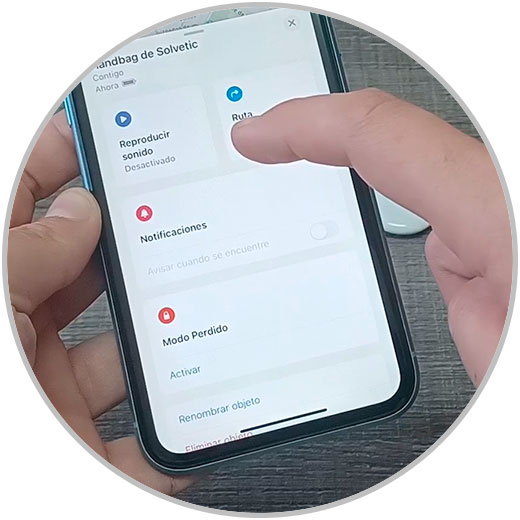
This is how you search with AirtTag and these are all the possible options that exist within this option..