The connection between devices now enjoys maximum compatibility thanks to the standards created and the solutions applied when they do not work quite well. The best known at the smartphone, Tablet and TV level is Miracast, a content duplication technology that allows us to see in real time what happens on the screen of another device. Miracast is based on WiFi Direct technology and uses the same network to transmit content between devices..
On the other hand, in wireless technologies we would find AirPlay within the Apple producer allowing to see the content of its products in the devices compatible with this technology such as Apple TV. This works very well among apple products, but when we find Android systems, things change, as is the case with the Xiaomi Mi TV 4S. That is why we will see how to connect an iPhone or iPad to our Xiaomi television easily.
We also leave you the video tutorial with the necessary steps to connect our iPhone or iPad to our Xiaomi Mi TV 4S..
To keep up, remember to subscribe to our YouTube channel! SUBSCRIBE
How to connect iPad or iPhone Xiaomi Mi TV 4S
Step 1
The first thing we have to do is install the ApowerMirror application inside the Google Play of our Xiaomi Mi TV 4S.
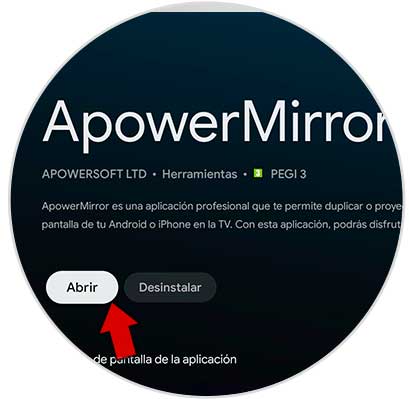
Step 2
We enter it and once we access the “Duplicate screen†panel we find the following.
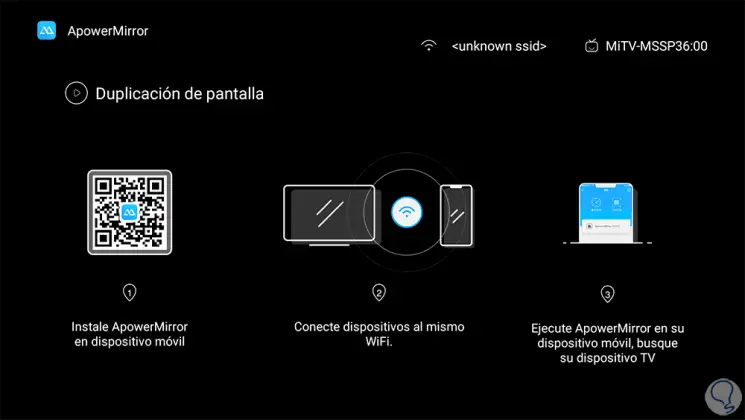
Step 3
Now on your iPhone we will also install the ApowerMirror application from the Apple Store with the following link:
ApowerMirror
Step 4
Click on the application on our screen.
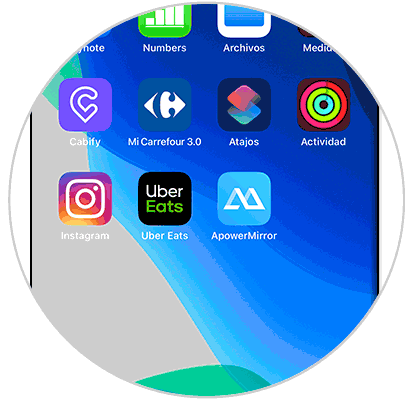
Step 5
We enter the application and we will see a small icon at the bottom to share the screen. We click on it.
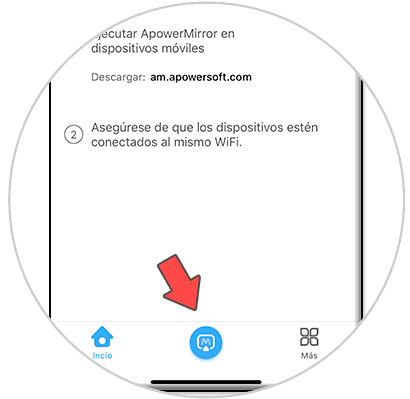
Step 6
Here we will have to select the option that appears in “Duplicate screenâ€.
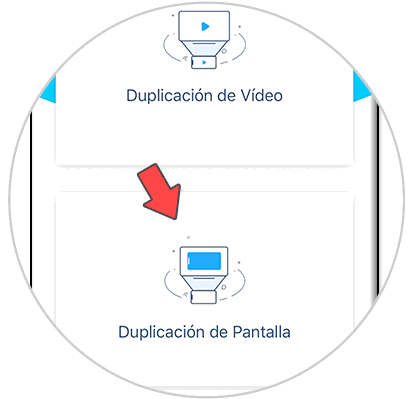
Step 7
Now he will give us the notice that we have to enter the control center to do this process.
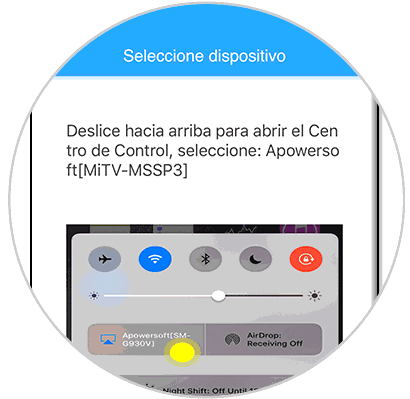
Step 8
We move our control center and click on "Duplicate screen".
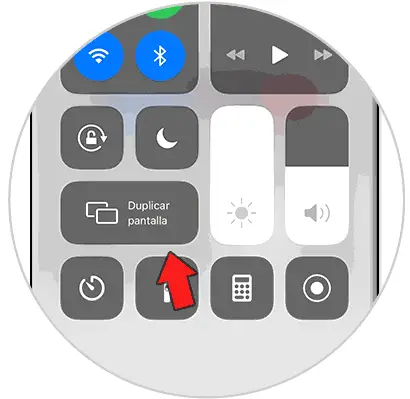
Step 4
We will see that the device that in this case is our Xiaomi television appears.
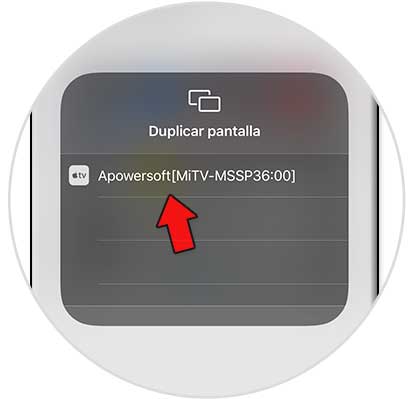
Step 4
Press and see how it starts to share the screen between the iPhone and our Xiaomi television.

In this way we can duplicate the screen of our iPhone and see at the same time what happens on the mobile from the Xiaomi Mi TV 4S.