The good thing about having a television with known applications, especially on Android systems helps us to have a much simpler and closer user experience. That is why the rise of televisions with Android or Smart TV systems is a reality and users can enjoy the mobile window inside the television itself. If your television does not have these systems, you can turn it into one through Android TVs such as the Xiaomi Mi Box S..
In this case, the Xiaomi Mi TV 4S has everything necessary for us to enjoy an Android experience on our television. We can find various applications known as Netflix or MiTele that helps us see more video content from the TV itself without having to resort to other devices. If there is an application that you do not find, you can also have it by being able to install APK on our television.
We also leave you the video tutorial with the necessary steps to be able to install APK on the Xiaomi Mi TV 4S TV..
To keep up, remember to subscribe to our YouTube channel! SUBSCRIBE
1. Install APK on Xiaomi Mi TV 4S
Step 1
The first thing we will do is save our APK applications downloaded from the PC to a USB. Then we will insert the USB behind our Xiaomi Mi TV 4S television.

Step 2
Now we will enter the application panel from the TV or directly from the same icon on the remote.
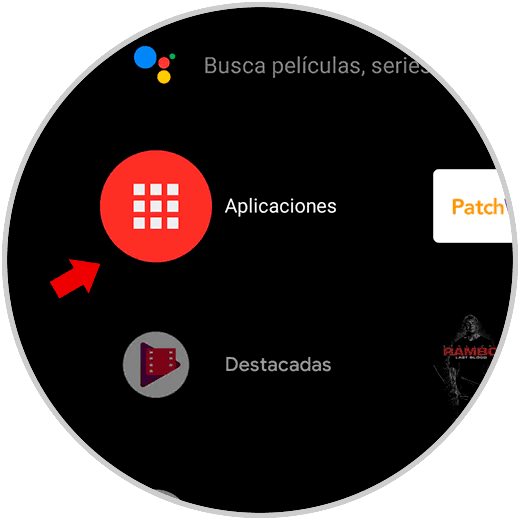
Step 3
Here we will have to click on the “TV Manager†app.
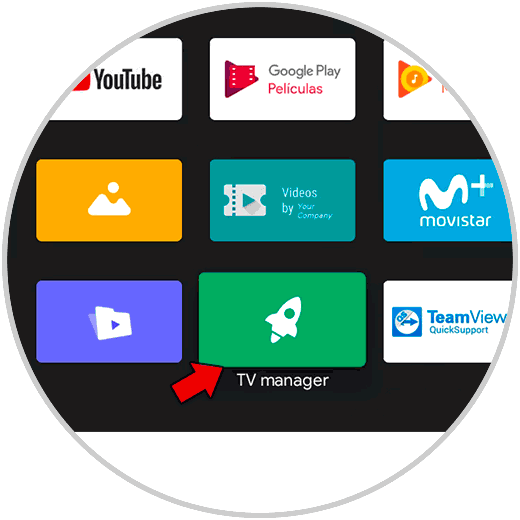
Step 4
Now we will click on the “Install via USB†option and select our USB.
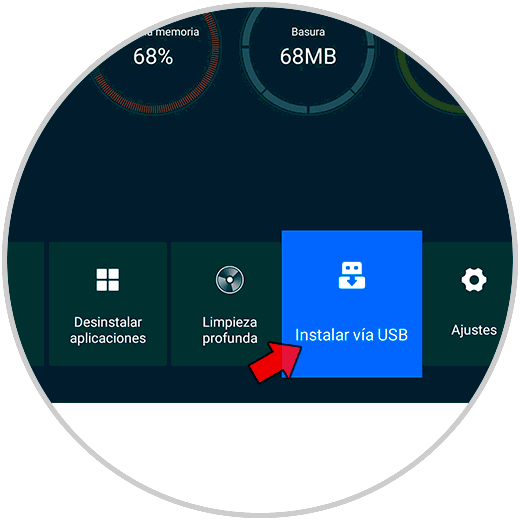
Step 5
Here the APKs will appear inside the USB and we will have to click on them to install them. But sometimes it may take time to find the APK or not to recognize you well. In that case we will do the following steps:
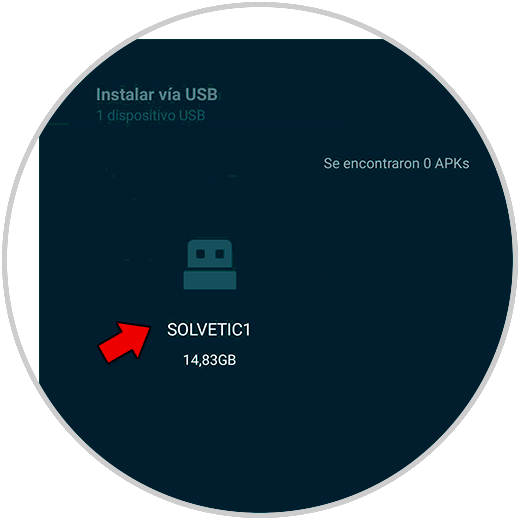
Step 6
We return to the main application panel and click on the “PatchWall†app that is installed on the television as a TV browser. You can also use the "My" button on your remote.
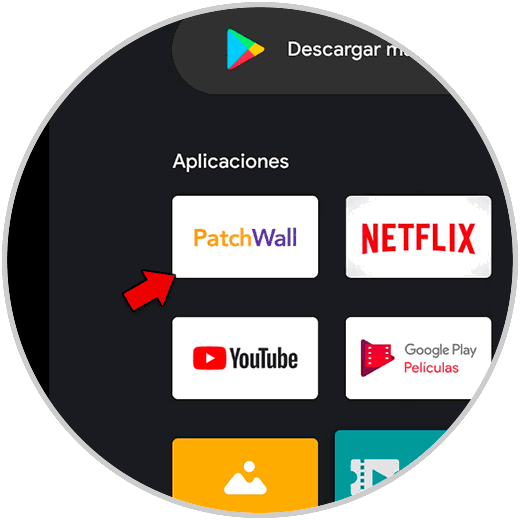
Note
We can also install a file manager like X-plore to enter our USB.
Step 7
Here we will click on the USB section that we will see on the left side of the screen.
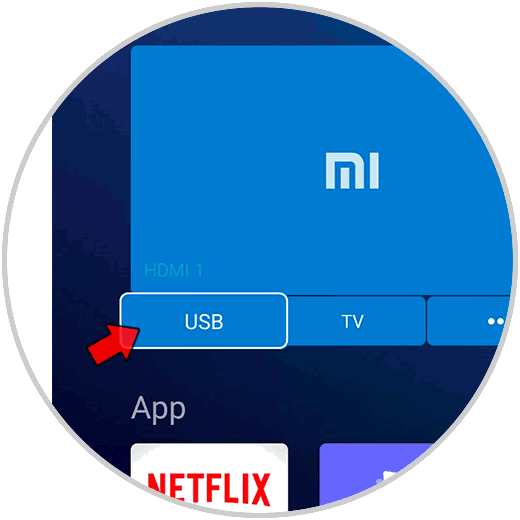
Step 8
Click on our USB. Here we will see our APK applications that we have stored. Click on them to install the one we want.
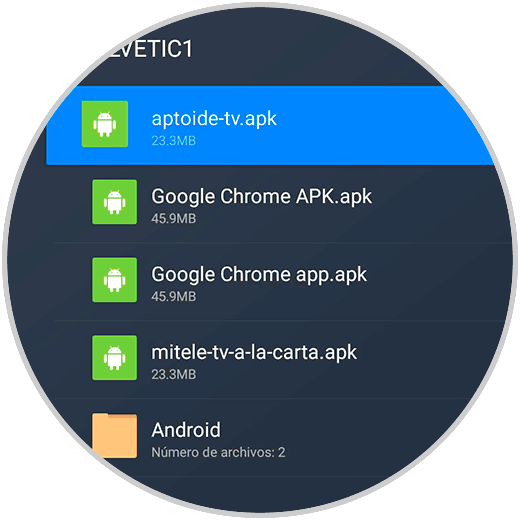
Step 9
Click on install and follow the installation steps.
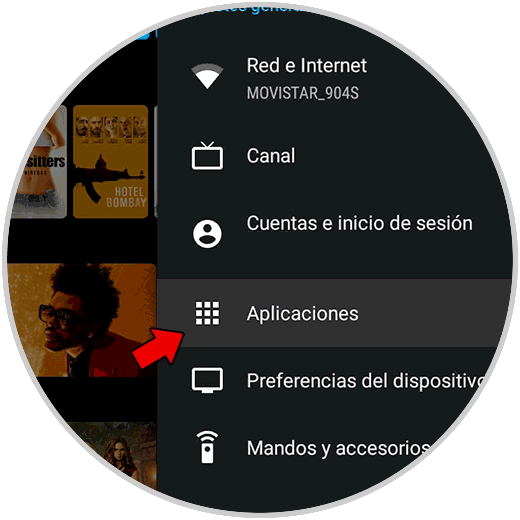
2. Find APK installed on Xiaomi Mi TV 4S
Step 1
To find the installed APK applications, sometimes we cannot find them in the main application panel. For this we will go to the menu of:
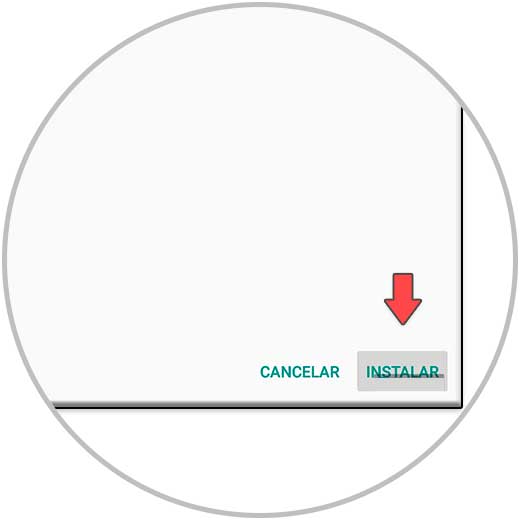
Step 2
Here we will click on "See all applications".
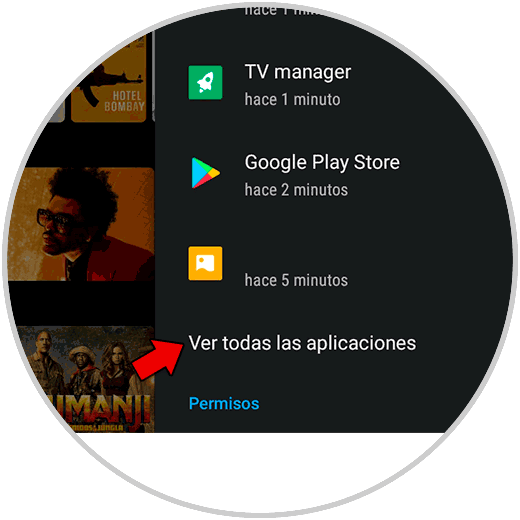
Step 3
If we cannot find it here, click on “Show system applications†and they will be located here.
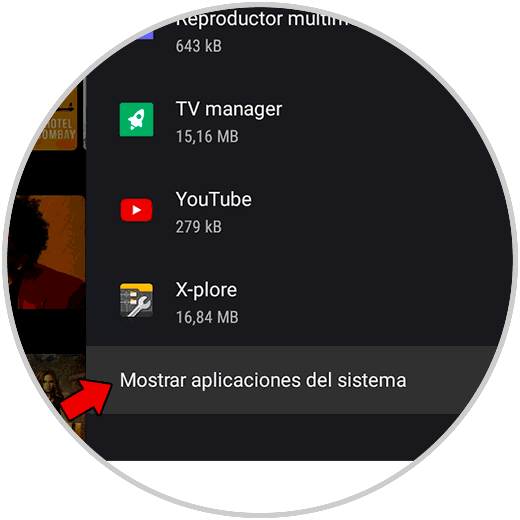
This way we can easily install APK applications on our Xiaomi Mi TV 4S.